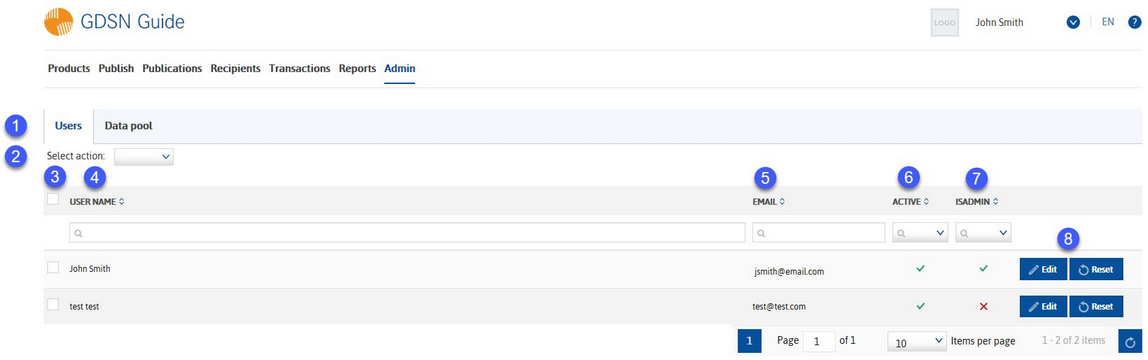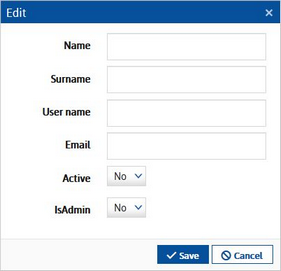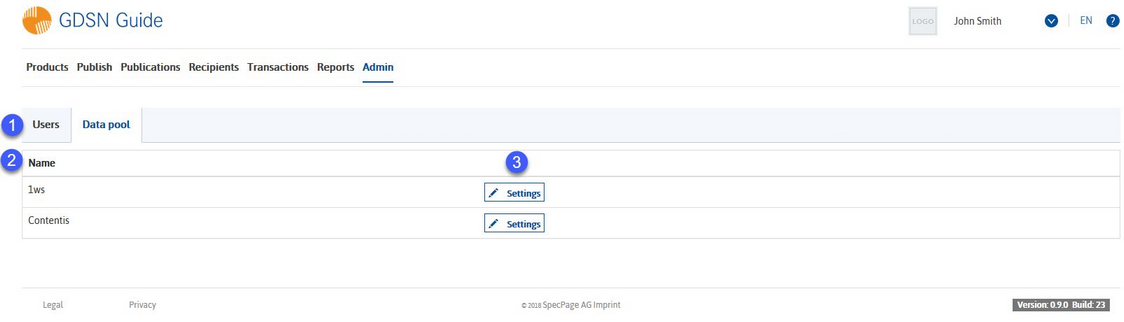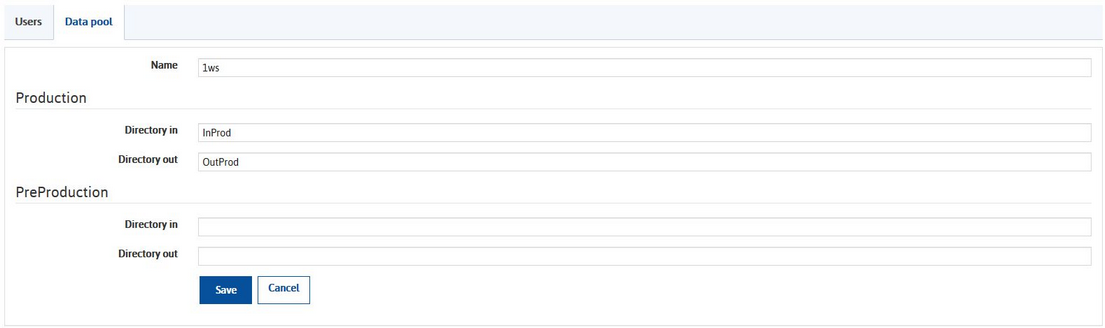Using the Admin section, you can manage the user accounts and data pools used in the GDSN Guide. The Admin tab is only visible to users with admin rights.
User accounts
1.Users/Data pool: Switch between the user account settings and data pool settings.
2.Select action:
Add: Create a new user account.
Delete: Delete the selected (3) user accounts.
3.Selection: Select which users will be included for deletion (2). Use the checkbox in the column header to select all.
4.User name: The name plus surname of the user entered when creating the user account (this is not the user name used for logging in).
5.Email: User email entered when creating the user account.
6.Active (Yes/No): Indicates, whether he user is active or inactive (see bellow)
7.IsAdmin (Yes/No): Only admins can see this (Admin) tab and thus can manage users and data pools.The admin rights are granted when creating a new user account (see bellow).
8.Edit: Edit the user account details. Opens the same dialog as when creating a new user.
Reset: Deactivates the user account. An email with a link to change the password is sent to the user. Once the password is changed, the account is activated again.
Creating a new user:
The User name will be used as your log in name. Please be aware that you will not be able to change this user name later once the user account is established. The description of the other fields is the same as of the columns described above. You can activate/deactivate users and grant them administrator rights. Once you fill all the required information, click on Save to establish the account. Click Cancel to close the dialog without saving. The new user account will not be active. An email with a link to create a new password will be sent to the user. Once the new password is created, the account is activated.
Data pool
1.Users/Data pool: Switch between the user account settings and data pool settings.
2.Name: Data pool name. Can be edited under Settings.
3.Settings: Opens the following dialog.
Here you can change the name of the data pool as well as the directory settings for production and pre-production. These are the folders through which the messages are communicated to data pools.