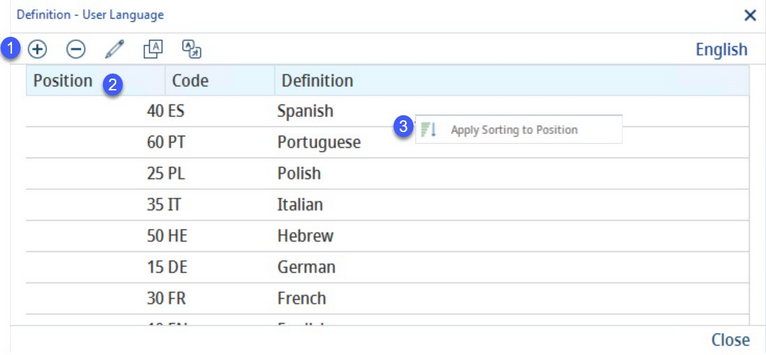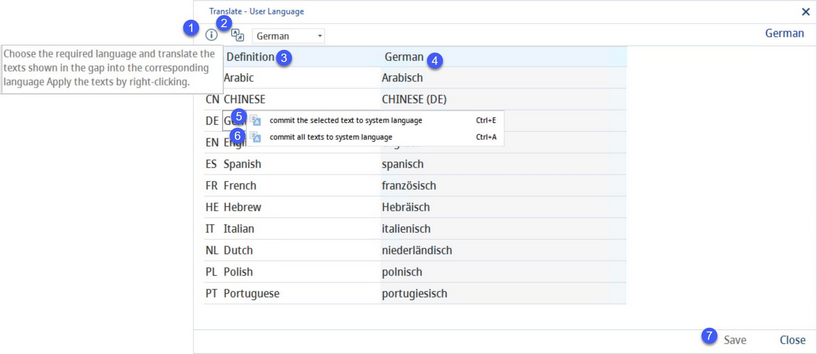User languages are defined in User language. This language is relevant to the texts of data objects used in SpecPDM.
The user language selection list is usually available in the top-right corner of the screen.
1.Add: Insert a language. This option is available only in the system language.
Delete: Delete the selected language. This option is available only in the system language.
Edit: Edit the selected language.
Translate: Opens the dialog Translate - User language. In this dialog, names of the languages can be translated.
Language: Change the language of this dialog.
2.Position: Defines the sequence of the languages.
Code: The standardized language code (according to ISO 639-1) used for unique identification of the language in SpecPDM.
Definition: The language name.
3.Apply sorting to position: Right-click option; applies the standard sorting logic (series of numbers with the common difference of 5).
By clicking the Translate![]() button, you will open a new dialog that can be used to translate the names of the languages listed.
button, you will open a new dialog that can be used to translate the names of the languages listed.
1)The dialog hint: Hovering over this icon provides instructions on how to use the dialog.
2)Language: The language to be translated.
3)Definition: The language name in the system language. (In this case, the system language is English. Any changes to English will be applied to this column in all languages.)
4)Target language: Enter the translation in this column.
5)Commit the selected text to system language: Right-click option; the selected target language text will be overwritten with the system language text. This option is available only in column Definition.
6)Commit all texts to system language: Right-click option; all target language texts will be overwritten with the system language texts.
7)Save: Save all translations.
Close: Exit the dialog.