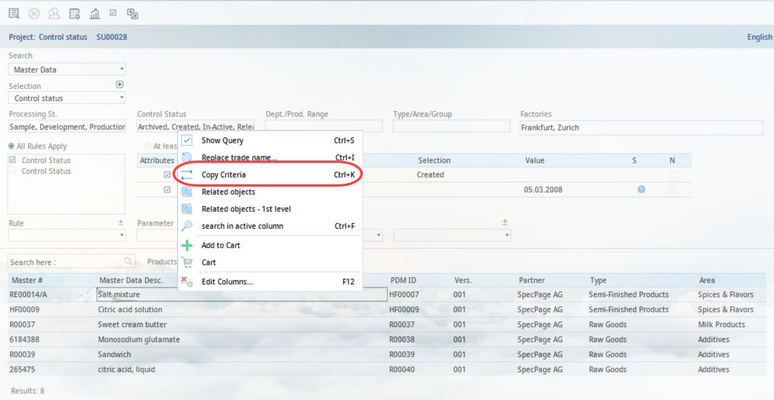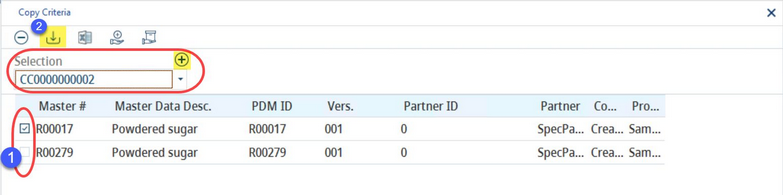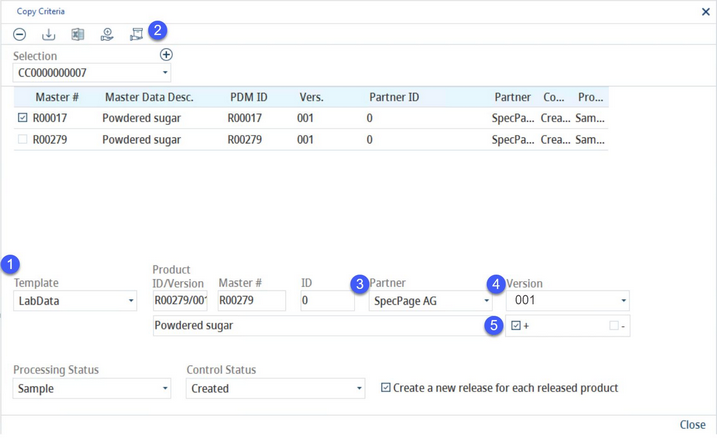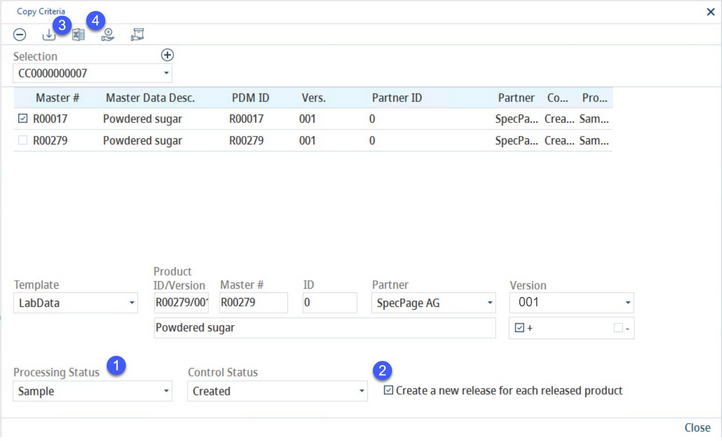Using the Search module, you can copy all existing criteria in the selected Master data object in connection with a supplier.
1)Perform a search for Master data and then right-click in the list of results. Select Copy criteria.
2)Select the Master data objects to be included in the copying process (labelled 1). If you want to use this selection later, click on Save (labelled 2). A new name for your selection will be generated. You may simply rename it. When finished, click + to create the selection. You can adjust the rest of the preferences and save the entire profile which can be opened later using the Selection drop-down list. This is possible even if you use different search filters and thus get different search results - in this case, the results will be replaced with the results from this profile.
3)Select the copy template you want to use (labelled 1). Copy templates can be defined via Administration → General → System Settings → Templates manager. Select the product that will be the source for the criteria by clicking on the Product button (labelled 2). Assign a partner by clicking on the Partner selection list (labelled 3). You can specify the Release version (4). Use the + symbol to copy extra laboratory data criteria that are available in the source but are missing in the target. When + is selected you can also use the - sign to delete all empty criteria (labelled 5).
4)You can decide whether you want to create a new release version for those objects that have been selected for criteria copy and their control status is set as Released (labelled 2). Select the processing status and control status to be applied on the selected objects when the copying process is done (labelled 1). Click Replace to execute the function (labelled 4). Search results can be also exported to an Excel sheet (labelled 3).