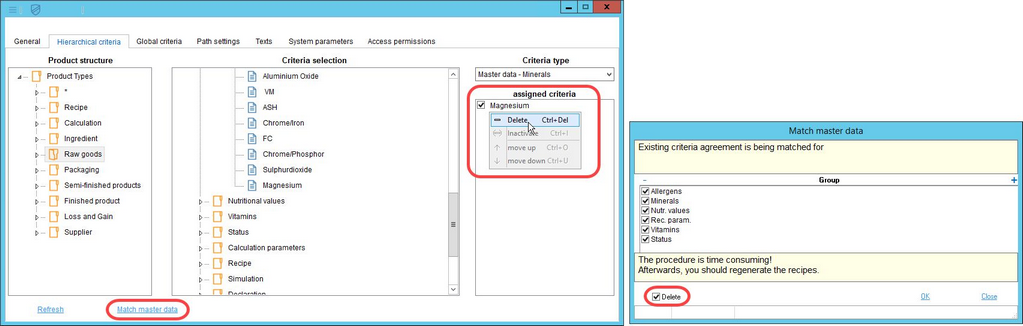Master data records and recipes can be described by the means of criteria assigned to individual modules and their tabs. Criteria can be committed globally (i.e. regardless of product structure), hierarchically (i.e. with reference to product structure), or specifically for individual objects.
Hierarchical criteria are assigned to a certain product type (e.g. raw goods), group (e.g. meat), or area (e.g. pork). Product structure can be defined via Administration/General/Product structure.
To assign hierarchical criteria:
1.Go to Administration/Hierarchical criteria and specify the Product structure (select the required type, group, or area).
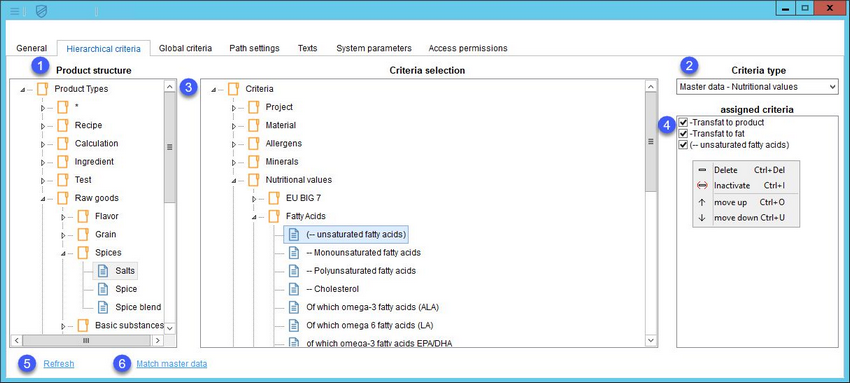
2.Select the Criteria type to which the criteria will be assigned.
3.Assign the criteria by double-clicking on their name. When the user tries to assign a criterion that has already been assigned (e.g. globally), the following message displays:
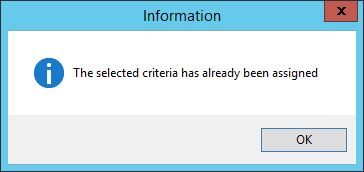
4.The newly added criteria display in the list of Assigned criteria. Use right-click on an assigned criterion to display the context menu with the following options.
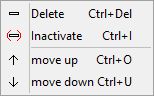
Delete: Remove inserted criterion.
Inactivate: Set criterion as Inactive. To set criterion as Active again, use right-click and select Inactivate again. Alternatively, you can use the checkbox to set criterion inactive. Criteria can be activated or inactivated only for the following criteria type: Master data - Attributes, Master data - Master data attributes, Master data - Allergens, and Sensory profile.
Move up: Move criterion up the list.
Move down: Move criterion down the list.
5.Refresh: Click this button to close all expanded folders.
6.Match Master data: Adding or removing criteria from the list of hierarchical criteria affects only objects that will be created after this change. Use this dialog to apply these changes also to the already existing objects. However, criteria removed from the list of hierarchical criteria will not be removed from the existing objects. If you want to do so, select the Delete checkbox. You can also specify which criteria groups should be updated.
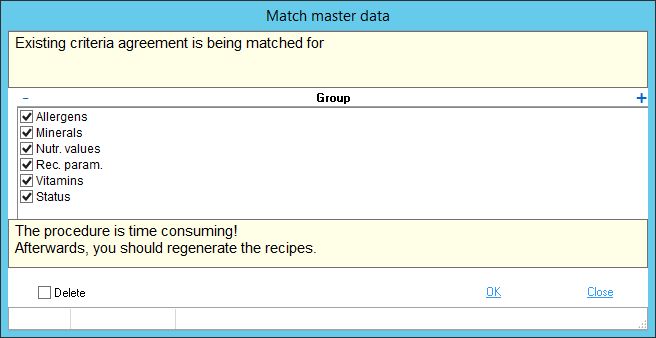
To remove the assigned criteria from Master data objects, delete them from the Assigned criteria section, then select Match Master data, select the Delete checkbox and click OK to process.