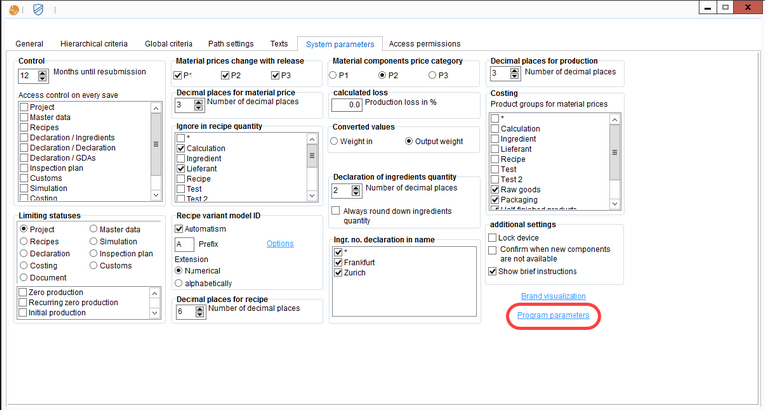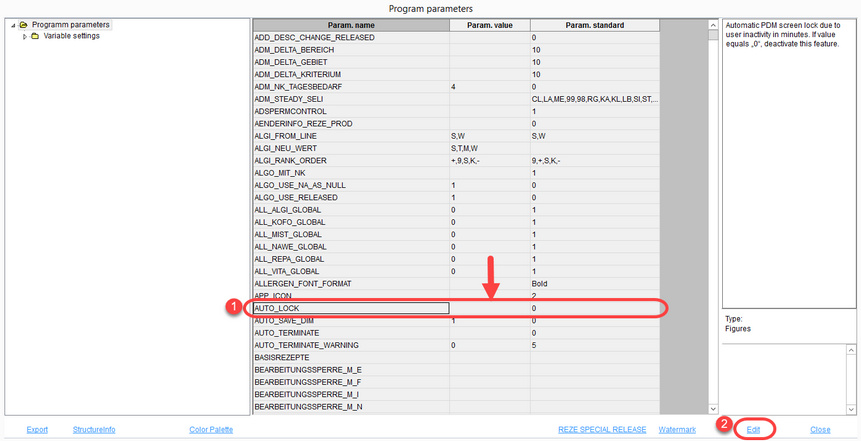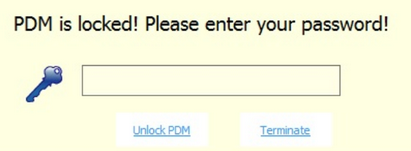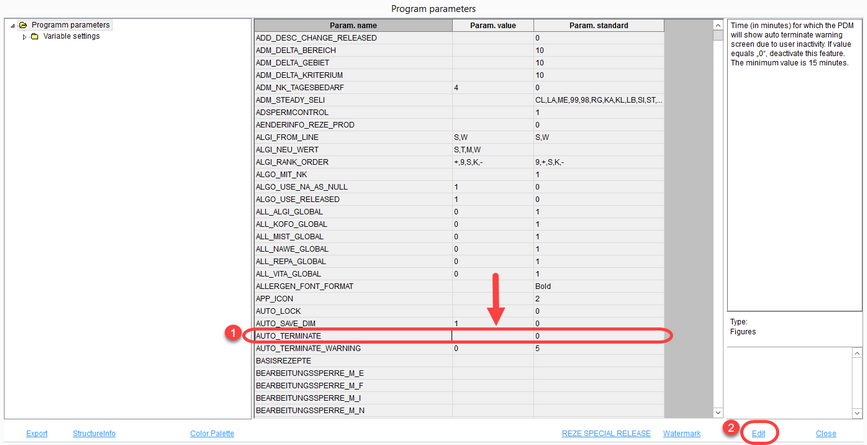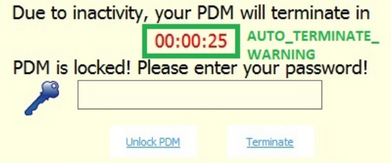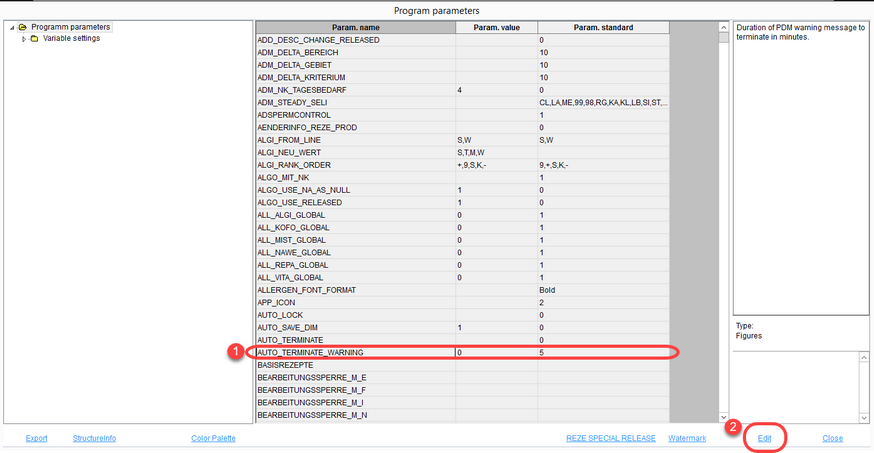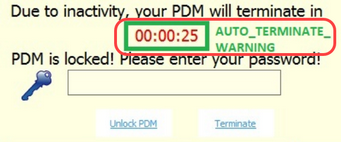By setting parameters, you can enable an automatic lock/terminate feature to occur when the system senses long periods of inactivity.
To do so, first set the parameters in the Administration module by going to the System parameters sub-tab.
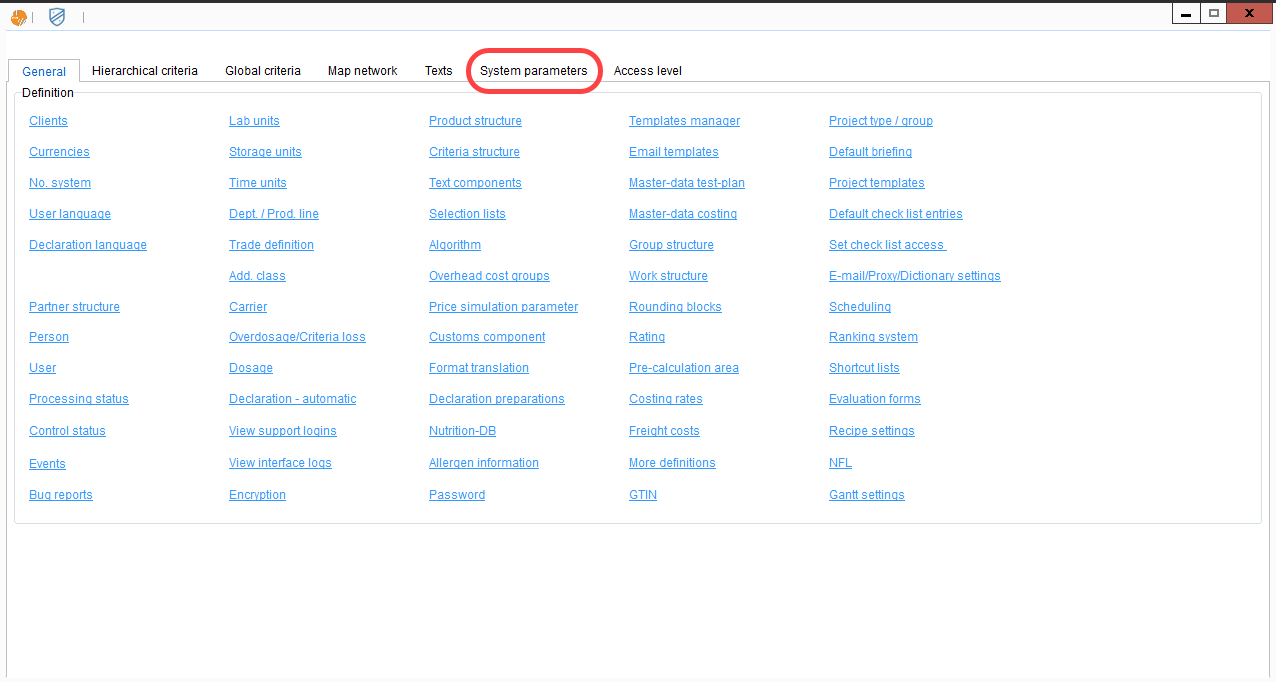
Click on the Program Parameters button at the bottom of the screen.
Select the AUTO_LOCK parameter and assign the number of minutes after which SpecPDM should lock due to inactivity. You can either double click on the "Param. value" field or click the Edit button to write in the minutes. For example, if you want to lock the screen after 5 minutes of inactivity, you should enter "5" for the value. Click the Save button when you have made the changes.
Now that you have set the parameter, a pop-up will appear if the system detects inactivity. Enter your password to unlock SpecPDM and resume your activity, or click Terminate to close the system.
Select the AUTO_TERMINATE parameter and assign the number of minutes after which PDM should close due to inactivity. This parameter requires 15 minutes as the minimum value. You can either double click on the "Param. value" field or click the Edit button to write in the minutes. For example, if you want to terminate the session after 20 minutes of inactivity, you should enter "20" for the value. Click the Save button when you have made the changes.
Now that you have set the parameter, a pop-up will appear if the system detects inactivity. Enter your password to unlock SpecPDM and resume your activity, or click Terminate to close the system.
You also must indicate how much you wish the countdown timer to run down for before the session closes. This timer will warn you of the time you have left to enter your password; if you do not enter your password before the timer runs out, the session will terminate. You can either double click on the "Param. value" field or click the Edit button to write in the time. Click the Save button when you have made the changes.
The timer displays on the warning pop-up, pictured below.