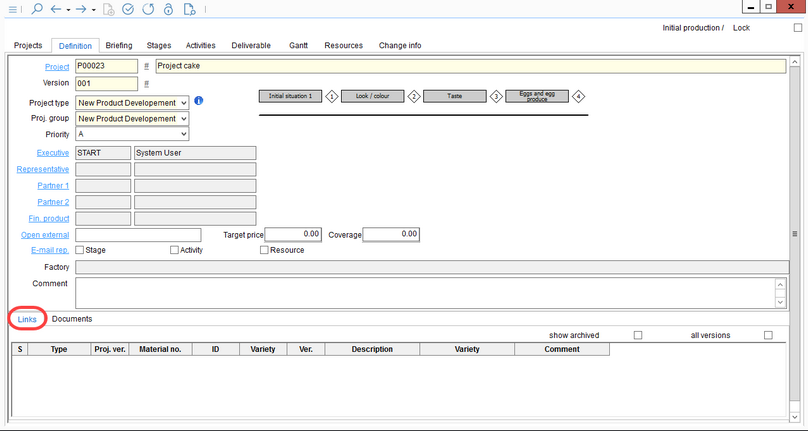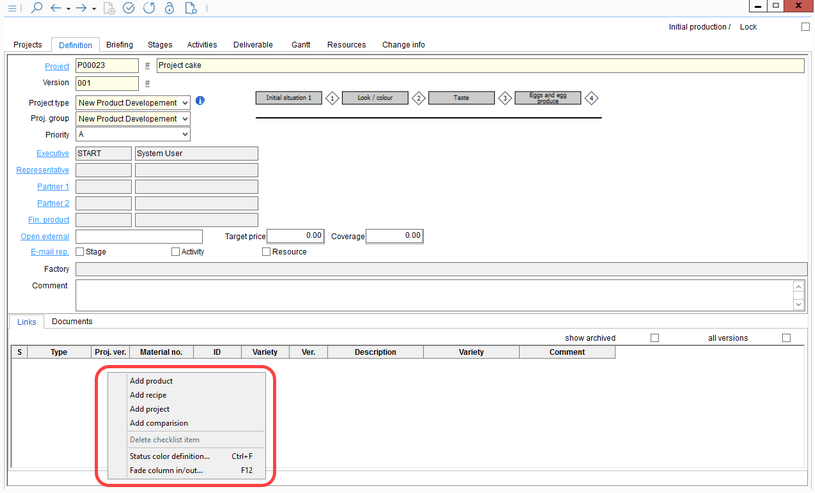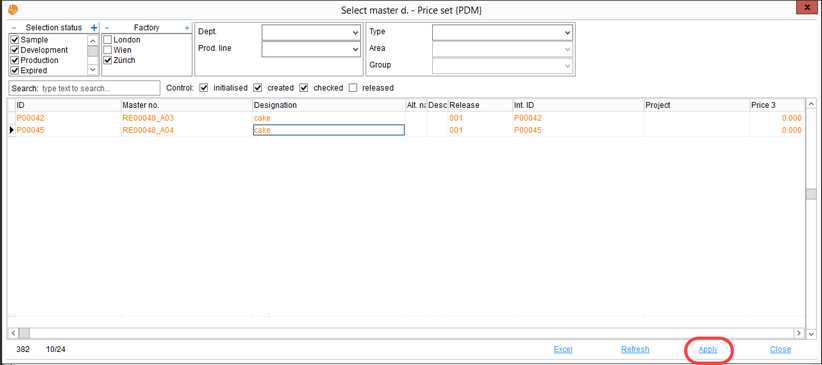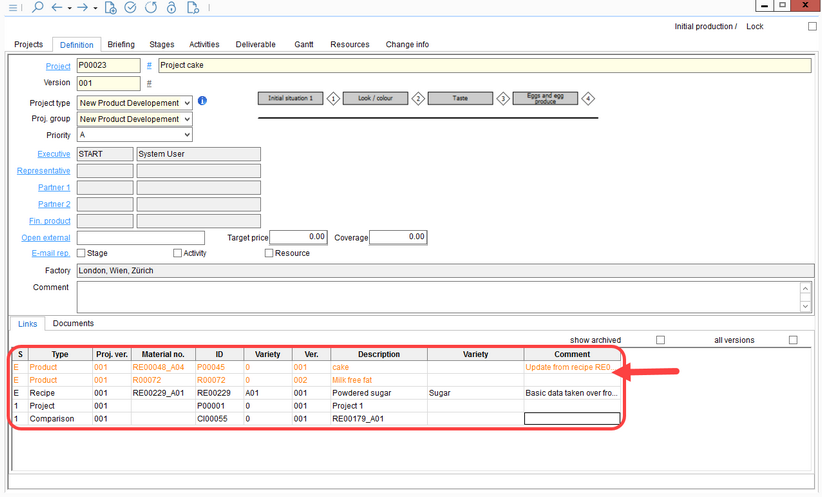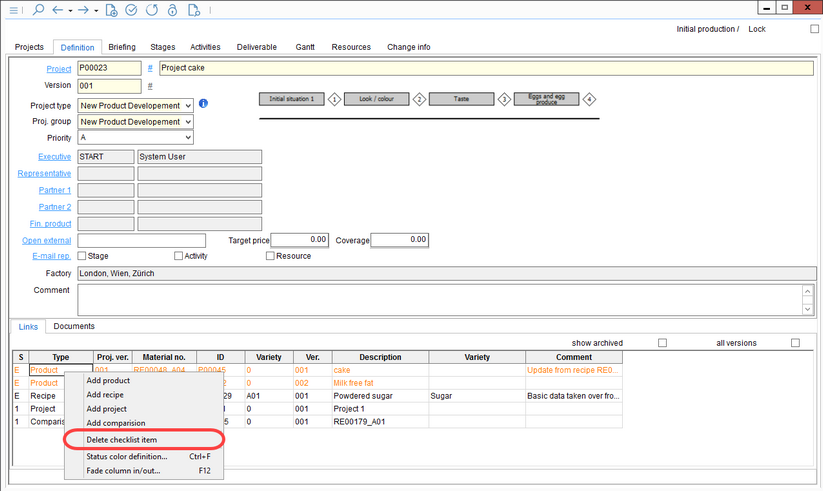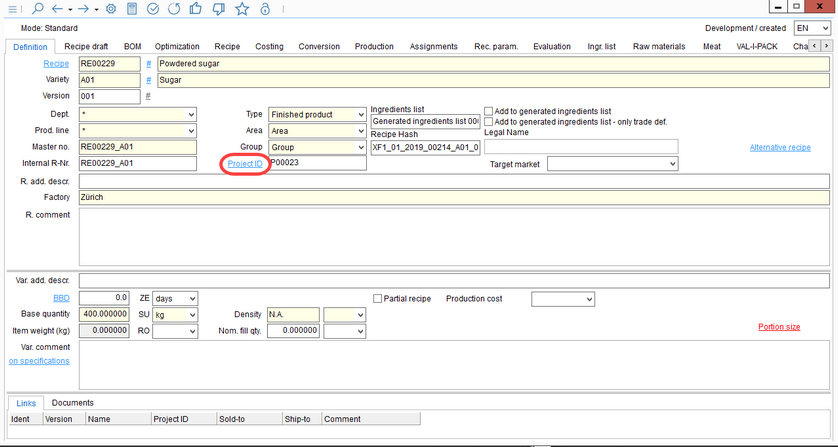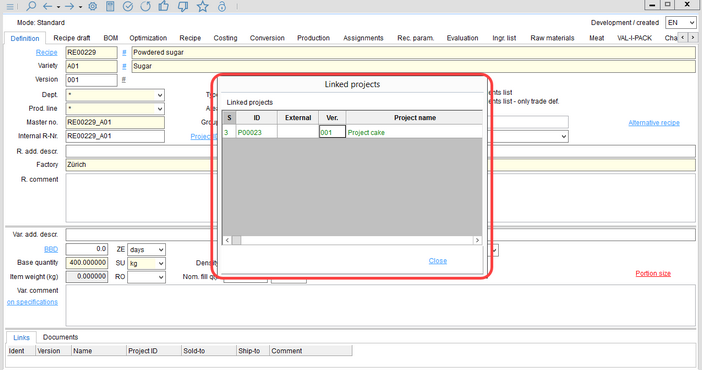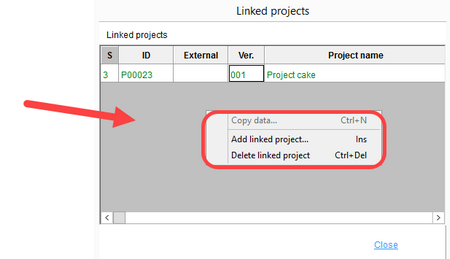In the Definition tab, the user has the ability to link various Master Data, Recipes, and Projects to the sub-section Links.
To establish the links, go to the Project module and select the project you wish to link items to. In the Definition tab, you will see a section at the bottom labeled Links.
Right-click on the empty space of this section to use the context menu. By clicking on any one of these actions, you are able to link items to your project.
Once you have clicked on an action, you will be taken to a new dialog. This particular example uses the function "Add product" but the same steps will be taken for all functions.
Scroll through the list of items or filter your search to find your desired item. Double-click on the item you wish to add or click Apply. Close the window.
Repeat these steps for each additional item you wish to link. They will appear as a list in the Links section. As noted by the two products in this particular example (cake and Milk free fat), you can add multiple items of the same category.
If you want to delete an item, you can do so by right-clicking on it and selecting Delete checklist item. The item will be removed from the list.
Items can be added and deleted to the list as you wish.
Viewing the Linked Projects
For each of the items, you can also view the related projects that have been linked to their respective modules. These can be viewed in the Master Data and Recipes modules. In other words, if you have linked a recipe to a project, you can view this related project in the Definition tab of the Recipes module.
Access to the Linked Projects information can be found by clicking on the Project ID button.
A dialog displaying the linked projects will open. You can link additional projects to this item or delete the existing projects by right-clicking on the dialog.
If you have chosen to link an additional project in this Linked Projects dialog, that item will appear in the Links section of the newly added project. For example, if under the Powdered sugar recipe you clicked Add linked project and chose a project titled Chocolate cake, the Powdered sugar recipe will automatically display in the Links section of Chocolate cake's project Definition tab.