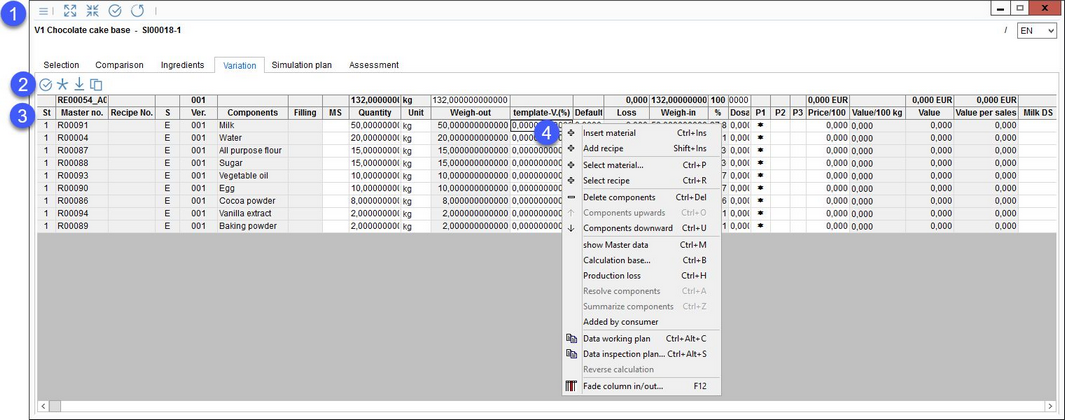Via Variation, you can adjust all simulation varieties according to different requirements (e.g. quantities, prices). These adjustments are possible for components at any sub-recipe level. You can then compare the modified variety once more. You can also change prices P1, P2 and P3 and the change will be reflected in tab Simulation/Comparison.
1.Quick access toolbar: For more information, see Simulation/Function & Processes/Basic Simulation Functions.
2.Comparison variant options:
|
Control options (statuses) |
|
Create new variant |
|
Save data into recipe |
|
Save data into a new recipe variant |
3.Master data components of the recipe: Criteria such as quantities or prices can be modified.
4.Right-click context menu:
|
Insert material: Insert an empty line for Master data. Add it by typing its ID and pressing F2 + Enter or F2 + F4. |
|
Add recipe: Insert an empty line for recipe. Add it by typing its ID and pressing F2 + Enter or F2 + F4. |
|
Select material: Add a material. |
|
Select recipe: Add a recipe. |
|
Delete components: Delete the selected material or recipe. |
|
Component upward: Move the selected material or recipe up. |
|
Component downward: Move the selected material or recipe down. |
|
Show Master data/recipe: Open the selected Master data (material) or recipe. |
|
Calculation basis: Select weight in or weight out as the calculation basis. |
|
Production loss: Indicate production loss in percentage. This applies only to prices. |
|
Resolve components: Resolve the sub-recipe into its components. |
|
Summarize components: Combine the resolved recipe components. |
|
Added by consumer: Some products require additional components to be added later by consumers (e.g. powdered drinks that have to be mixed with milk). These components should be included in the recipe, but since they are only to be added after production, their ingredients and values should not be copied to calculation and declaration. Use this option to mark a selected recipe component (only Master data, not sub-recipes) as added by consumer. For more information, see Recipe/Functions & Processes/Components Added by Consumer. |
|
Data working plan: Adopt data from the Costing module. |
|
Data inspection plan: Adopt data from the Inspection plan module (providing the base recipe is linked to an inspection plan). |
|
Reverse calculation: After manually entering a new price (VAT included), you can perform a reverse calculation. |
|
Price set: Select the predefined price set. For more information about price sets, please refer to article Recipe/Functions & Processes/Using price sets. This option needs to be activated using a program parameter. |
|
Fade column in/out: Show or hide columns. It is also possible to rename columns by double-clicking on their name. |