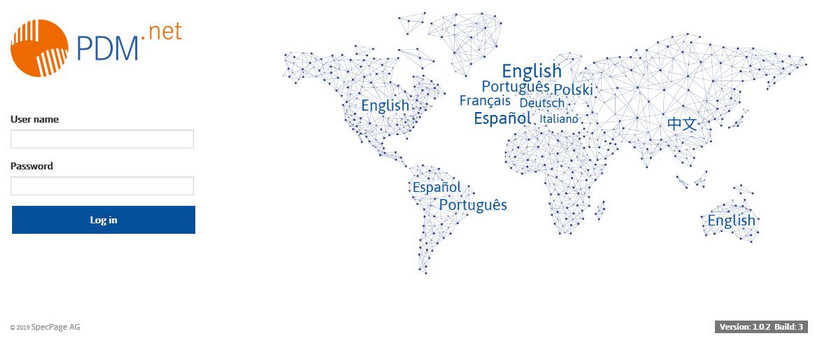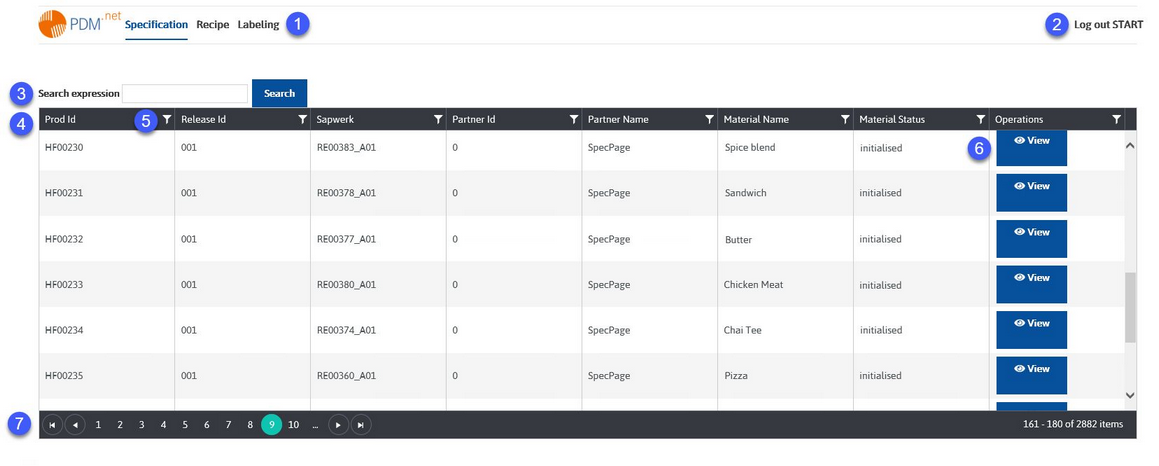The Webreporting tool can be used to quickly generate specifications directly from your web browser. Configuration of the tool is done outside of the application using a configuration file where the data is taken 1:1 from SpecPDM.
To log in to the application, use the provided link, enter your user name and password, and click Log in. To change the language of the screen, click on the language name from the world map.
Description:
1.Switch between the two Webreporting tool functions and the Labeling tool. The Specification section is used to print Master data specifications, and the Recipe section is used to print the recipe report; both sections work in the same way.
2.Log out: Click on this button to log out of your profile.
3.Search expression: Search for the Product ID, SAP ID (Sapwerk) and Material Name. This requires searching for the exact expression. If no materials display upon accessing this screen, ensure the search field is empty and click Search. This will display the general list of materials to scroll through.
4.A list of results. The information contains identification details, partner information, and the control status of each Master data object or recipe in tab Recipe.
5.Press the funnel icon for advanced filtering options. Select the first operator (e.g. Is equal to), specify the logic for the second operator, select the second operator (optional) and click Filter. The funnel icon turns green to indicate an active filter. Click on the icon again and press Clear to deactivate the filter.
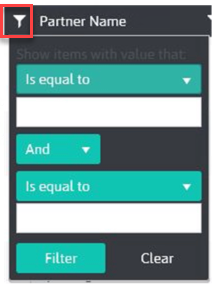
6.Operations: Click the View button to generate the specification. There are two options as to how the reporting profile can be applied. It can either be the default reporting profile as defined in SpecPDM, or the profile can be selected from a drop-down list depending on the settings in the configuration file.

7.Navigation: Quickly navigate between the pages. Click on ![]() and
and ![]() to go one page back / forward; click
to go one page back / forward; click ![]() and
and ![]() to go to the first page / last page or click
to go to the first page / last page or click ![]() to go 10 pages back / forward. The number of displayed objects displays on the right.
to go 10 pages back / forward. The number of displayed objects displays on the right.