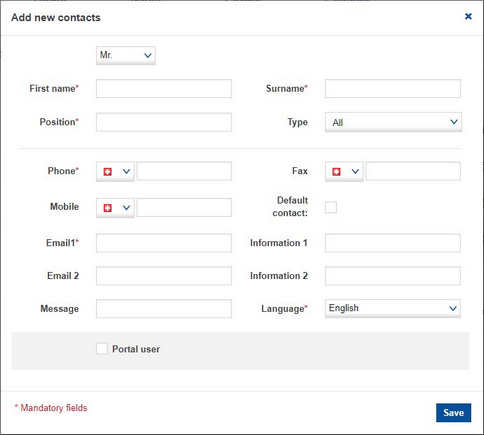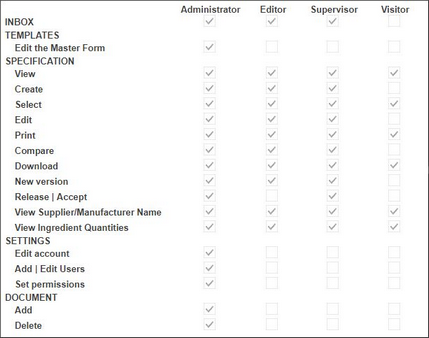When you click on Add new contact, a new pop-up window opens:
Fill out the mandatory fields (indicated with *). If the contact should automatically be filled out in the form, also define its Type.
Define the language under Language. If you grant the person access to the Portal, then the Portal itself and all system messages will always be displayed in this language.
Click on Save to save the details. Click on Cancel, when editing, to cancel the operation.
If the person should also have access to the Portal, check the Portal user checkbox and select the username and user role. To see which rights are associated with individual roles, position your mouse over the ![]() symbol.
symbol.
Save the settings. The user will receive an e-mail with a registration link for the Supplier's Guide.
To cancel the operation, click Cancel.
Should the activation e-mail get lost, you can resend it to the person by clicking on Resend activation email from the user's profile.