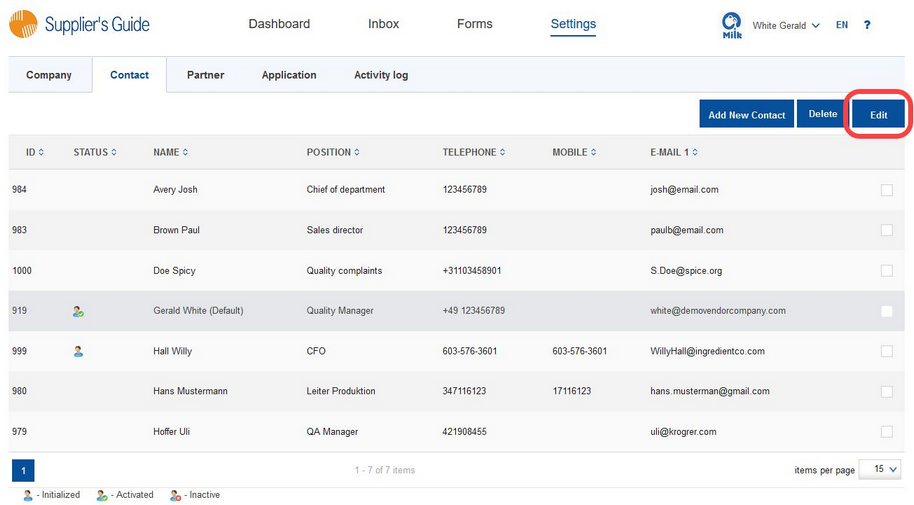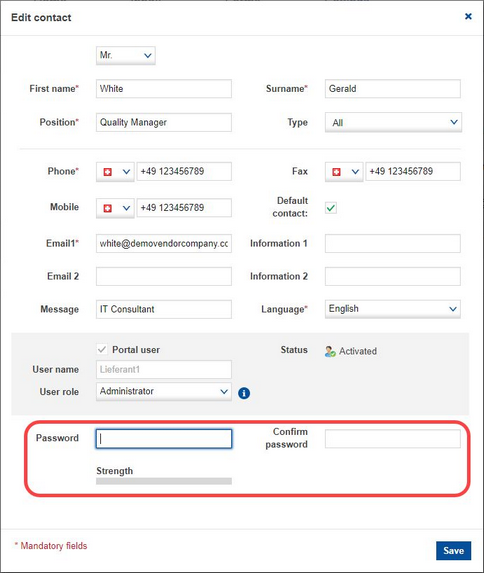At some point, you may need to change the password of an activated user.
To do so, proceed as follows:
1)Select the contact and click on Edit.
Note: Users with a user role different than administrator will only see their own contact record.
2)A pop-up window opens: Type the new password in fields Password and Confirm password.
3)Whether the password is strong enough is shown by the Strength indicator. It changes dynamically as you type.

4)After you are done, save your settings. Your password has been changed.