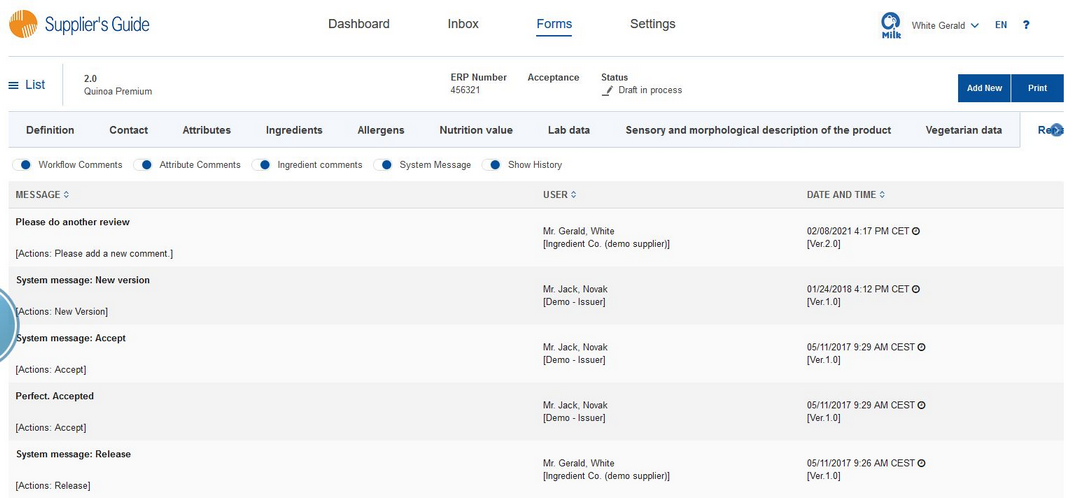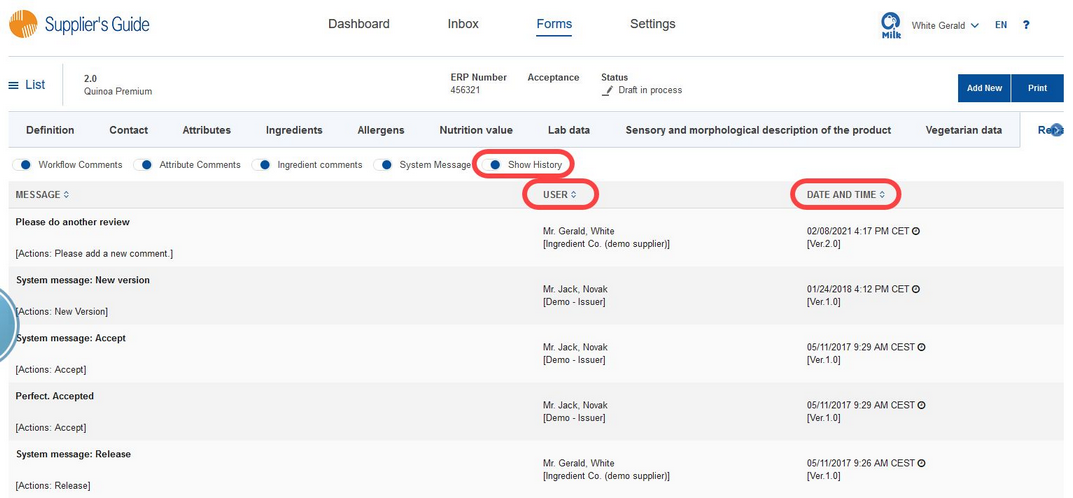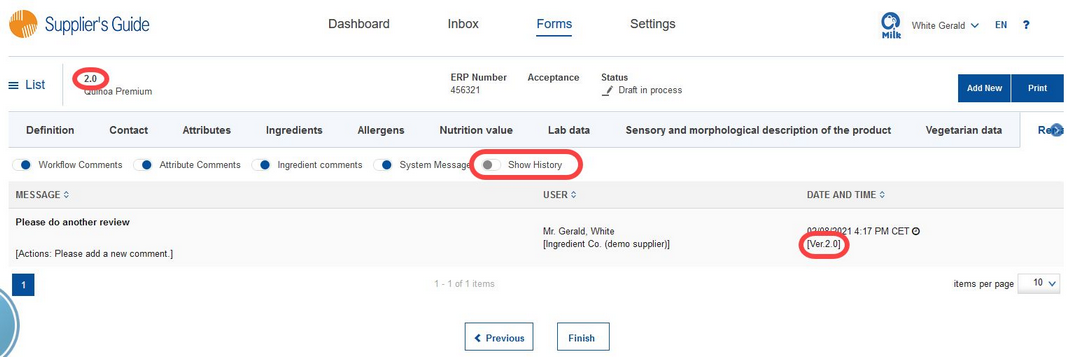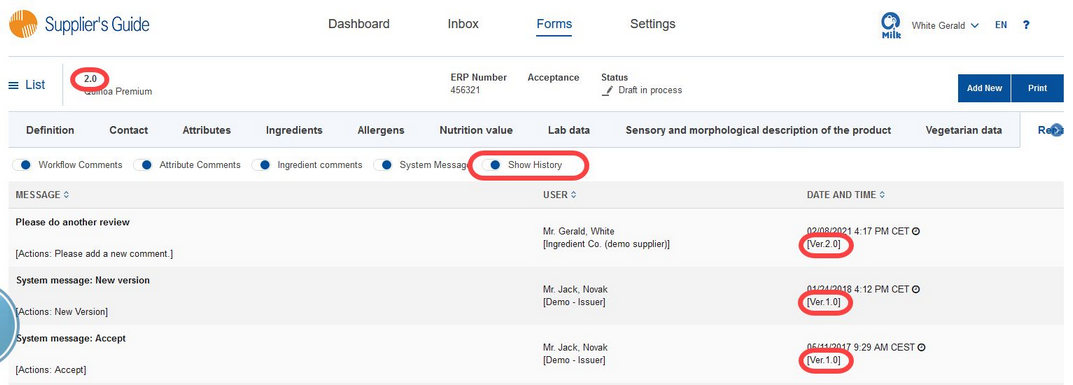In this section, you will find all the comments associated with the form.
Three types of comments may be stored in the form:
![]()
a)Workflow comments: Comments that were written when the status of the form changed (release, reject, etc.), or that were created directly in this section using the Add new button.
b)Attribute comments: Comments that are assigned to the individual criteria.
c)System messages: Messages the system creates every time the status of the form changes (release, reject, etc.).
You can filter the comments according to their type.
You can also create comments directly. To create a comment, click on the Add new button in the upper right corner, and a pop-up window will open.
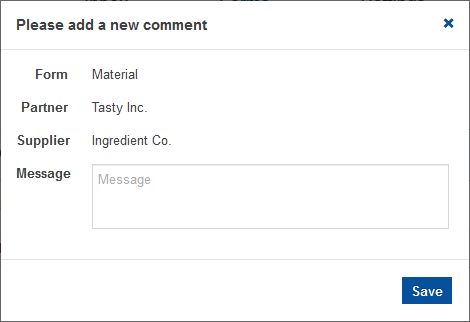
Type your comment into the Message field and press Save. The comment will now appear in the table. To cancel the comment, click on ![]() .
.
The following information is available for each entry:
User: The name and company of the person that added the comment.
Date and Time: Indicates when the comment was added, as well as the information about the version of the form to which the comment relates.
Show history: When not enabled, you will only be able to see those comments that are related to the current version of the form.
When enabled, you will be able to see all comments, including those relating to the previous versions of the form.
The comments section is the last section of the form. To go back to the beginning of the form, click on Finish at the bottom of the page. You will be redirected to the Definition section where you can release the finished form (send it back to your business partner).