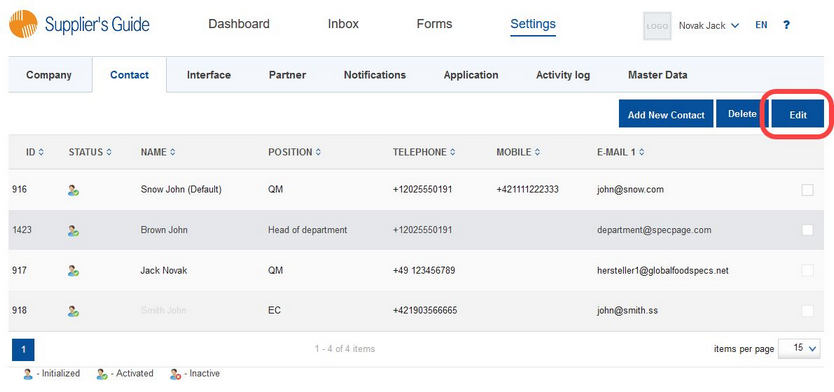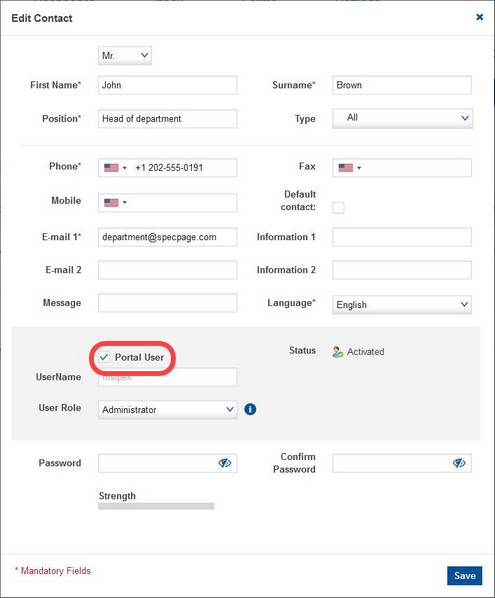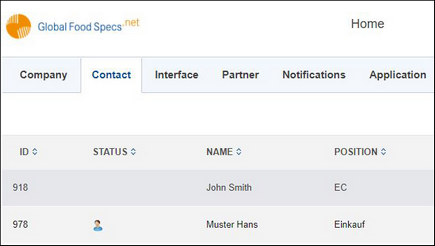At some point, you may want to restrict access to the Portal for a specific user. You can lock their account without having to delete the whole contact.
To do so, proceed as follows:
1)Select the contact and click on Edit.
2)With an active portal user, the Portal user checkbox is selected. To deactivate the user, unselect the checkbox and save.
3)The user has now been deactivated, i.e. has no access to the Portal. The contact itself, however, is still listed. Later on, in the case that you want to reactivate the user, simply open the contact and select the Portal user checkbox again. The username will remain the same. However, there is a possibility that the password will no longer be valid and needs to be reset from the log in screen.
The status of the Portal user is shown on the left, next to the name of the contact person. The Portal distinguishes between three statuses:
![]()
•Initialized: You gave the contact person access to the Portal but the account has not yet been activated.
•Activated: The Portal user is active and the person has access to the Portal.
•Inactive: The Portal user has been deactivated.
Contact persons that never had access to the Portal are not marked with any icon, the Status column next to their name is empty.