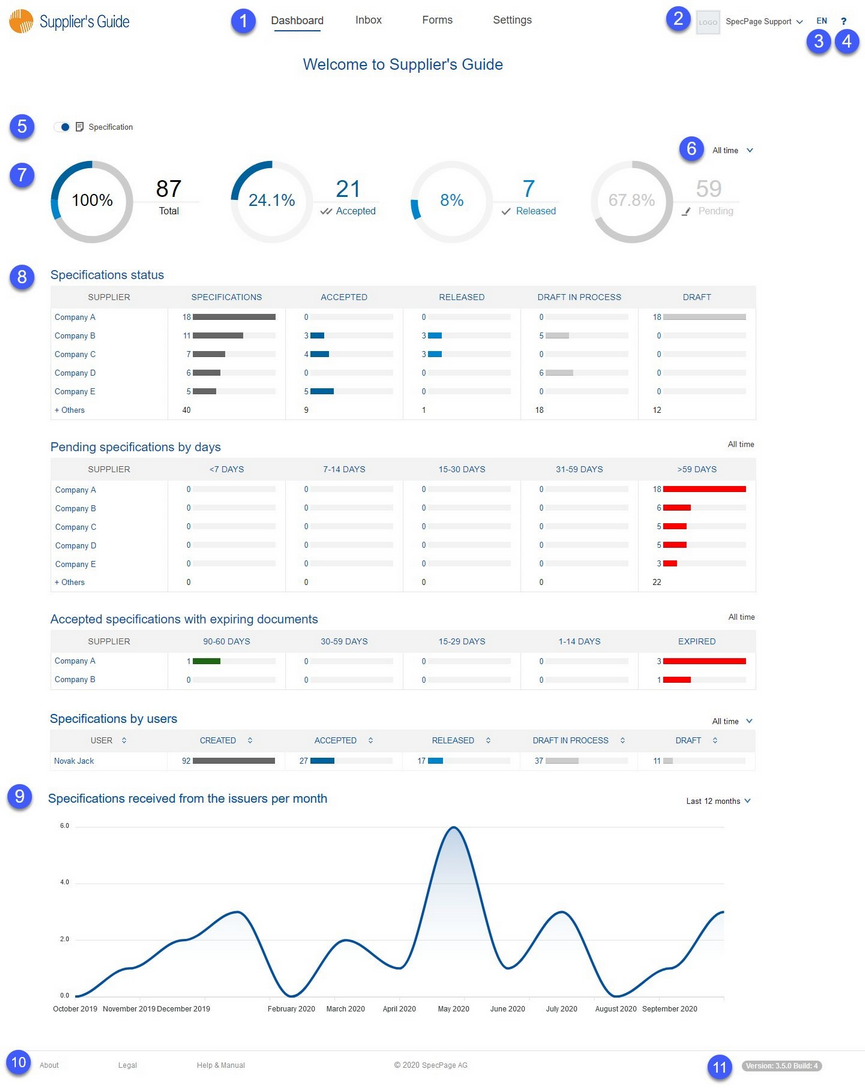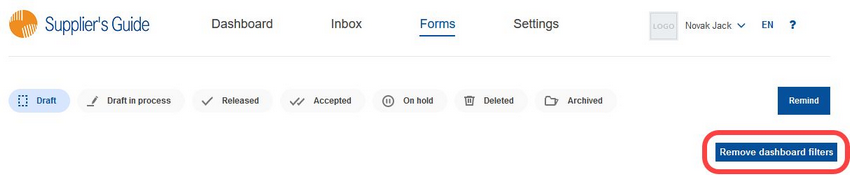The Supplier's Guide Dashboard page contains a dashboard that provides an overview of specifications and their statuses. The page contains the following features:
1)Navigation bar: Navigate between the dashboard, the inbox with forms from your business partners, and the list of all your forms and settings.
2)Login details: Place your cursor on your name to display further options on mouseover.
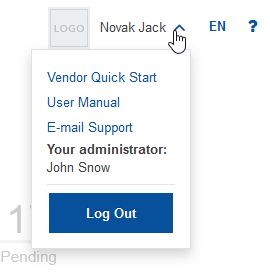
Select Email support to contact the customer support or Log out to sign out of the portal.
3)Data language: Click on the language code to select a different language. The language change may not always affect the criteria in a specific form. Whether the criteria will be shown in the chosen language depends on if the issuer of the form localized the criteria in this specific language. If the criteria have not been localized, they will be displayed in English by default.
4)?: Click the question mark button to display this online help.
5)Data type: Use the switches to select the data that is to be included.
6)Timeframe: Displays the timefrime applied on the chart. When there is a blue arrow visible next to the timeframe, it is possible to change it by clicking on it and selecting a different timeframe from a selection list.
7)Doughnut charts: Doughnut charts visually represent data from the Specifications status table below. The Pending chart consists of specifications with status Draft and Draft in process.
8)Bar charts: Contain the following statistics:
•Specification status: Specifications grouped by their status.
•Pending specifications by days: Suppliers and the count of pending specifications grouped according to pending days range. The list of suppliers can be extended by clicking on the + Others button.
•Accepted specifications with expiring documents: All accepted specifications that contain attached documents. The “Valid until” date has been set for those documents so that the system is able to calculate when the documents will expire. The table lists suppliers in rows and shows the number of specifications that contain documents that expire within a particular time range.
•Specifications by user: Forms organized according to their issuer and status.
By clicking on the count number, you will get to the Forms page that will consist only of specifications, the corresponding supplier, and the selected time range. Pictured below, click on the Remove dashboard filters to disable the filters.
9)Spline chart: Line chart with data points connected using smooth curves. Contains statistics about specifications received from the issuers per month.
You can use your mouse pointer to see a specific data point.
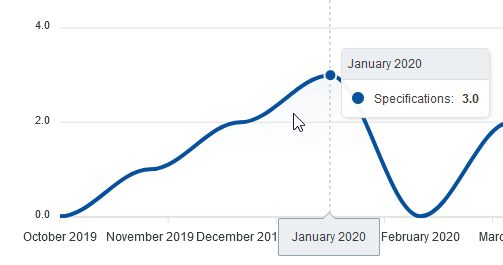
10)About: Basic information about the Supplier's Guide.
Legal: Displays legally binding conditions of SpecPage AG.
Help & Manual: Displays this online help.
SpecPage AG: Clicking on this button will open the official SpecPage AG website in a new window of your default browser.
11) Version: Information about the current version of the portal.