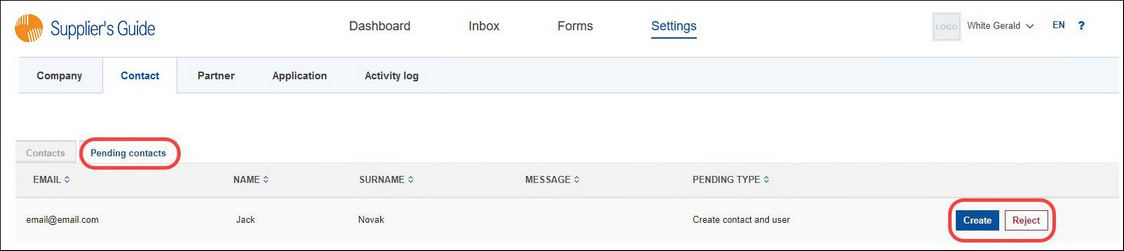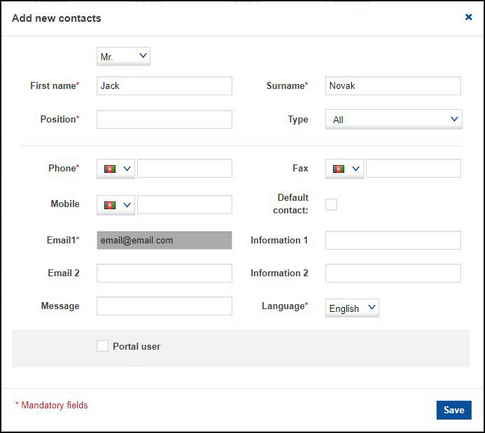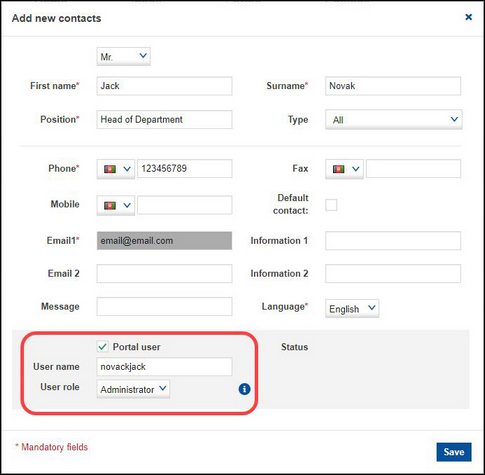It might happen that another person will want to join your company (the issuer of the form sent the form to this person). If this occurs, you will see a new tab under Settings/Contacts. When you open the tab, you will see all pending contacts. You can either add them to your company's contact list or reject them.
If you wish to add the person to your contact list, click on Create. The same pop-up screen - as when adding a new contact person - opens.
The procedure is the same as when you are creating a new contact. After you save, the contact will be added to your contact list and the tab Pending contacts disappears. The person will receive an e-mail stating that you have granted them access to the Portal; thus they will be able to finish the registration process.
If you do not want to accept the request, click on Reject. A pop-up window opens. You can briefly explain why you do not want to add the person to your contact list, then click on Reject. The person will receive an e-mail stating that you have not granted them access to the Portal. To cancel the action, click on Close.
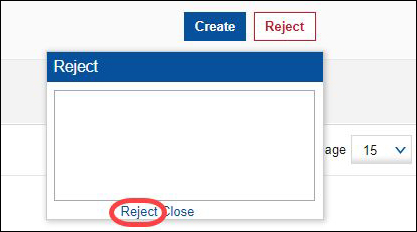
When all requests have been processed, the tab Pending contacts disappears.