Repository page lists the files that were previously uploaded in the specifications, but also the files that were uploaded directly to the repository.
By default, the repository show:
- Files from active specifications only (latest versions of specifications).
- Files uploaded by your company and other companies
You may change the filter option and list:
- Also files from the previous version of specifications (Show history)
- Files uploaded only by your company
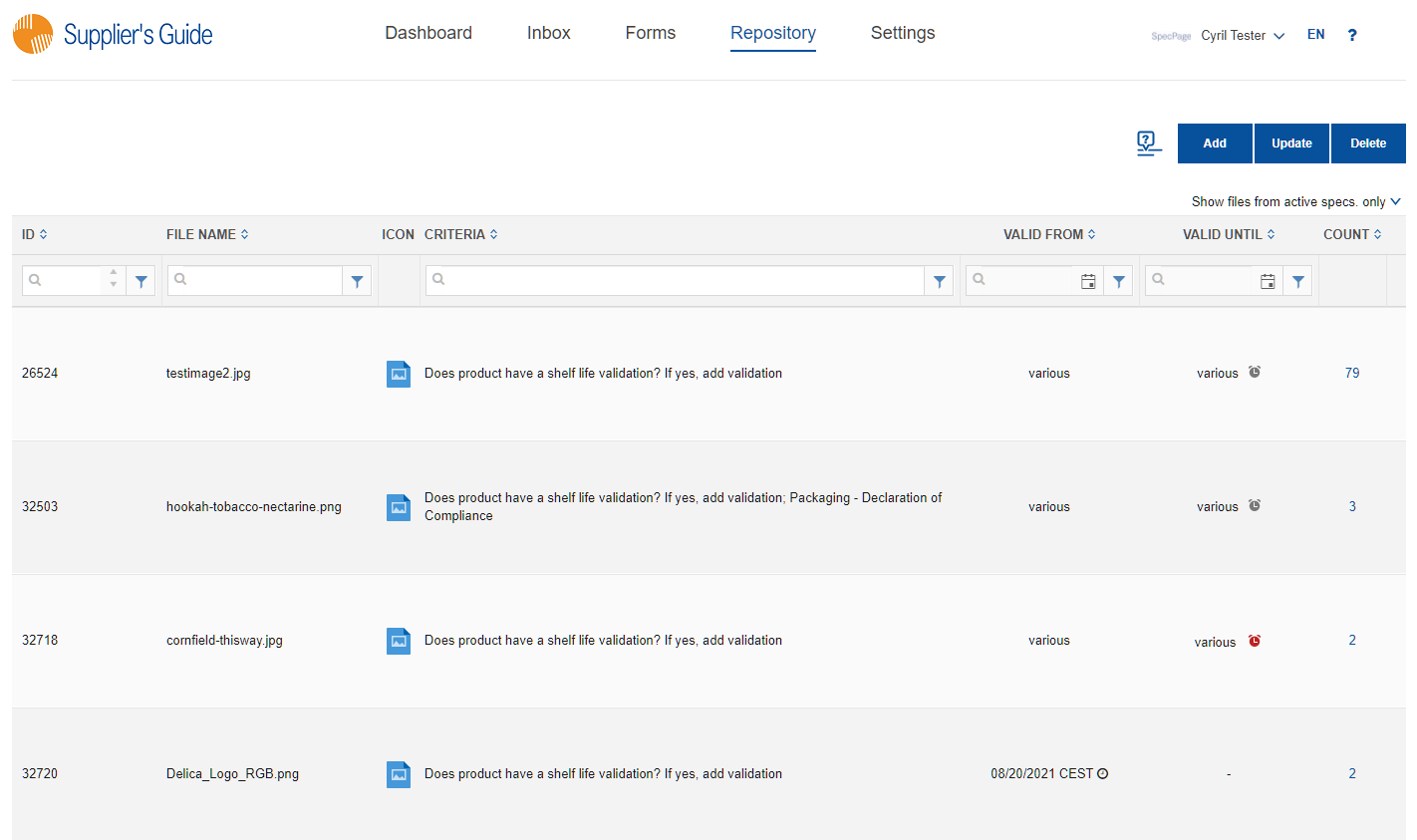
Filter options:
● Show files from active specs. only - show files from the active specifications; exclude history (files attached to the previous versions of specifications); include files not attached to any specification
● Show expired files - show files from the active specifications whose date of expiration is in the past; exclude history (files attached to the previous versions of specifications); exclude files not attached to any specification
● Show expiring files - show files from the active specifications whose date of expiration is within the number of days set by an issuer; exclude history (files attached to the previous versions of specifications); exclude files not attached to any specification
● Show also files from specs. history - show files from the active specifications and also from the previous versions of specifications (history); include files not attached to any specification
● Show files uploaded by our company, in active specs. only - show only files that were uploaded by our company to active specifications; include files uploaded by our company not attached to any specification
● Show files uploaded by our company, include specs. history - show only files that were uploaded by our company to active and previous versions of specifications; include files uploaded by our company not attached to any specification
● Show files not attached to any spec. - show only files not attached to any specification
Users may check more filter options at once, for example “Show history” together with “Show our files only”, which would result in showing files from active and historical specifications, but only if those files were uploaded by the company to which the user belongs.
Searching
It is possible to search by the file ID, file name, criterion name, valid from and valid until dates.
Files having the same name, but different content are listed as individual files. They are not duplicates.
In case the same file was uploaded in multiple criteria, then the file also has multiple criteria listed in the “Criteria Name column”.
Expiring and Expired files
Orange icon - is displayed if the file is expiring. The icon is displayed a certain number of days before the expiration date. The number of days before the expiration depends on the settings set by the issuer.
Red icon – is displayed if the file has already expired (Valid until date in the past)
Grey icon – is displayed if there are multiple validity dates for the identical document. It was caused by entering different validity dates in several specifications for the very same file. For example, the user selected 31. December "Valid Until" date in Specification A, but in other Specification B entered "Valid Until" date 1. January. The date will be unified if the user updates the related specifications from the Repository because the central update will align the “Valid Unit” dates.
The icons will appear only next to the files that are checked for expiration. The setup differs between issuers. Some issuers check the expiration for all documents in the specification, other issuers define specifically which documents are checked for expiration.
Specifications linked to the files
The column “Specs" shows the count of specifications that have the respective file attached. After clicking on the number the Forms List page opens and the page lists only the specifications which contain the document.
Deleting file(s)
Delete - user may delete one or multiple files at once from the repository. Only files that have NOT been attached to a released or accepted specification can be deleted. That means, users may delete only files that were not attached to any specification yet or the file was attached to a specification in the status “Draft” or “Draft in process”.
File uploaded to the repository and then replaced with another file in the specification will stay in the repository, the file will just not be linked to the specification/criterion.