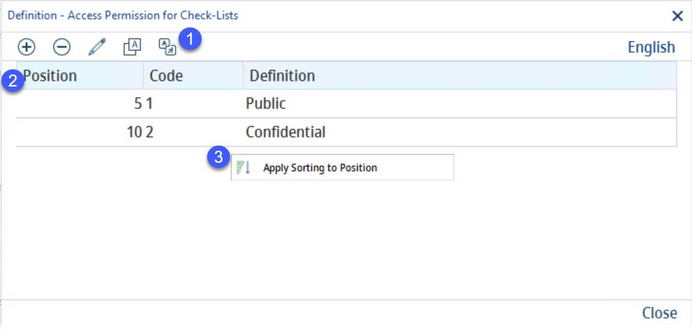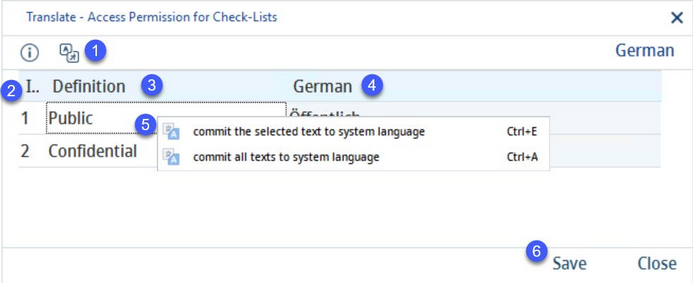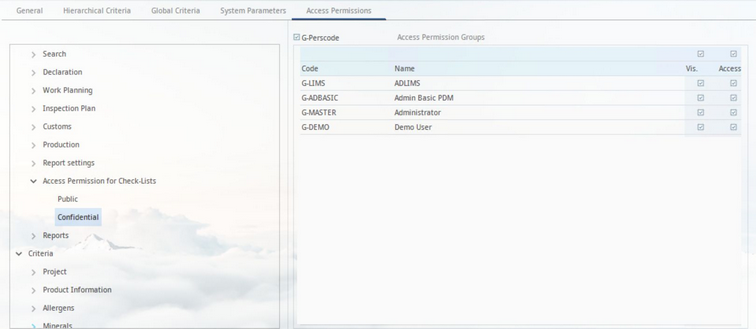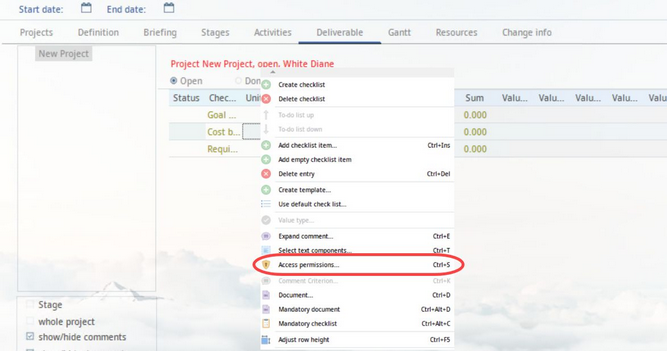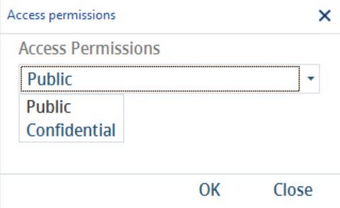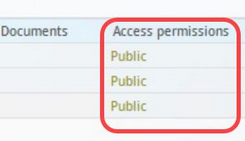Use this dialog to define access permission groups for checklists used in Project/Deliverable. Go to the end of this article to learn how to use the permission groups created in this dialog.
1)Insert: Insert new component.
Delete: Remove selected component.
Edit: Edit selected component.
Translate: Translate the names of the components.
Language: Select user language.
2)Position: The position in the list.
Code: The identification code.
Definition: The permission group name in the selected language.
3)Apply sorting to position: Right-click option; applies the standard sorting logic (series of numbers with common difference of 5).
Translating Access Permission for Check-Lists:
By clicking the Translate![]() button, you will open a new dialog that can be used to translate the texts that are listed.
button, you will open a new dialog that can be used to translate the texts that are listed.
1)The dialog hint: Hovering over this icon provides instructions on how to use the dialog.
Language: The language to be translated.
2)ID: The identification code.
3)Definition: The permission group names in the system language.
4)Checklist names in the target language.
5)Commit the selected text to system language: Right-click option; the selected target language text will be overwritten with the system language text. This option is available only in column Definition.
Commit all texts to system language: Right-click option; all target language texts will be overwritten with the system language texts.
6)Save: Save the changes.
Close: Close the dialog.
Using the Checklist Access Permission Groups
The access permission groups can be either predefined in the Administration → General → Project → Project templates dialog (outdated) or assigned manually in Project/Deliverable.
To assign an access permission group manually:
1)Once you have created the checklist permission groups (= names) you want to use, go to Administration → Access level. You will find the checklist permission groups under Operating elements → Set check list access.
2)Select the group you want to edit and use the checkboxes on the right to configure the access permissions for individual access permission groups. Only those users who belong to the selected groups will be able to access the checklist items. You can find more information about the Access permissions dialog in article Administration → Access level.
3)Go to Project/Deliverable, create a checklist, and assign checklist items to it. Right-click on the checklist item you want to specify the permission for and select Access permissions from the context menu that is shown.
4)Select from the list of permission groups and click OK to apply.
5)The checklist access permissions assigned to the checklist items can be found in column Access permissions.