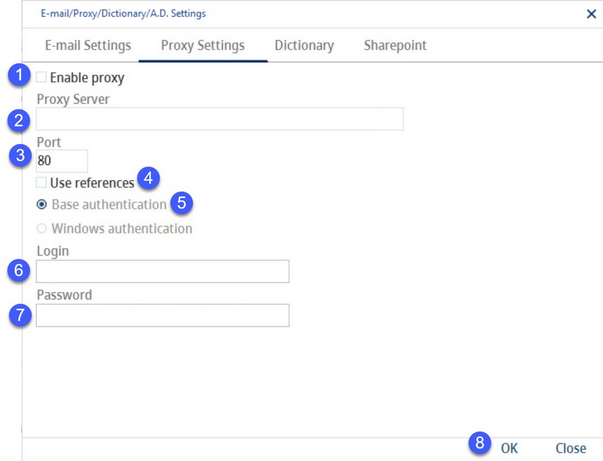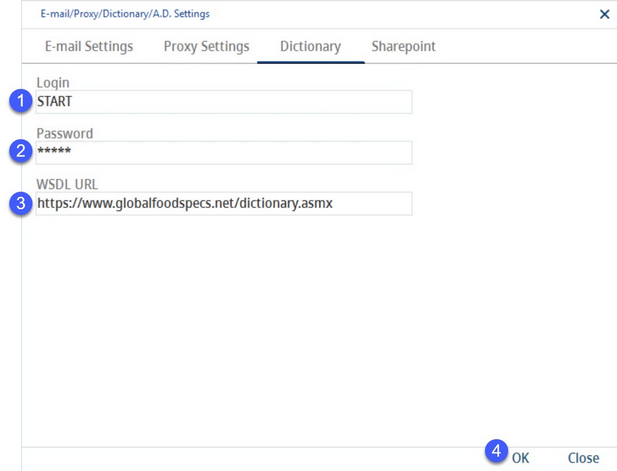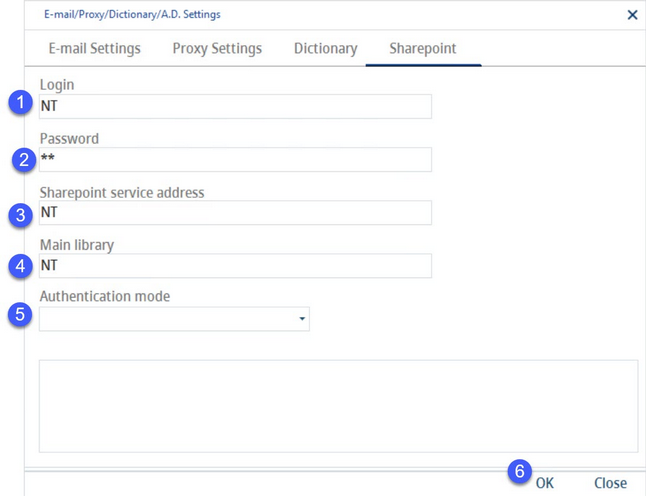The following services can be configured in this dialog:
E-mail Settings
Basic settings for e-mail functionality within SpecPDM.
1)Enable sending of e-mails: Turn outbound e-mails on.
2)Server address: Information provided by the service provider.
3)Server port: Information provided by the service provider.
4)Address of sender: The E-mail address used for incoming emails.
5)SSL/TLS: Internet communication security protocols. Information provided by the service provider.
6)Use credentials: Enable e-mail login.
7)Login: E-mail login name (address).
8)Password: E-mail login password.
9)OK: Confirm settings.
Close: Close the dialog.
Dialog Proxy Settings
Proxy server address and login details.
1)Enable proxy: Select this checkbox to allow SpecPDM to use proxy settings.
2)Proxy server: The proxy server address.
3)Port: The proxy server port.
4)Use references: Select this checkbox to enable authentication.
5)Base authentication/Windows authentication: Select between these two authentication types.
6)Login: The user name for the selected authentication.
7)Password: The password for the selected authentication.
8)OK: Confirm settings.
Close: Close the dialog.
Dictionary Settings
When creating a new trade name, one of the options for translations is using a dictionary. Define dictionary access settings here.
1)Login: Service user name.
2)Password: Service password.
3)WSDL URL: URL address of the Web Services Description Language dictionary services. By default, one is already predefined.
4)OK: Confirm settings.
Close: Close the dialog.
SharePoint Settings
Connect SpecPDM with your SharePoint account.
1)Login: The SharePoint user name.
2)Password: The SharePoint password.
3)SharePoint service address
4)Main library: The name of the library (storage place) on SharePoint, where your files are stored.
5)Check: Initiates a test of the configured SharePoint connection. The results will be displayed in the field below the button.
6)OK: Confirm settings.
Close: Close the dialog.