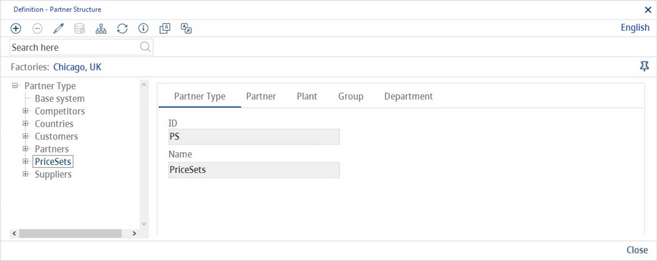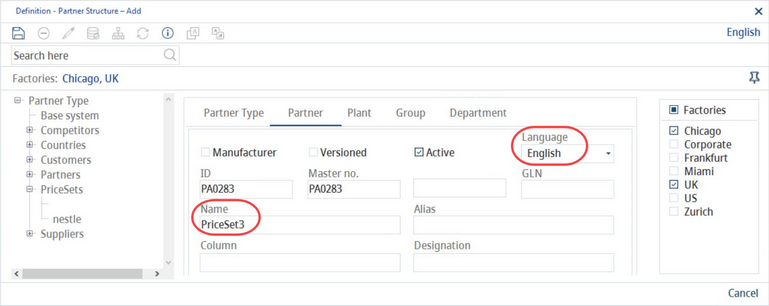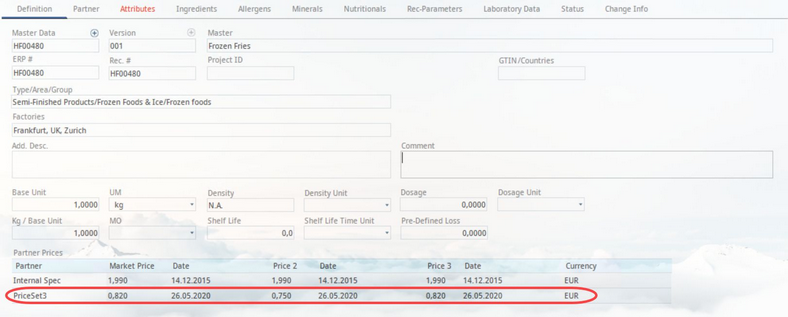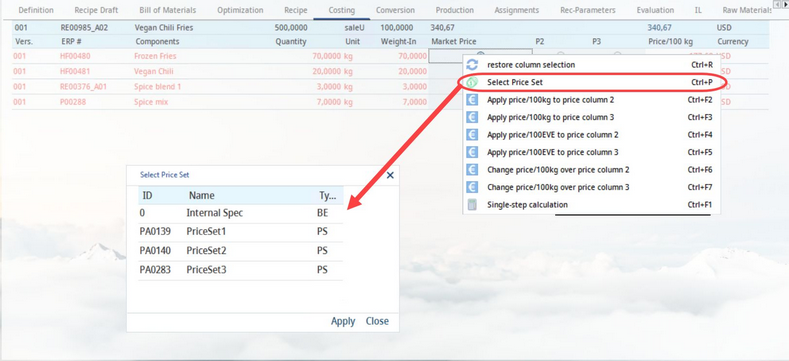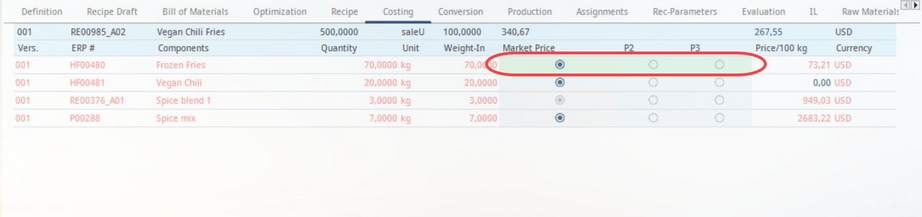Arbitrary price sets can be defined for countries/regions/groups and used for additional calculation for recipes and simulations.
Defining Price Sets in Administration
You can create required price set entries in Administration → General → System Settings → Partner structure. In case a price set's partner type does not exist, you will have to create one. The price sets partner type is identified through its ID, which is PS.
When creating a new price set under this group, you first have to fill in these fields: Name and Language. You can use any price set name you want.
Assigning Price Sets to Recipes
Price sets are available via Master data components in Recipes and Simulation for the purpose of additional price calculations. Therefore, it is necessary to define prices and currencies for the components via their Master data/Definition → section Partner prices. Price sets can be recognized by their ID which is always PS. Define prices 1, 2, and 3 and select a currency for the inserted price set.
|
Note: You can add a partner price in this section as well, but these are used for informative purposes only and cannot be used for cost calculations in Recipe → Costing. |
In the Recipe → Costing tab, you can assign price sets using the right-click option Select price set, available in columns P1, P2 or P3.
Components that have the same price set assigned in Master data will become highlighted and the price set's prices P1, P2 and P3 will be used. In this example, Frozen Fries, whose price set was PriceSet3 in Master Data, was also set to PriceSet3 in the Recipe module, and is thus highlighted green. If the default currency and the currency assigned for the price set differ, a conversion is performed automatically. The price set name is displayed in the upper-left corner. Different price sets can also be used for sub-recipes.
Assigning Price Sets to Simulation
Price sets can also be assigned to a simulation in Simulation/Variation → right-click option Price set.