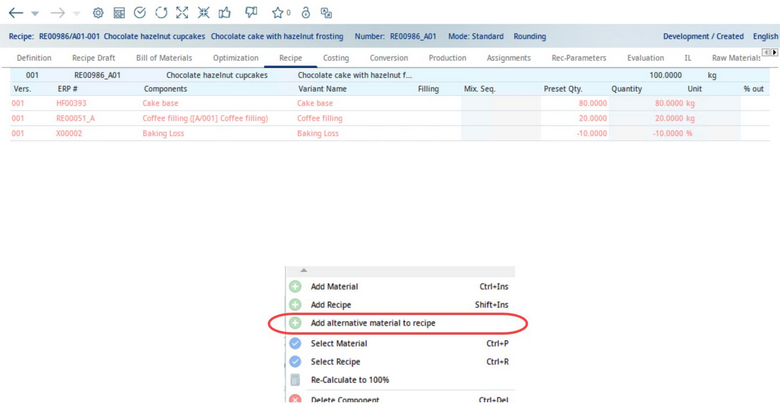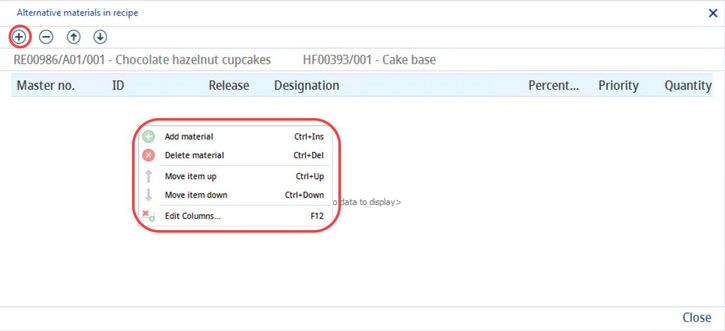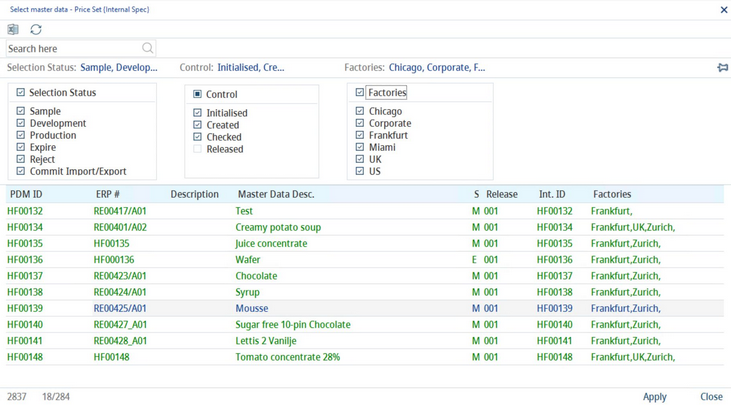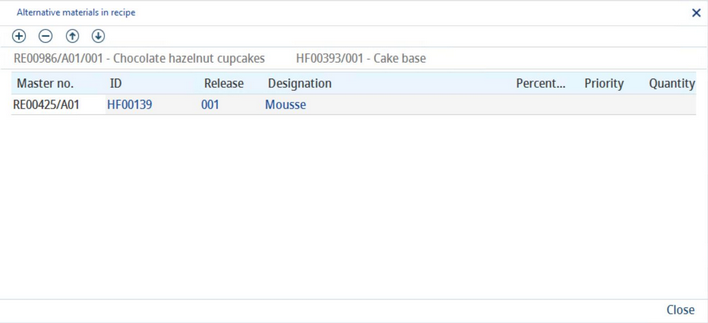With the button Add alternative material to recipe located in the Recipe sup-tab, users have the ability to add alternative material to a recipe. This feature works in conjunction with the Alternative Materials button in the Master Data module which contains the predefined alternative materials associated with the component. Thus, these alternative materials can only be linked to other Master Data and not to recipes.
1)In the Recipe tab, right-click on a Master Data component to display the context menu (in this example, the Cake base). Click on the Add alternative material to recipe to open the dialog that allows you to view the current materials assigned to the recipe as well as add/delete them.
2)Use either the buttons in the top left corner or right-click in the open space to display another menu. Click the + button or Add material to open the selection dialog.
3)In the selection window, filter or search for your desired component. Click Apply to add it to the recipe.
4)The component will display in the list of materials.
5)In the main tab screen, the alternative material will display under the component you have linked the material to.
If you want to delete the material, you must take similar steps. Right-click on the original component and select the Add alternative material to recipe button. The same dialog will appear, but this time you must click the Delete material button. Once the button is clicked and the dialog is closed, the alternative material will no longer display in the original list of ingredients.
Multiple materials can be added/deleted as you wish.