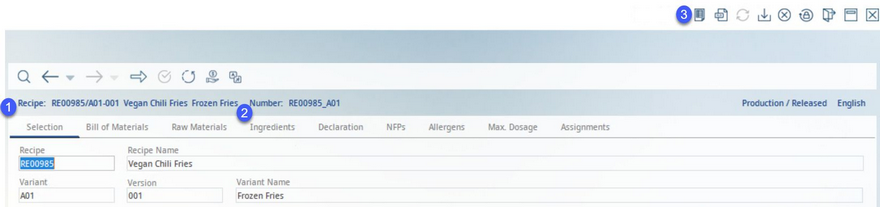Main Window Overview
1)Recipe: The number, variant number, release version, and name of the recipe that are currently loaded in the Declaration module.
2)Number: The master number and variant name of the recipe that is currently loaded in the Declaration module.
3)Functions:
|
Print: Print reports via SQL reporting tool. |
|
Excel: Export data into Excel. To enable the dialog, set the needed permissions in Administration → Access level/Operating elements/Administration/Check boxes/Suggest excel save. Creating an Excel export always means a potential risk to the company because the file can be stolen. For this reason SpecPDM creates a server log with all exports for tracking purposes. |
|
Refresh: Reload data object. |
|
Save: Save data object. |
|
Cancel: Cancel action. |
|
Change Password: Change your user PDM password. |
|
Log Out: Exit the PDM program. |
|
Minimize: Minimize the window screen. |
|
Close: Exit the PDM program without logging out. |
Module Toolbar:
Opens the Master data Search dialog. |
|
|
Navigates to the previous/next Master data object that has been opened. The small drop down arrows open a list of recently opened objects that precede/succeed the currently opened one. |
|
Load the recipe currently opened in the Recipe module to the Declaration module. |
|
Control Status options. |
History of changes. |
|
|
Funds: Here, you can assign an eligible fund type. This assignment will take effect in the calculation of export recipes . |
|
Set Language: Opens the drop-down list for languages. Use the drop-down list to switch the language of the data objects used in this dialog. This change does not affect the user language (interface) which is to be changed via Administration → General → User Settings → User → field Interface language. |