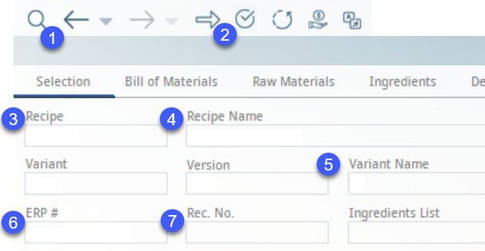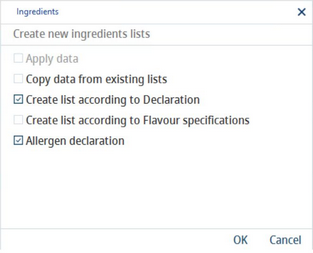Create a new ingredient list according to declaration by performing the following steps:
1)Go to Declaration/Selection and select the recipe you want to use as the source for the ingredient list.
There are several ways to open a recipe:
1)Use the search function ![]() from the Module Toolbar.
from the Module Toolbar.
2)Load the recipe currently opened in the Recipes module ![]() .
.
3)Enter the recipe's ID.
4)Enter the recipe's name.
5)Enter the recipe's Variant name (to open a specific variant).
6)Enter the recipe's ERP number.
7)Enter the recipe's Recipe number.
2)Go to the Declaration → Ingredients/Trade name from raw material sub-tab and click on the + button.
3)Select Create list according to Declaration. You can choose whether you want to include an Allergen declaration in your ingredient list by selecting the relevant checkbox.
4)A new ingredient list is created. Fill in the list's name, and if needed, specify its type.
5)More ingredients can be combined together under one trade name by marking them with a star. Use the Show trade names and Show ingredients to choose whether the trade names containing multiple ingredients will be displayed as resolved or not (e.g. trade names Pepper and Coriander displayed in parentheses on the image below). The symbol under column Z indicates grouping.
6)Make sure you save all changes, using the Save icon ![]() from the main window.
from the main window.