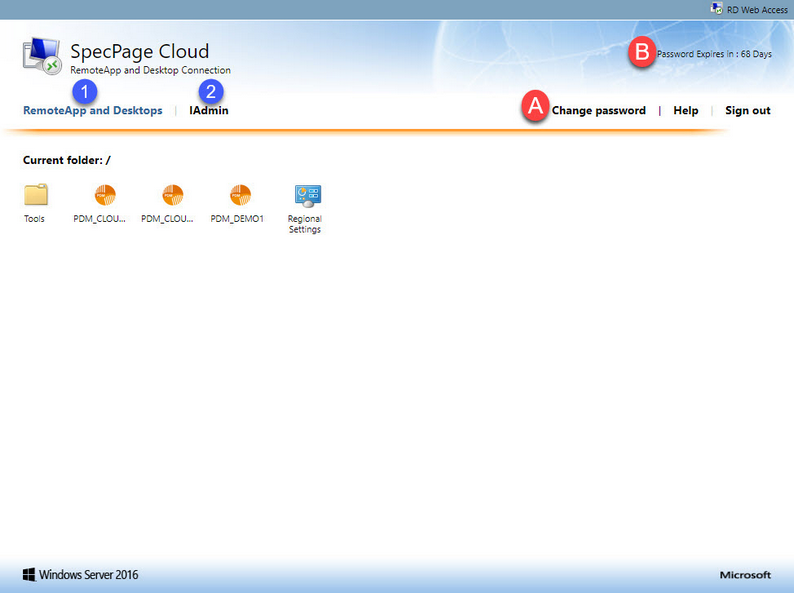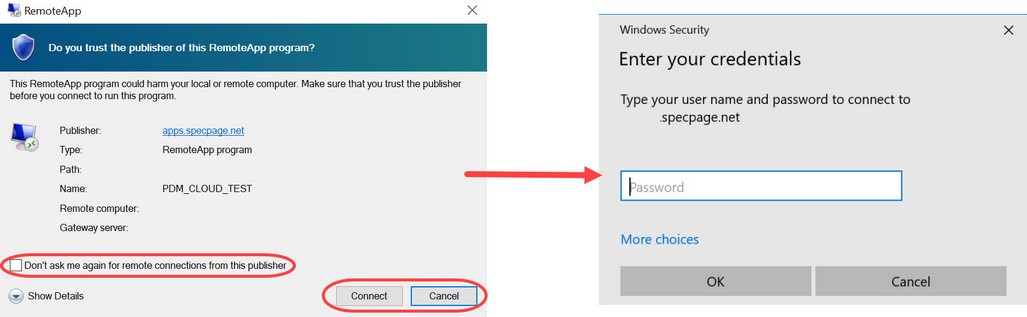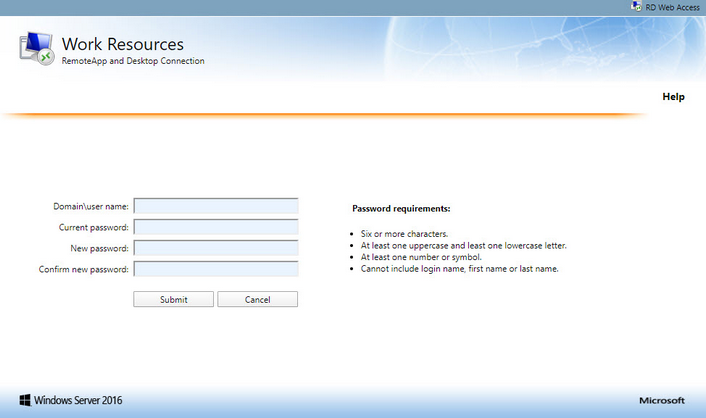Upon logging in, you will find the home screen which displays two different main tabs, the RemoteApp and Desktops and IAdmin.
1.RemoteApp and Desktops
This tab displays the remote apps that are connected to your user. Click on the icons to open the apps or access the different folders and settings. The app will download to your computer and you will be asked to connect:
Click Connect to use the app, or you can select the option for your computer to remember the publisher. If you select the checkbox, you will not be prompted to confirm your connection again. Once you have clicked Connect, you will be asked to enter your password for your user account. Press OK and the app will open.
A)Here you have the options to change your password, access the online Microsoft help for RD Web Access, and sign out. These options are static and displayed at any point that you are logged into the module.
If you choose to change your password, you will be prompted with a new screen:
Follow the instructions specified in the Password requirements on the right, and fill in the fields with your new password. Click Submit.
B)The module also tells you how many days you have before your current password expires. As the expiration date nears, users will be alerted via email to login and reset their passwords.
2.IAdmin
This tab allows you to manage your team's accounts as an Administrator of PDM. You can read more information on how to use this tab in the articles under IAdmin.