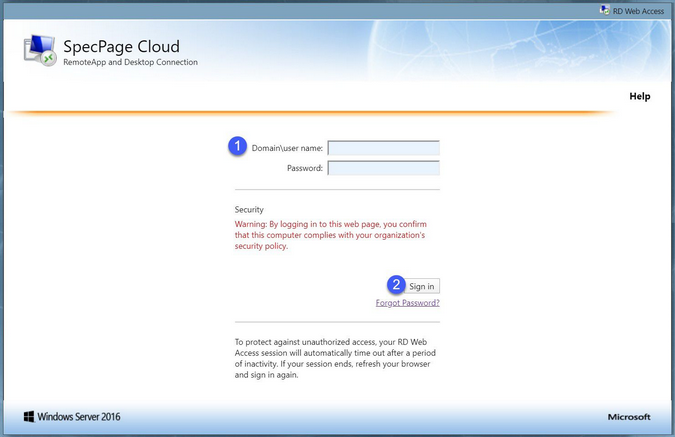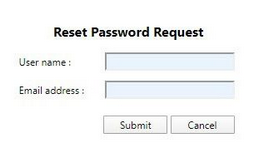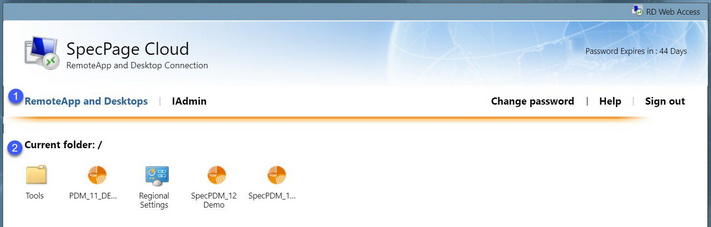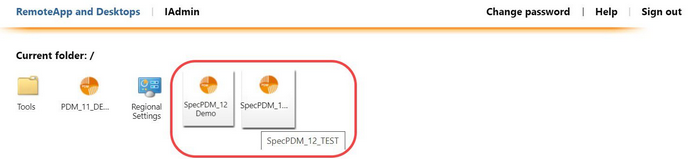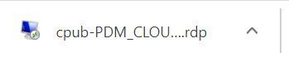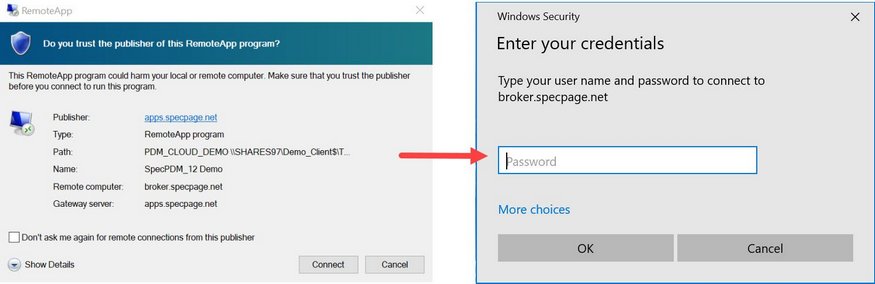You can gain access to the SpecPage Cloud application only after the system administrator has added you as an authorized user, along with all the rights that are due to you. However, before doing anything in Cloud, a remote service module is needed to access the platform. Follow these steps to log in to the remote module:
Enter the link https://apps.specpage.net/ to access the online website. You will be brought to the login screen.
1. To log in, enter your username and password in the appropriate fields.
|
Important: Please keep in mind that password input is case sensitive. |
2. Press the Enter key on your keyboard or click Sign In below the security message.
In the case that you have forgotten your login details to the remote module, you can click Forgot Password? to request new login credentials. A new window will appear to publish your request; enter your information and click Submit, or press Cancel to go back to the main login page.
Your request will be sent to SpecPage administrators, who will approve the request and reassign you a new password. You will receive an email to notify you what the password has been changed to.
Upon logging in, you will find the home screen which displays two different main tabs, the RemoteApp and Desktops and IAdmin. For the purpose of launching Cloud, you only need to pay attention to the first tab.
1.The RemoteApp and Desktops tab
2.The apps that are connected to your account. Along with the Cloud platform, these may include other software that you can use from the remote SpecPage desktop server.
In the RemoteApps and Desktops tab, click on the Cloud app to launch the platform. It is represented by the SpecPage logo and PDM version 12.
Click on the icon to download it to your PC. It will appear in computer’s recent downloads where you can click the file to launch a new window.
Click Connect to use the app, or you can select the option for your computer to remember the publisher. If you select the checkbox, you will not be prompted to confirm your connection again. Once you have clicked Connect, you will be asked to enter your password for your user account. Press OK and the app will open.