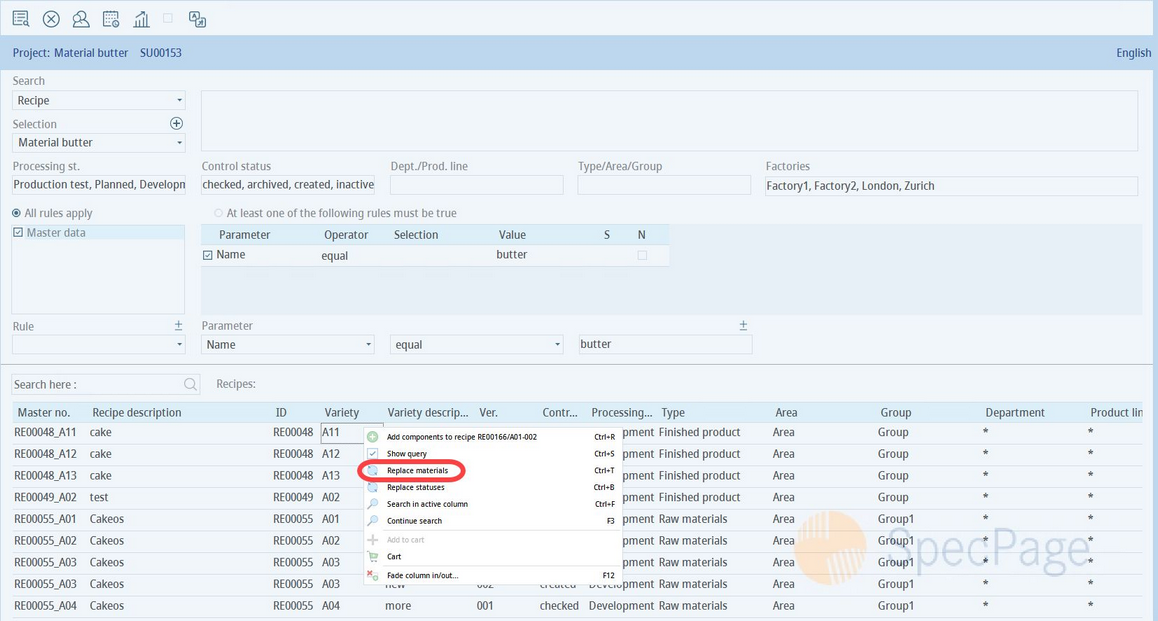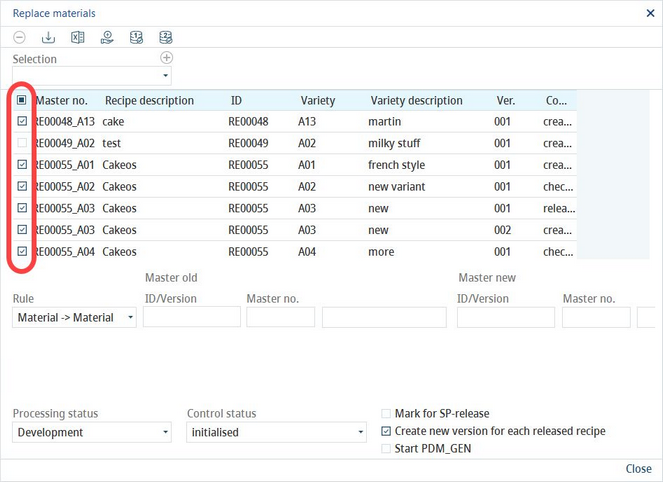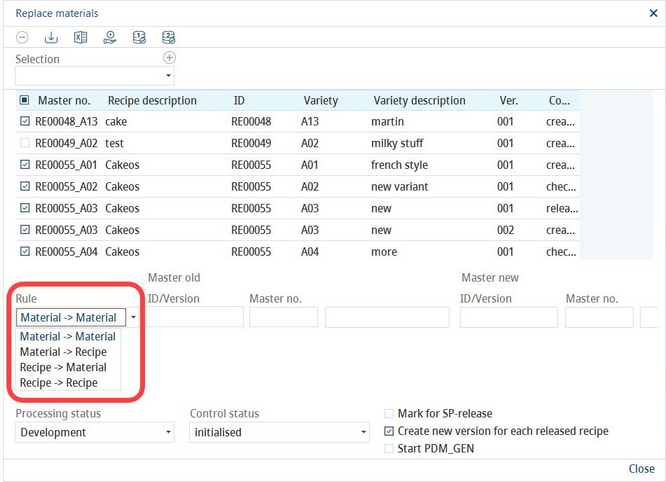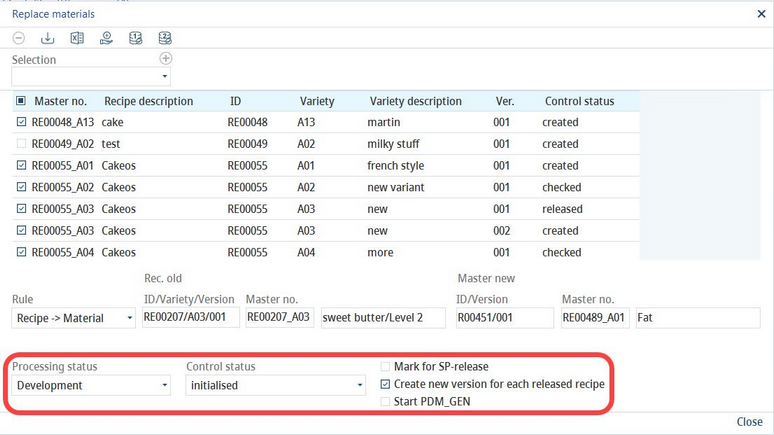This article describes the usage of the Search module to replace components (Master data) in selected recipe search results. For information about replacing materials in recipe search results, please see Search → Functions & Processes → Replace ingredients in materials.
Utilizing this feature, you can replace material component (Master data) occurring in the search results for another material. You can also replace recipes.
The following replacement possibilities are available:
•Replace one material for another material (in selected recipes).
•Replace a material for a recipe.
•Replace a recipe for a material.
•Replace one recipe for another recipe.
The concerned recipes should be re-generated afterwards.
1)Perform a search within recipes and then right-click in the list of results. Select Replace materials.
2)Select the recipes to be included in the component exchange (use the checkboxes on the left) and click on Save ![]() . A new name for your selection will be generated. You can click on the + button to create an additional selection.
. A new name for your selection will be generated. You can click on the + button to create an additional selection.
3)Select one of the 4 rules for replacing Master data components and sub-recipes with other Master data components or sub-recipes.
4)Select the first object that will be replaced by clicking on button ![]() and then the second object to replace it with by clicking on button
and then the second object to replace it with by clicking on button ![]() . Depending on what type of object you want to select, a Master data or recipe selection dialog opens.
. Depending on what type of object you want to select, a Master data or recipe selection dialog opens.
5)You can choose to create a new release for all released recipes by selecting the Create new version for each released recipe checkbox. You can also define the Processing status and Control status of the new release. You can also select the Start PDM_GEN checkbox to open an application for recipe regeneration. All recipes that contain the material/recipe subjected to this component alteration can be re-generated to reflect the change.
6)Click on the Replace button ![]() to proceed with the replacement. All details visible in this dialog can be exported to an Excel sheet by clicking on the Excel button
to proceed with the replacement. All details visible in this dialog can be exported to an Excel sheet by clicking on the Excel button ![]() .
.
7)A confirmation dialog with the number of successful replacements will be displayed. Products that were skipped are those that were selected for replacement but do not contain the particular material/recipe.