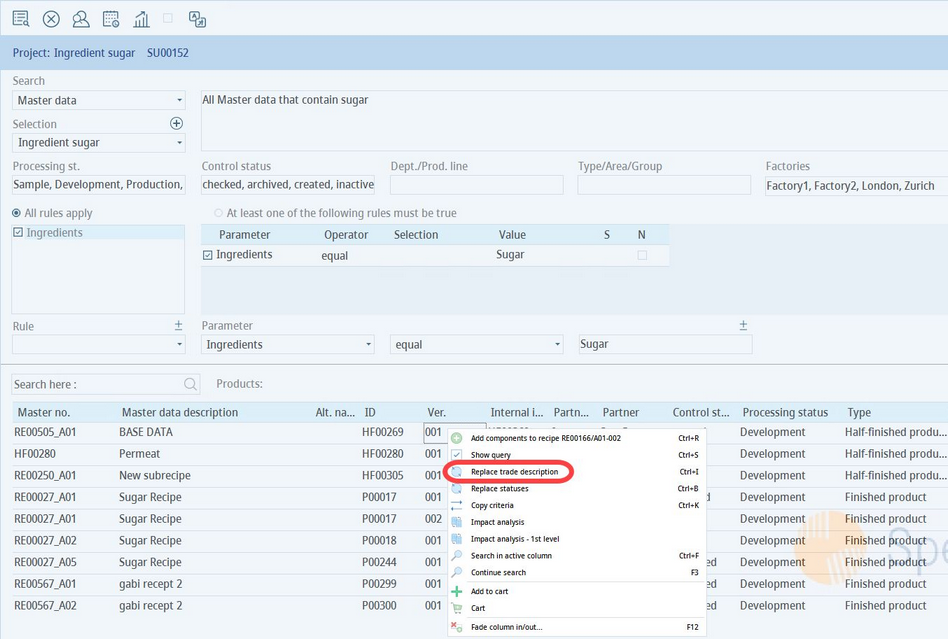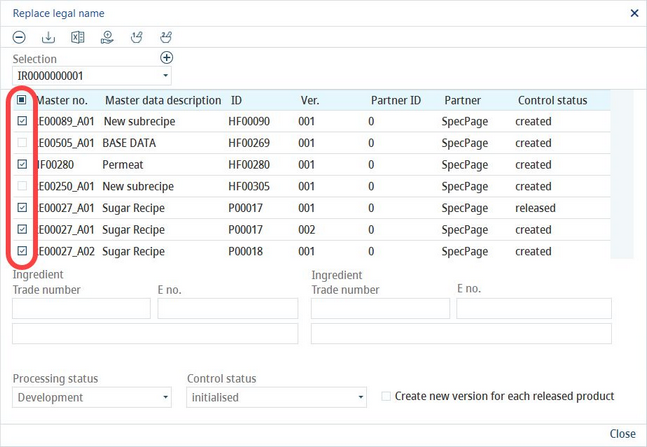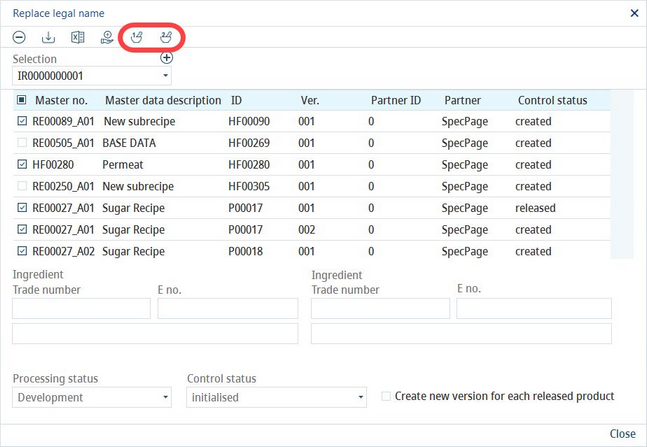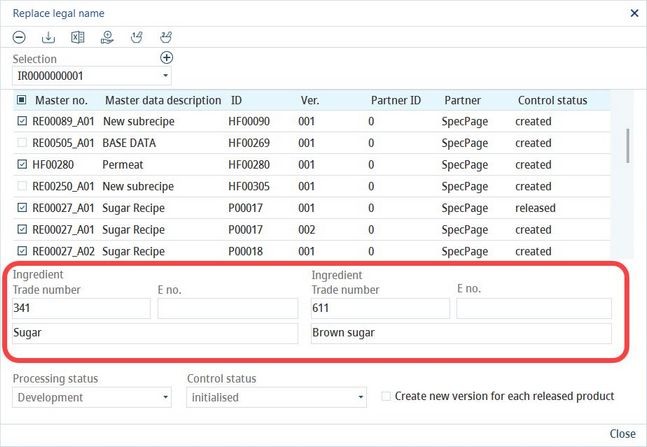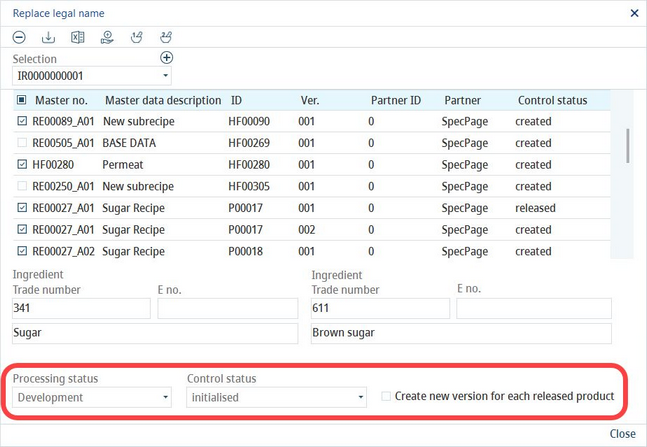This article describes the usage of the Search module to replace ingredients (trade names) in selected Master data search results. For information about replacing materials in recipe search results, please see Search → Functions & Processes → Replace materials in recipes.
1)Perform a search within materials (Master data) and then right-click in the list of results. Select Replace trade description.
2)Select the Master data objects to be included in the ingredients exchange (use the checkboxes on the left) and click on Save ![]() . A new ID for your selection will be generated. You can later click on the + sign to create additional selections.
. A new ID for your selection will be generated. You can later click on the + sign to create additional selections.
3)Click on the first ingredient icon to select the ingredient to be replaced and then on the second ingredient icon to select the ingredient to replace it with. Both options open the standard ingredient selection dialog.
4)Now you see that both ingredients are ready for the swap.
5)You can choose to Create a new version for each released product by selecting the respective checkbox. You can also define the Processing status and Control status of the new release.
6)Click on the Replace button ![]() to proceed with the ingredient replacement. All details visible in this dialog can be exported to an Excel sheet by clicking on the Excel button
to proceed with the ingredient replacement. All details visible in this dialog can be exported to an Excel sheet by clicking on the Excel button ![]() .
.
7)A confirmation dialog with the number of successful replacements will be displayed. Products that were skipped are those that were selected for ingredient replacement but do not contain the particular ingredient.