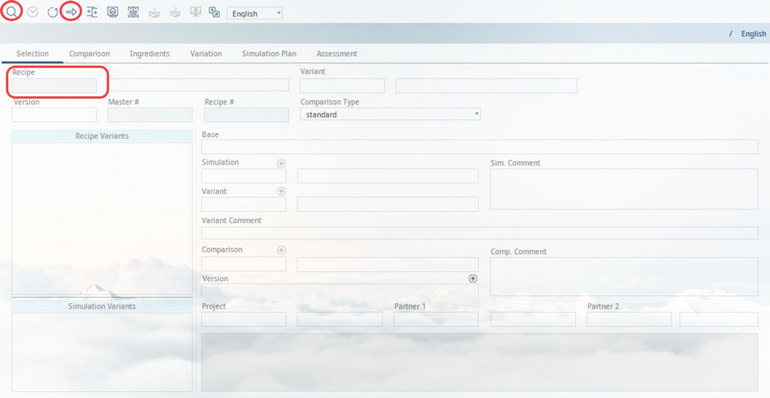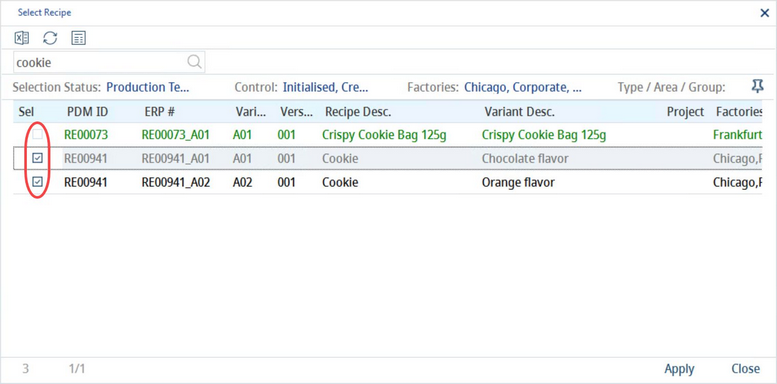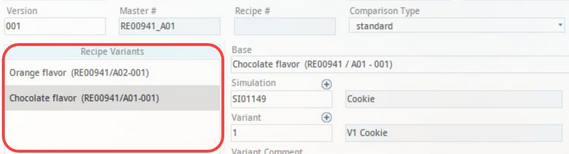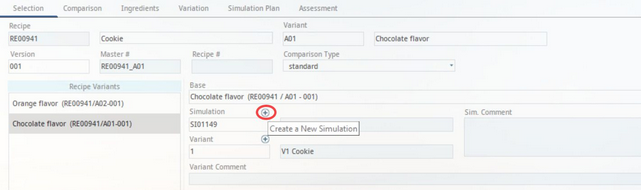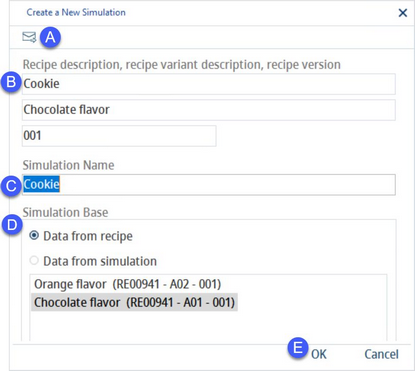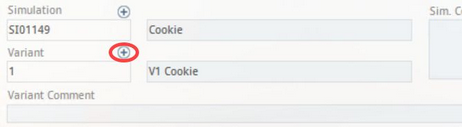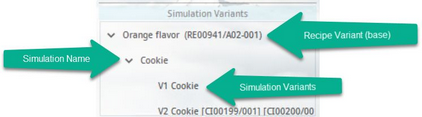1)Open a Recipe → Recipes you want to use for your simulation. Click on the blue magnifying glass button to open the Recipe Selection Dialog, the arrow to load the recipe that is currently open in the Recipe module, or fill in the field marked below if you remember the exact Recipe Number to load the recipe.
|
Note: All forms of access restrictions also apply to the Simulation module. In case you are not able to open a recipe in the Recipe module, you will not be able to select this recipe in the Simulation module either. |
2)If you have clicked the magnifying glass button, use the checkboxes to select what recipes, recipe variants, and release versions will be used for the simulation. Then click Apply.
3)The selected recipe variants will become available to be the basis for the simulation.
4)Click on + next to the Simulation number field.
5)A dialog called Create new simulation opens.
A)Price simulation: Create a new price simulation. You can learn more about price simulations in the article Simulation → Functions & Processes → Create a price simulation.
B)Recipe name, variant name, and release version: This selection comes from section Recipe variants (3rd step), where you can select which recipe variant will be preselected as the basis for your simulation. If you do not select a recipe variant, the first variant on the list will be selected. The preselected variant can be changed in this dialog (see 4).
C)Simulation name.
D)Simulation base: Data can be taken either from a recipe variant or from an already created simulation. If no simulation was previously created, you will have to do so first. Only then it can be used as a simulation basis.
Recipe or simulation variants: Click on one of the variants to select it. It will become the simulation basis once you click OK. Its name will be visible in field Base.
E)OK: Confirm.
Cancel: Close the dialog without saving.
You can click on +, next to Variant in the main screen, to add more simulation variants.
6)The simulation and its variants will be added to the Simulation variants section of the main dialog.