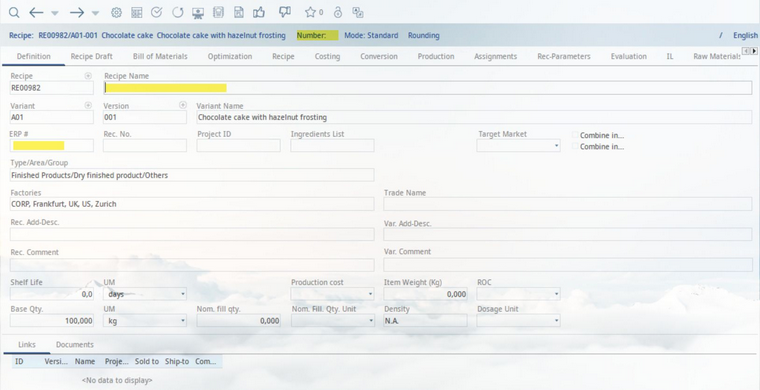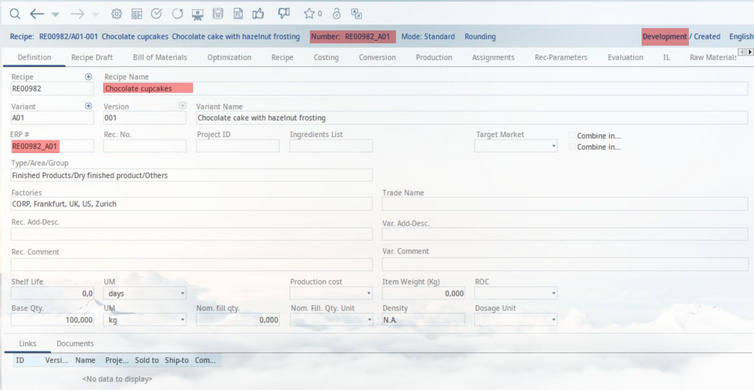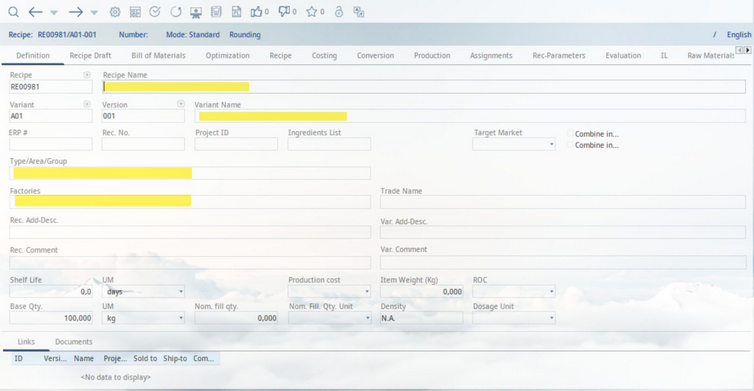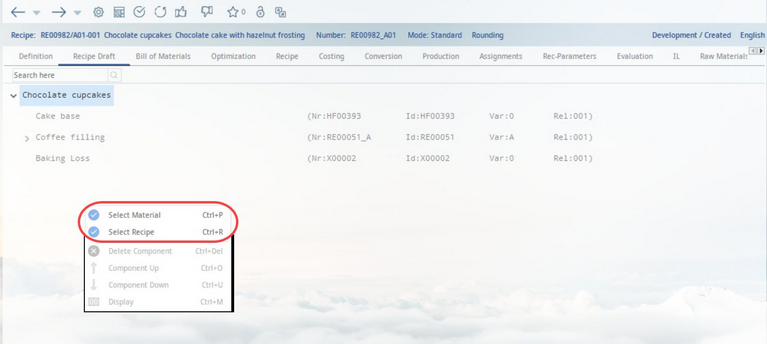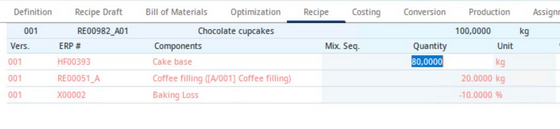1)Open the Definition tab. To create a new recipe, press the + sign next to the recipe number field. You will be prompted to choose how to create a new recipe:
A. Copy Data
By clicking Yes, the data from the currently opened recipe will be adopted to the new recipe. The whole structure of the recipe is copied (i.e. sub-recipes and their Master data components - all levels are present).
The screen will show that all mandatory fields have been filled, except for the ERP number and the Recipe Name.
Once you have entered the Recipe Name and clicked Save ![]() , the ERP number will be created and the record will register as having been officially created. The Processing Status will also appear in the right corner of the screen.
, the ERP number will be created and the record will register as having been officially created. The Processing Status will also appear in the right corner of the screen.
B. Empty Data
If none of the above is selected, an empty recipe will be created.
You can also specify the editing mode using one of the available radio buttons:
Standard: A standard recipe display or special calculation.
Dosi (dosage): The recipe calculation and optimization per target dosage/target quantity.
DS (dry matter): The recipe calculation and optimization per target dry matter.
2)If you create an empty recipe, enter data in the mandatory fields (see the image below): Recipe Name, Variant name, Product structure (Type, Area, Group) and Factories (= factories and plants). Recipe number, Variant number, and Version will already be filled in for you.
3)Save the changes by clicking on the Save icon ![]() in the main window.
in the main window.
4)Go to the Recipe draft tab and use right-click → Select material or Select recipe. Select Master data objects or recipes that will make the components of your recipe.
5)Go to the Recipe tab and specify component quantities.