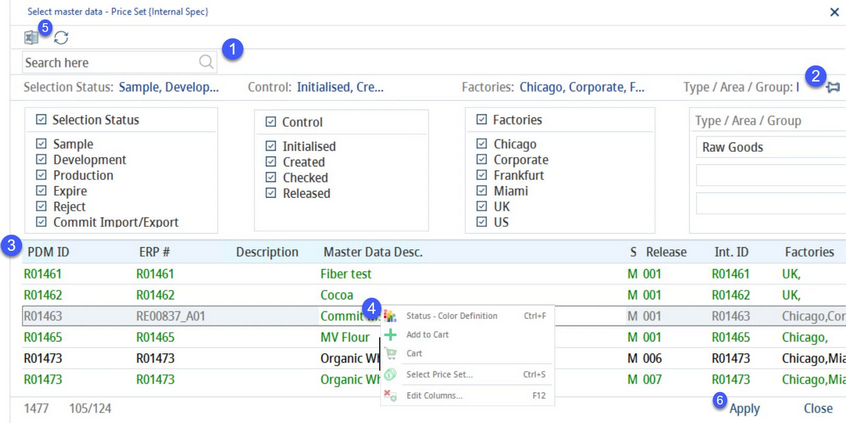Recipes can be selected for viewing or processing via Recipe → Definition. You can search for and select existing recipes in three different ways - directly entering the identifying details of the object, using the search button, or via the Search module.
A) Directly enter description or number
Fill in at least one of the following fields and press enter to open the object:
•Recipe ID
•Description (name)
B) Use the Search button
By clicking on the magnifying glass in the left taskbar, the Select Master data dialog opens. Here, various search filters can be applied by clicking on the pin:
This is a standard selection dialog for all recipe data objects where, according to the known processing status, factories, product structure, and control status, a recipe can be searched for.
1)Search: Search for a recipe name or ID by entering words or characters. Press F3 on your keyboard to jump to a subsequent recipe containing the same text.
2)Apply the following search filters: Selection status, Control status, Factory, Department and Product line, Product structure (Type, Group and Area). Click on the item to select it, click on the same item again to deselect it. The results are displayed immediately. You can select more than one type for each filter.
3)List of results. Double-click on a recipe, or select it and click Apply, to open it.
4)Right-click context menu:
Status color definition: Configure font colors according to the control statuses.
Add to Cart: Insert material components into a cart.
Cart: Opens the Cart. Each added material component is now visible in the cart.
Select Price Set: Determine the Price Set for the recipe.
Edit columns: Show or hide columns. It is also possible to rename columns by double-clicking on their name.
5)Excel: Export results to Excel.
Refresh: Refresh the dialog.
6)Apply: Open the selected recipe.
Close: Close the dialog.
C) Use the Search module
The Search module allows searching for various kinds of objects including Master data. For more information about this module, see chapter Search.