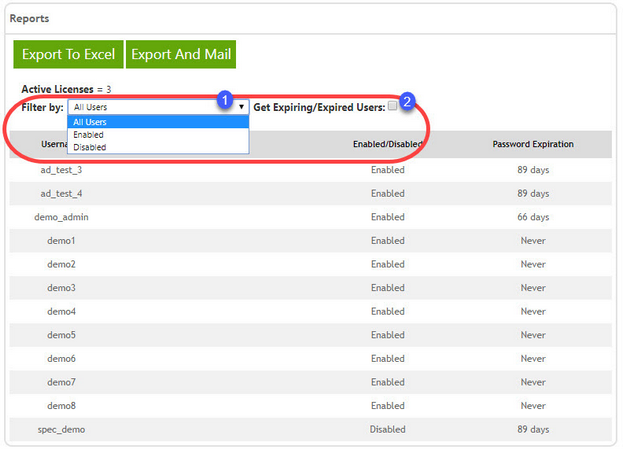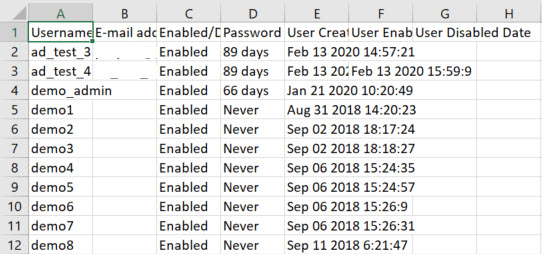The Reports tab allows administrators to publish reports in regards to the users that are associated with their company. This way, administrators can have a record of who is using the Remote Access site and its apps, as well as their user statuses.
Before completing any export actions, you have the ability to filter your export results by using the dropdown selection list and the Expiry checkbox.
1.Click on the arrow to choose the desired status. "All Users" will generate a report of users regardless of their status.
2.Marking this checkbox will include the inactive users to the report.
Note: Active Licenses refers to the number of users who have logged into the Remote Access website in the recent month, and are thus using their licenses. |
Once you have filtered your results, click ![]() . This will open the Excel program installed in your computer and generate the report. An example of such a report is displayed below.
. This will open the Excel program installed in your computer and generate the report. An example of such a report is displayed below.
The Excel sheet will display the username, contact information, status, and time records associated with the users.
You may also choose to generate the report and email it to the company administrator. If there is no email associated with the account or the email is incorrect, the action cannot be complete. Click the  button to trigger the export.
button to trigger the export.