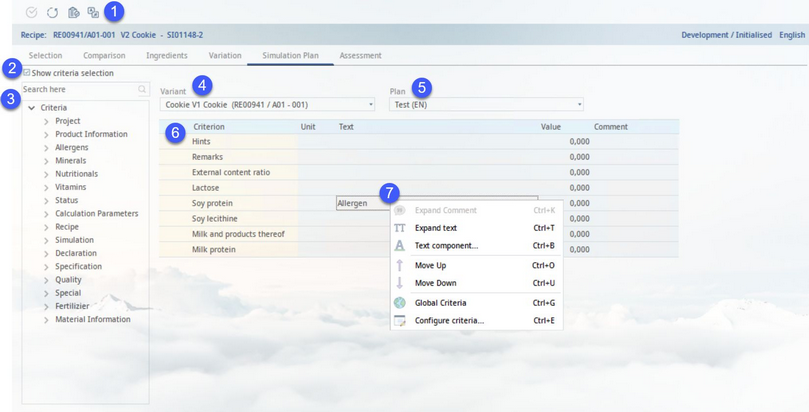The Simulation plan tab enables you to insert additional information via criteria assignment for created simulations. Thus, you can create different simulation plans and access them any time.
1)Module Toolbar:
Aside from the usual taskbar buttons referred to to in Simulation → Functions & Processes → Basic Simulation Functions, the Simulation Plan taskbar has different functions as follows:
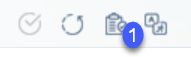
1.Edit
2)Show criteria selection: Allow assignment of criteria using the hierarchical structure on the left (3). If deselected, the structure will not be displayed at all.
3)Criteria in hierarchical structure. Double-click on a criterion to assign it to the selected simulation plan. To remove criteria, use right-click → Configure criteria.
4)Variety: Select the simulation variety.
5)Plan: Select the simulation plan. Click on the blue Plan button to create/modify/translate plan names.
6)Criteria: Criteria and their values.
7)Right-click context menu:
Expand comment: Open comment in an extended view. Available only in column Comment.
Expand text: Open text in an extended view. Available only in column Text.
Text component: Add a search for text components.
Move up: Move the selected criterion upwards.
Move down: Move the selected criterion downwards.
Global criteria: Add global criteria. In order to do so, they have to be assigned to the criteria type called Simulation plan in Administration → Global criteria.
Configure criteria: Assign/remove criteria in the simulation plan.