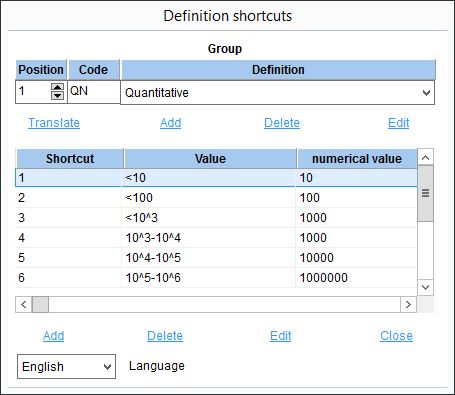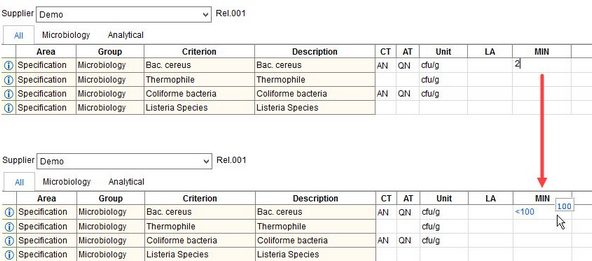Define groups of shortcuts that are used in Master data/Laboratory data.
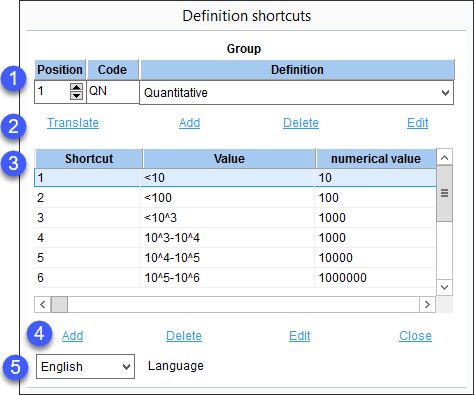
1.Position: The position in the list of groups.
Code: The shortcut group code.
Definition: The shortcut group name.
2.Add: Insert a new group.
Delete: Delete selected group.
Edit: Modify selected group.
Translate: Opens the Translate - definition shortcuts dialog.
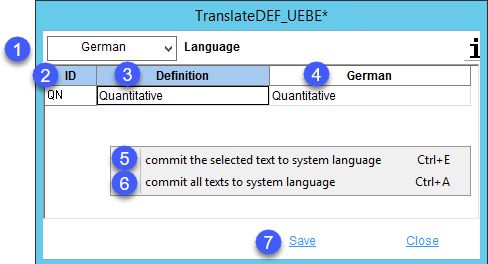
1)Language: The language to be translated.
2)ID: The identification code.
3)Definition: The name of the shortcut group in the system language.
4)Name of the shortcut group in the target language.
5)Commit the selected text to system language: Right-click option; the selected target language text will be overwritten with the system language text. This option is available only in column Definition.
6)Commit all texts to system language: Right-click option; all target language texts will be overwritten with the system language texts.
7)Save: Save the changes.
8)Close: Close the dialog.
3.Shortcut: Enter a short text that will evoke the shortcut (5 characters max.) when used in the Laboratory data dialog. Please note that once a shortcut is created, it can no longer be modified, only deleted.
Value: Enter the value that will replace the shortcut when used in the Laboratory data dialog.
Numerical value: The real value represented by the shortcut value.
4.Add: Insert a new shortcut.
Delete: Delete selected shortcut.
Edit: Modify selected shortcut.
Close: Close the dialog.
5.Language: Select user language.
Using Shortcuts
A group of shortcuts, created in the Shortcut list dialog, can be assigned to a criterion via Administration/General/Criteria structure → field Shortcuts list.
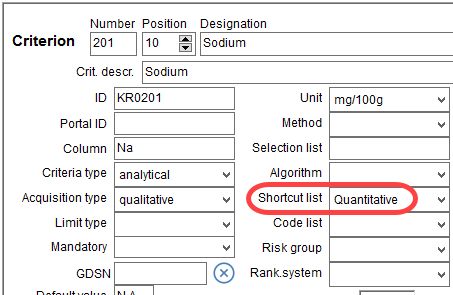
Each shortcut group consists of one or multiple shortcuts. When the text from column Shortcut is used in Master data/Laboratory data as the value of the criterion to which the group was assigned in Criteria structure, it will automatically be replaced with the content of column Value. This value represents a real value present in column Numerical value.
|
Example: Criterion Bac. cereus has had a shortcut list group Quantitative assigned to it. It contains shortcut 2 with value <100.
When number 2 is used in one of the relevant columns in Master data/Laboratory data (LA, MIN, TV, MAX, UA), it is immediately replaced with the associated shortcut value, in this case <100. Place your mouse pointer over the shortcut value to display the real (numerical) value it represents. |