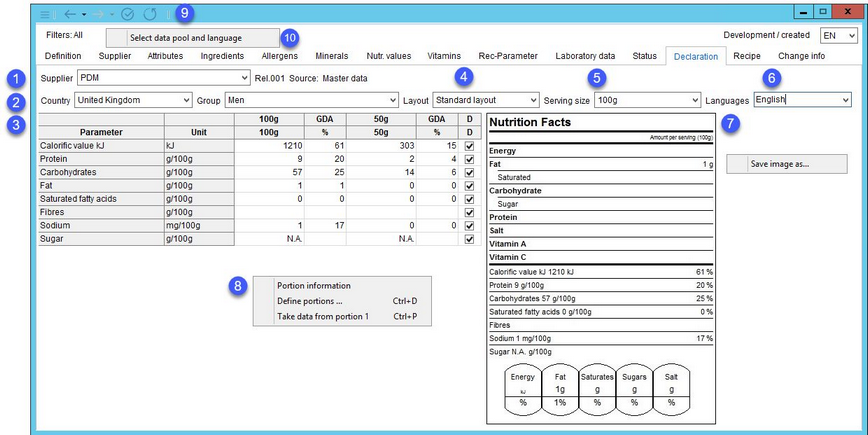Via Declaration, nutritional values can be calculated. The availability of this dialog depends on the Type of the selected Master data record (i.e. its product structure). It means that while it may be available for finished products, it may not be available for packaging materials where calculation of nutritional values is not needed. The types that contain this dialog can be specified using a designated program parameter.
1.Supplier: Switch between suppliers defined in the Partner tab. The Release version and source of GDA data are displayed next to the drop-down list.
2.Country and group: GDA regulations differ by countries and demographic groups. Individual groups, parameters (criteria), and required values can be defined in Administration/General/Declaration-GDAs in compliance with the local regulations. The Country drop-down list contains only countries that have at least one group defined.
3.Nutritional values (criteria) specified for a particular country. The criterion is displayed providing it has been set to Active in Administration.
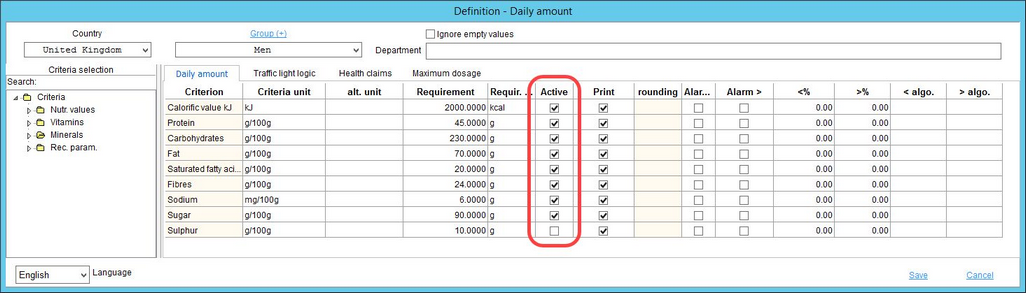
4.Layout: Switch between different label layouts.
5.Serving size: Select which of the defined portions will display on the label.
6.Languages: The language of the label. Multiple languages can be used.
7.Label preview: The label can be saved as a file. Simply right-click on the preview and select Save image as.
8.Right-clicking under the chart with data opens a context menu with the following options:
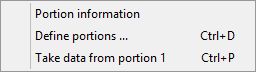
Portion information: For more information, see Recipe/Definition → Portion size.
Define portions: Opens the GDAs automatic dialog. The user may define up to 6 portions. Portion 1 serves as the basis. Its values cannot be edited manually.
To add another portion, the user needs to mark the Portion 2-6 checkboxes and then define the specific portion:
b Description of the portion.
Quantity: Size of the portion.
Unit: Quantity unit.
kg/unit: Conversion ratio.
Take data from portion 1: After defining the portions, this option becomes activated. The user needs to click the portion that should be processed and then select this option. Any manually altered data will be overwritten according to Portion 1 (i.e. original values are restored).
Both these options are disabled for suppliers with GDAs assigned from Declaration via the Assignments tab. The source no. displayed next to the supplier's name is not Master data.

The user can also select the Base quantity checkbox. If so, then the portion is related to the base quantity of the underlying recipe. With this, the serving size does not need to be set to a fixed value, but can be flexibly retrieved from the recipe's base quantity.
|
Note: If there is no daily requirement set, then the GDA column is set to N.A. Quantity values less than 0.5 are shown as 0. |
9.Quick access toolbar: For more information, see Master data/Functions & Processes/Basic Master data Functions.
10.Select data pool and language: Data export settings. The selected data pool appears next to Filters: on the left side.