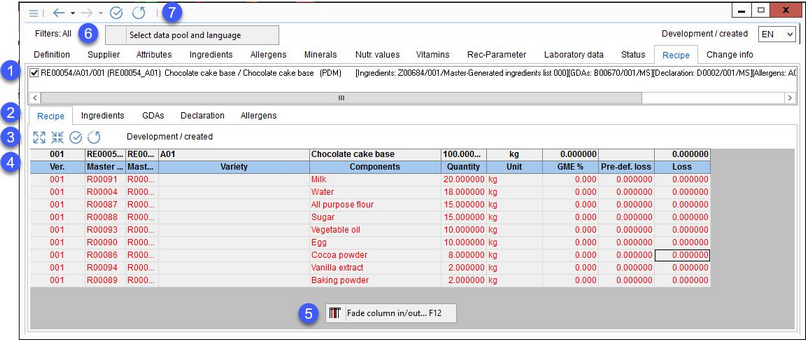In Recipe, the user can view the details of a recipe linked to the Master data record via recipe Assignments. This section is not visible unless such an assignment has been made. Information about recipe components (raw materials), ingredients, GDAs, and Declaration details can be seen in this tab. This section is mainly of an informative character. Any changes to the information visible in this tab have to be performed in the Recipe or Declaration modules.
1.Assignments: All assignments assigned for the recipe are shown here. The user can use the checkbox next to each assignment to display data relevant to this specific assignment. Identification details of the Ingredient list, GDAs and Declaration attached to the assignment are listed in square brackets.
2.These tabs represent the type of information attached to the selected assignment. This can be done via Declaration/Assignments. If no information of the certain kind has been attached to the selected assignment, the respective tab will not display.
3.Display commands:
|
Expand: This icon is shown only in the Recipe tab. Displays all Master data objects used in the recipe with the level indicated by their color. |
|
Compress: This icon is shown only in the Recipe tab. Displays only the top level Master data objects used in the recipe. |
|
Control status: Control status of the recipe can be changed directly using this icon. |
|
History: Displays history of status changes. |
4.The type of data that is shown depends on the selected tab (point 2):
Recipe: The data comes from the Recipe module → Recipe tab. For further information and a detailed description of the table, see the Recipe/Recipe article.
•Ingredients: The data comes from the Declaration module → Ingredients tab. For further information and a detailed description of the table, see the Declaration/Ingredients article.
•GDAs: The data comes from the Declaration module → GDAs tab → tab GDAs. For further information and a detailed description of the table, see the Declaration/GDAs article.
•Declaration: The data comes from the Declaration module → Declaration tab → tab Definition. For further information and a detailed description of the table, see the Declaration/Declaration article.
5.![]() Fade column in/out: This option is available on right-click. It allows the user to decide which columns should be displayed. It is also possible to rename columns by double-clicking their name. In the Declaration tab, the user can also select and attach a document by right-clicking → Document.
Fade column in/out: This option is available on right-click. It allows the user to decide which columns should be displayed. It is also possible to rename columns by double-clicking their name. In the Declaration tab, the user can also select and attach a document by right-clicking → Document.
6.Select data pool and language: Data export settings. The selected data pool appears next to Filters: on the left side.
7.Quick access toolbar: For more information, see Master data/Functions & Processes/Basic Master data Functions.