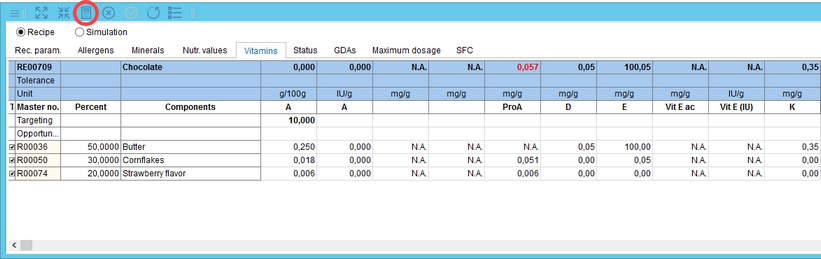The tab Project/Briefing/Specifications consists of several sub-tabs: Definition, Attributes, Allergens, Minerals, Nutr. values, Vitamins, Rec. param., Laboratory data, Status and GDAs. Using this feature, you can generate a recipe that will contain materials with specific criteria.
To create the targeting recipe:
1.Go to one of the above mentioned sections of the Project/Briefing/Specifications. Enter a value in the Value cell of the relevant criterion (Vitamin A in the example below). Then use right-click to display the context menu and select Generate targeting recipe.
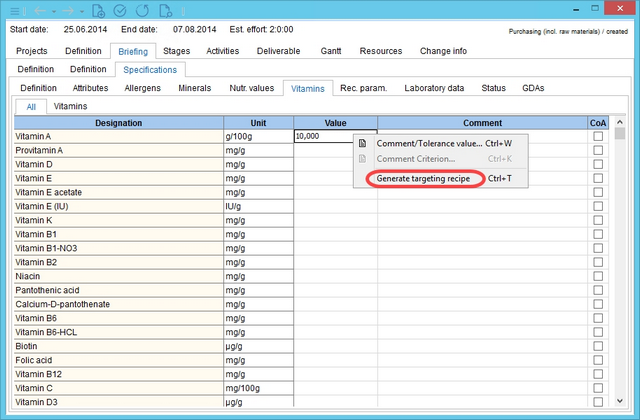
2.The Values dialog opens. If you have assigned values to more than one criterion, multiple dialogs will open, one after another. The Values dialog contains Master data objects that contain a value assigned to the selected criterion. Use the checkbox on the left side to select Master data objects that will be used as components of your recipe. Then click Apply.
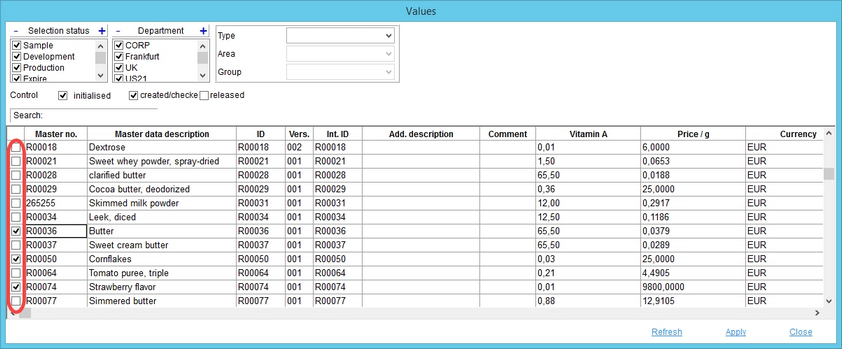
3.A new recipe derived from your project will be generated and linked to your project. Components of the recipe will be those which you have selected in the previous step.
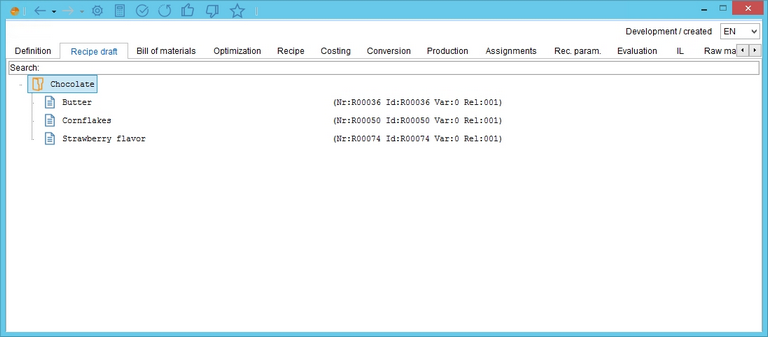
4.Go to Recipe/Recipe and specify the quantity of each component in your recipe.
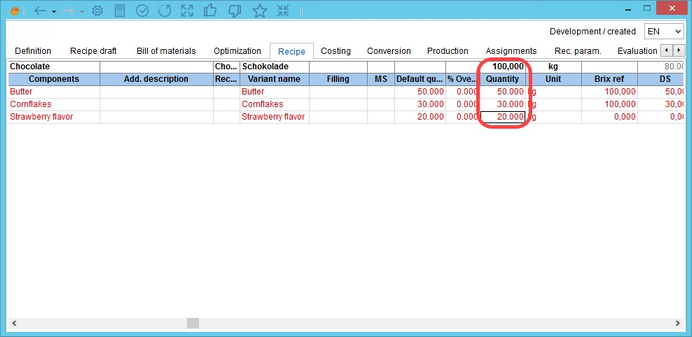
5.Go to the Calculation module and find select the appropriate tab (in this case, Vitamins). You will see the criterion with the value for targeting preset.
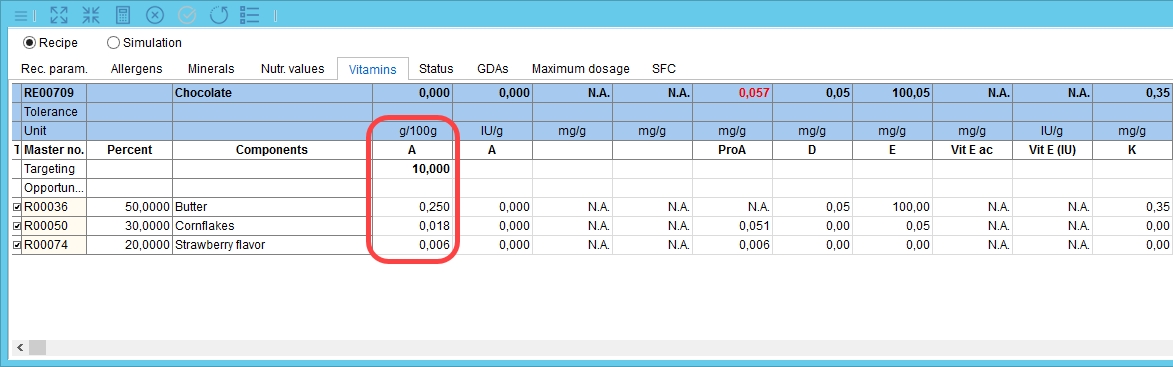
6.Click on the Calculate icon ![]() from the quick access toolbar. SpecPDM will change the quantity of the components to reach your target, while trying to achieve a price as low as possible.
from the quick access toolbar. SpecPDM will change the quantity of the components to reach your target, while trying to achieve a price as low as possible.