1.To create a new search, first select the target area in the field Search. This can be a material (Master data), recipe, ingredients list, etc.
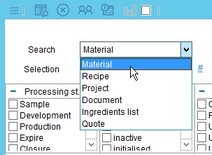
2.Click # to create a new search. Enter a name in the field Selection. Optionally, you can include a description of your search settings. When finished, save your settings by clicking on the save icon ![]() from the main window.
from the main window.

3.Set filters to narrow down the search results. The filters available depend on the search area you have selected in step 1. You can mark all checkboxes and avoid selecting from a drop-down list to display all items belonging to this specific category.
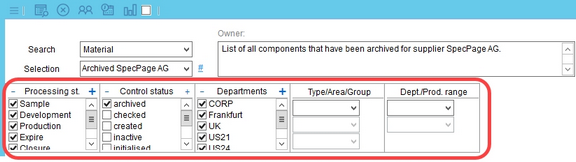
4.Select the rules you want to apply to narrow down the results. Use the drop-down list to choose a rule and then use the ![]() icon to add it to the list of rules. All rules apply refer to a logical AND, At least one of the rules must be true refers to a logical OR.
icon to add it to the list of rules. All rules apply refer to a logical AND, At least one of the rules must be true refers to a logical OR.
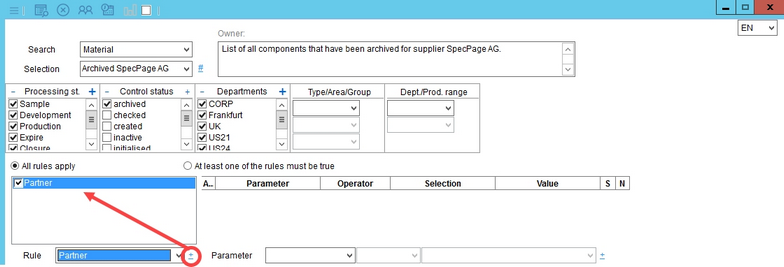
5.Define parameters for the selected rules. Select a parameter and adjust its value. If the value can be selected from an external dialog, a special selection icon ? will display. Use the ![]() icon to add it to the list of parameters associated with the selected rule. Multiple parameter entries are always connected with a logical AND.
icon to add it to the list of parameters associated with the selected rule. Multiple parameter entries are always connected with a logical AND.
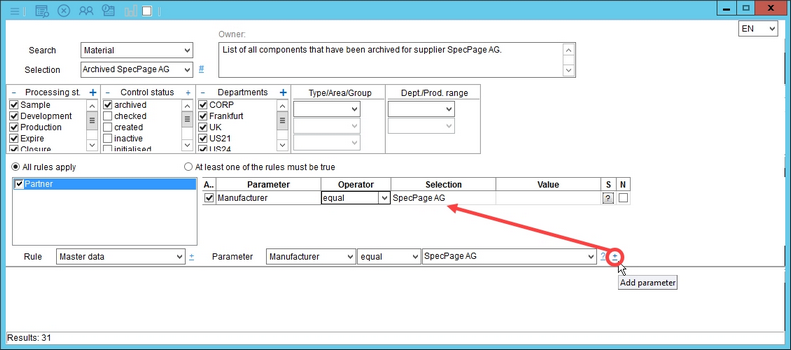
6.Click on the Search icon ![]() from the quick access toolbar to perform the search.
from the quick access toolbar to perform the search.
![]()
7.The results of your search will be displayed at the bottom of the screen. If you do not see any results, try changing the search settings applied.
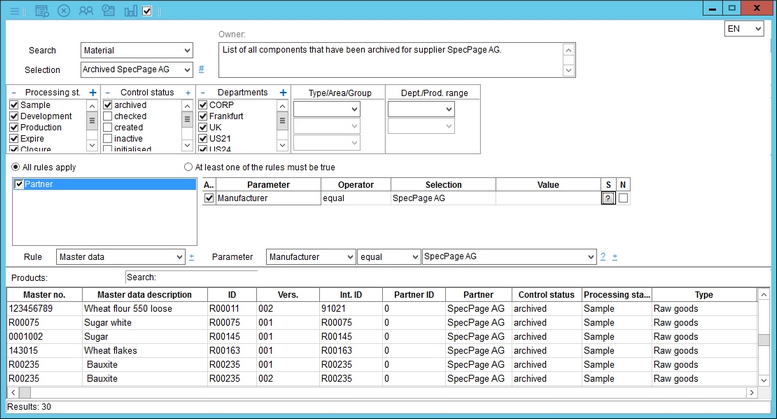
|
Note: You can assign your search profile to other users, so that they can use it as well; though, they will not be able to make any changes to your profile. For more information, see Search/Functions & Processes/Use an existing search profile. |