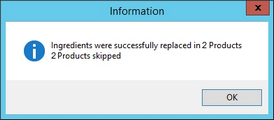This article describes the usage of the Search module to replace ingredients (trade names) in selected Master data search results. For information about replacing materials in recipe search results, please see Search/Functions & Processes/Replace materials in recipes.
1.Perform a search within materials (Master data) and then right-click in the list of results. Select Replace trade name.
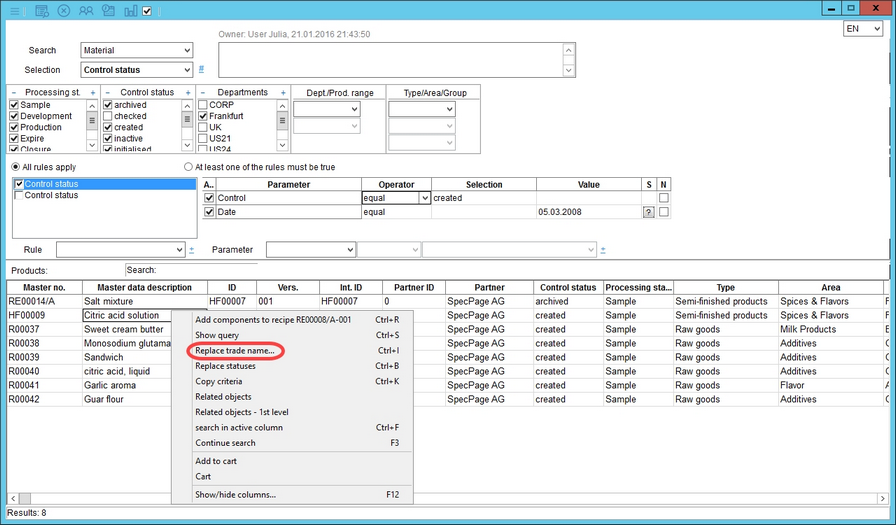
2.Select the Master data objects to be included in the ingredients exchange (1). If you want to use this selection later, click on Save (2). A new name for your selection will be generated. You may simply rename it. When finished, click the # to create the selection (3). You can adjust the rest of the preferences and save the entire profile that can be opened later using the Selection drop-down list (3). This is possible even if you use different search filters and thus get different search results - in this case, the results will be replaced with the results from this profile.

3.Select Ingredient to pick the ingredient to be replaced and the ingredient that will replace it.
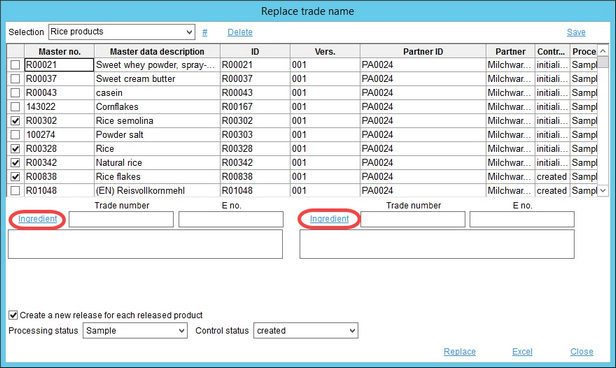
4.This opens the Ingredient selection dialog. Enter the name of the ingredient you want to replace and hit Enter. You can use the exact name or the wildcard character * for partial name search. Then double-click the ingredient from the list of results.
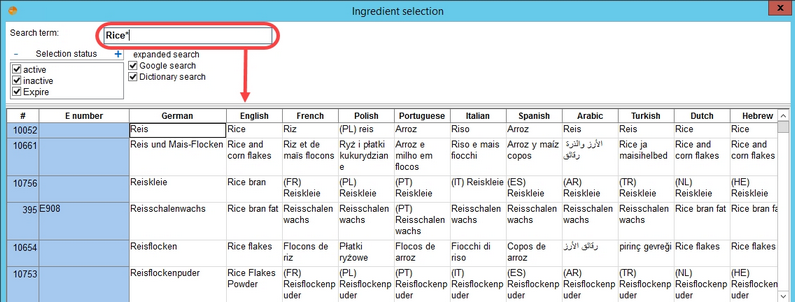
5.You can choose to Create a new release for each released product by selecting the respective checkbox (1). You can also define the Processing status and Control status (2) of the new release. Click Replace (3) to proceed with the ingredient replacement. All details visible in this dialog can be exported to an Excel sheet (4).
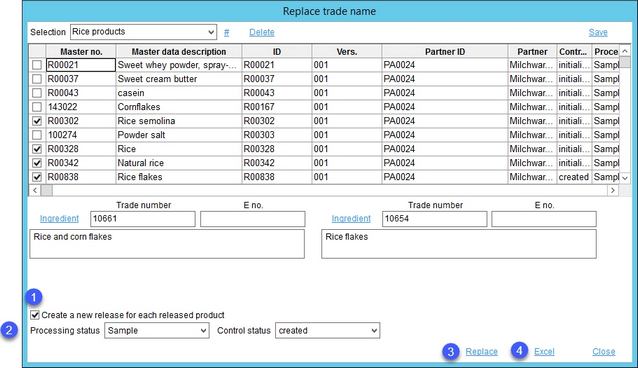
6.A confirmation dialog with the number of successful replacements will be displayed. Products that were skipped are those that were selected for ingredient replacement but do not contain the particular ingredient.