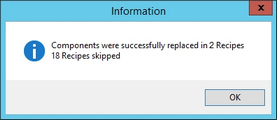This article describes the usage of the Search module to replace components (Master data) in selected recipe search results. For information about replacing materials in recipe search results, please See Search/Functions & Processes/Replace ingredients in materials.
Utilizing this feature, you can replace material component (Master data) occurring in the search results for another material. You can also replace recipes.
The following replacement possibilities are available:
•Replace one material for another material (in selected recipes).
•Replace a material for a recipe.
•Replace a recipe for a material.
•Replace one recipe for another recipe.
The concerned recipes should be re-generated afterwards.
1.Perform a search within recipes and then right-click in the list of results. Select Replace materials.
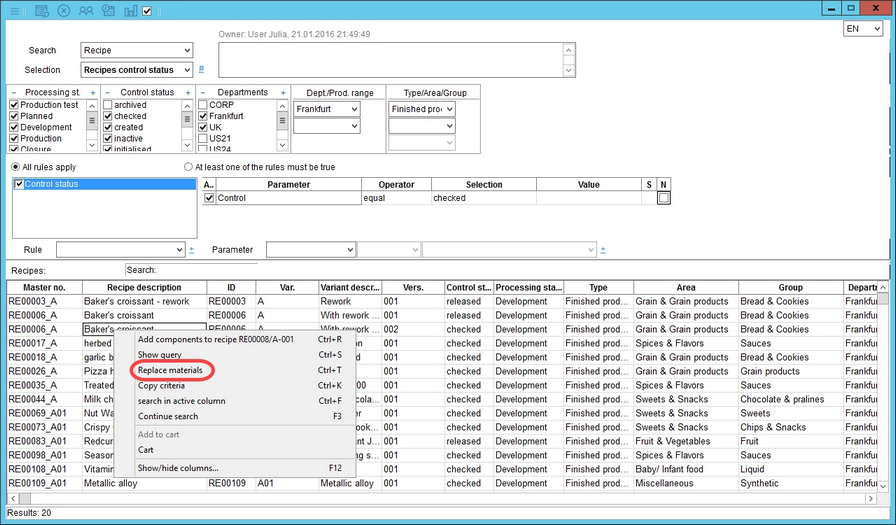
2.Select the recipes to be included in the component exchange (1). If you want to use this selection later, click on Save (2). A new name for your selection will be generated. You may simply rename it. When finished, click # to create the selection (3). You can adjust the rest of the preferences and save the entire profile which can be opened later using the Selection drop-down list (3). This is possible even if you use different search filters and thus get different search results - in this case, the results will be replaced with the results from this profile.
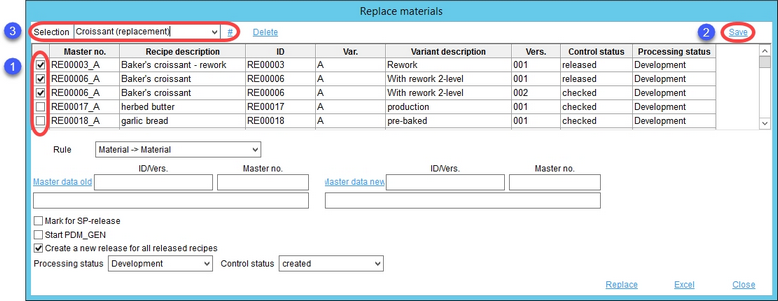
3.Select one of the 4 rules (1) for replacing Master data components and sub-recipes with other Master data components or sub-recipes. Click on the object to be replaced (2) and the object to replace it with (3).
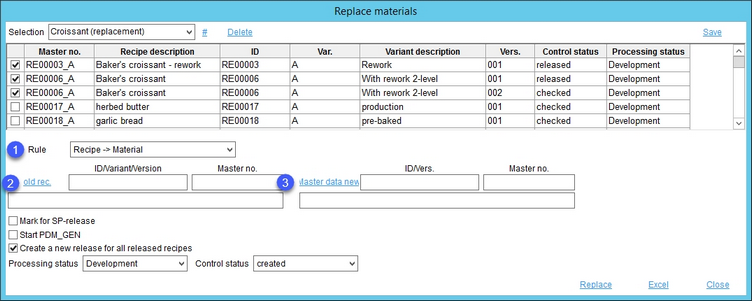
4.Depending on what type of object you want to select, a Master data or recipe selection dialog opens. Select the object with a double-click.

5.You can choose to Create a new release for all released recipes by selecting the respective checkbox (1). You can also define the Processing status and Control status (2) of the new release. Click Replace (3) to proceed with the ingredient replacement. All details visible in this dialog can be exported to an Excel sheet (4). You can also select the Start PDM_GEN checkbox to open an application for recipe regeneration. All recipes that contain the material/recipe subjected to this component alteration can be re-generated to reflect the change.
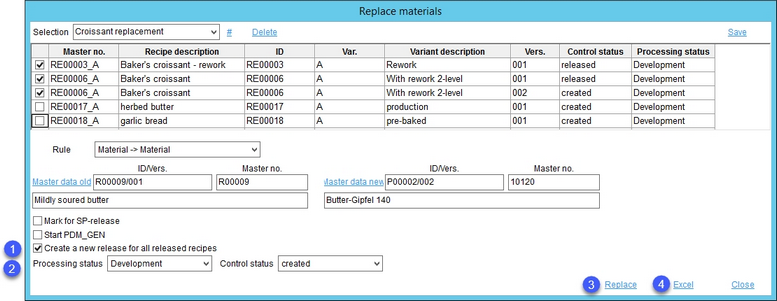
6.A confirmation dialog with the number of successful replacements will be displayed. Products that were skipped are those that were selected for ingredient replacement but do not contain the particular ingredient.