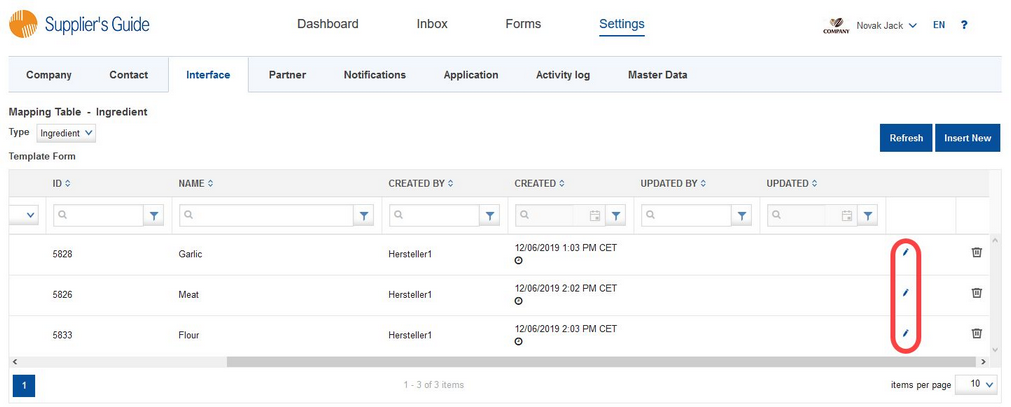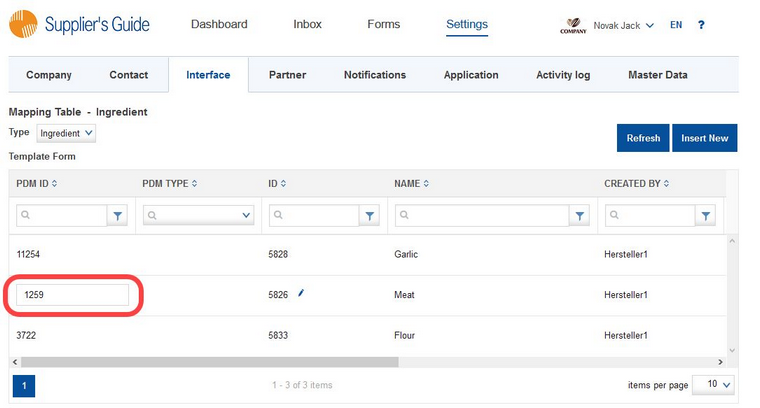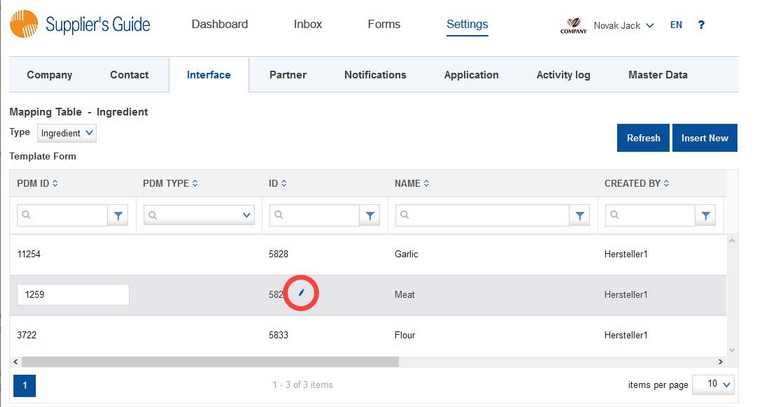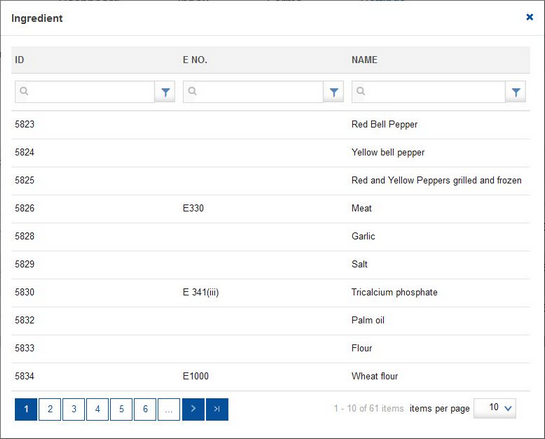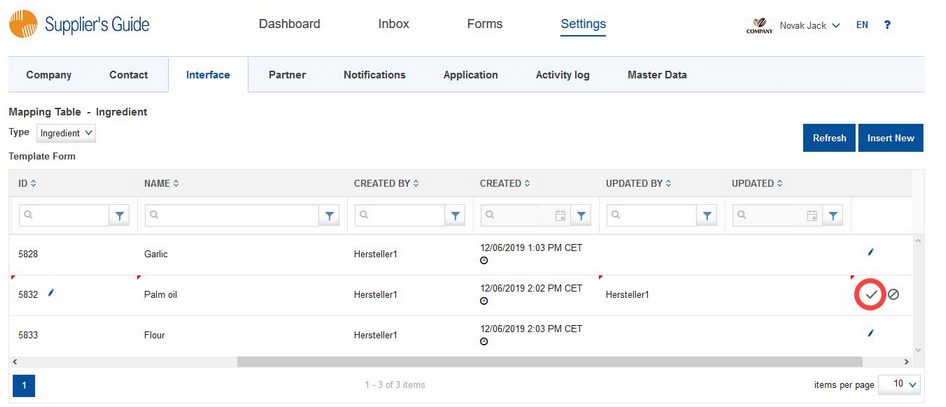To adjust mapping, proceed as follows:
Select the ingredient that you wish to adjust and click on the pencil icon ![]() .
.
a)If you want to adjust the SpecPDM ID, put the new ID into the PDM ID column and click on the checkmark ![]() (scroll to the right) to save your settings.
(scroll to the right) to save your settings.
The mapping has been adjusted. To cancel the operation, click on ![]() .
.
b)If you want to map a different ingredient, click on the pencil icon ![]() under ID.
under ID.
Another window opens. Select the ingredient from the list. You can search for the ingredient using the search fields located on top.
Save the mapping by clicking on the checkmark ![]() (scroll to the right).
(scroll to the right).