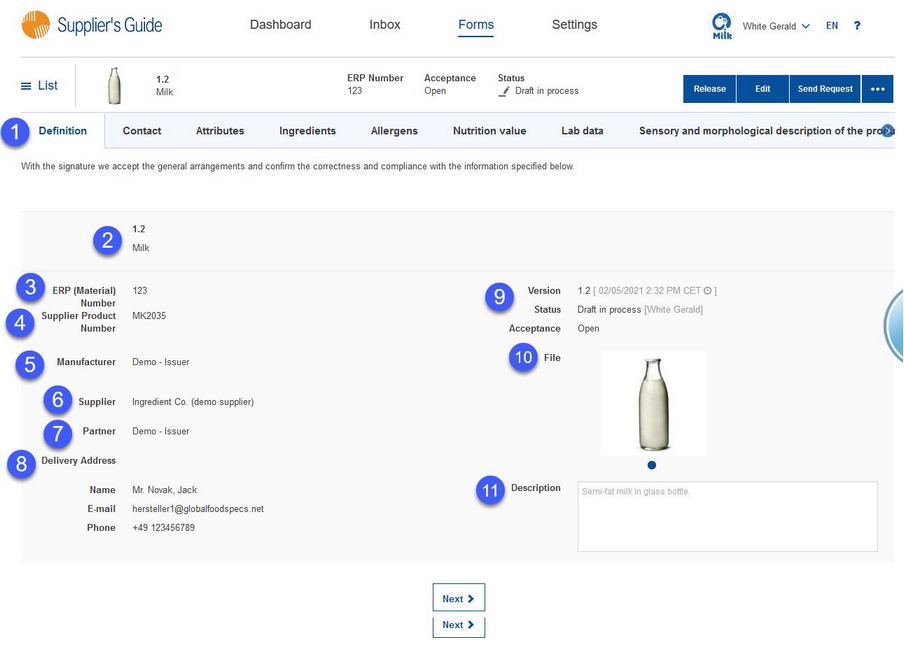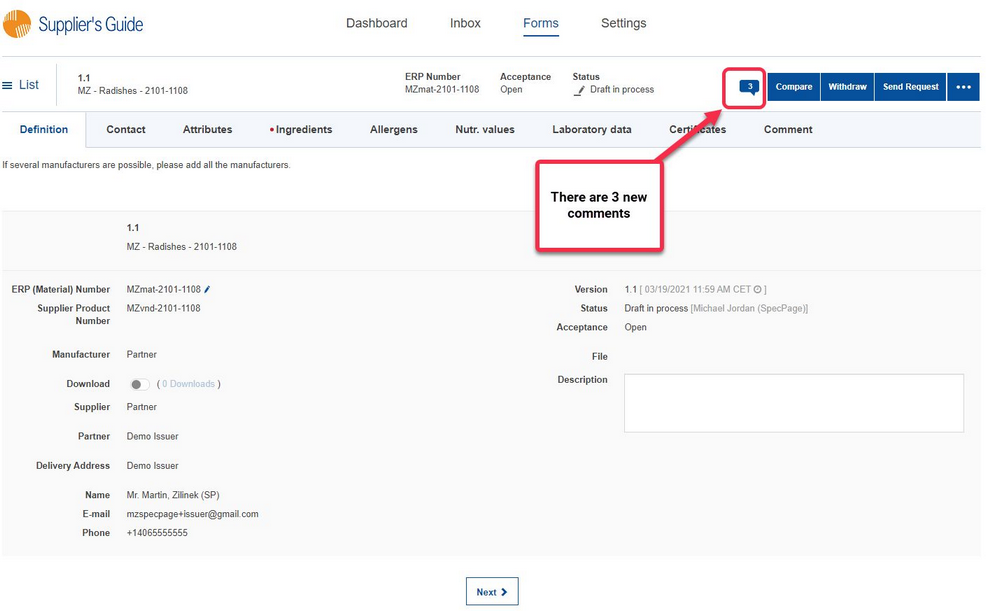When you open a form, you will automatically be taken to the Definition section..
1)Tabs: Here, you can find all sections of the form. Definition is currently selected.
2)Form name: This name is provided by your business partner. If you want to rename the form, then you can do so here. Your internal material name will only be visible when you open the form. In the inbox, the form will still be listed under the name your business partner provided. Both names are saved and after you send the form back, your business partner will see both names upon opening the form.
3)ERP (Material) Number: The material number provided by your business partner. You cannot change it.
4)Supplier Product Number: Provide your product number.
5)Manufacturer: In the case that you are not the manufacturer but just the vendor, provide the manufacturer by selecting a company from the list of all Supplier's Guide partners. If you do not find the company you are looking for, you can create a new one.
6)Supplier: Your business name and your number under which you are registered on the Portal.
7)Partner: The business name of your business partner they used to register on the Portal.
8)Delivery Address: The name, email and phone number of the person that forwarded the form to you. If you have any questions, you can contact the person in charge directly.
9)Version, Status and Acceptance: The basic features of the form that indicate the current phase of its completion.
10) File: Upload an unlimited number of documents (certificates, specifications, pictures, etc.) that you deem relevant. After the form is released, the generated specification will also be stored in this place. A file preview is available depending on the file type.
11) Description: If necessary, you can give a more detailed description of your company or the product.
New comments notification on the Definition page
User sees notification about new comments immediately on the first page of the specification - the Definition page. The new comments notification is displayed if there is a new attribute, ingredient, or workflow comment. The number in the bubble indicates the number of new comments. The notification is helpful if the user opens the specification directly by clicking on a link in the email. Users skipping the Inbox could overlook the new comments. Click on the bubble icon to see the comments in the Comments section.