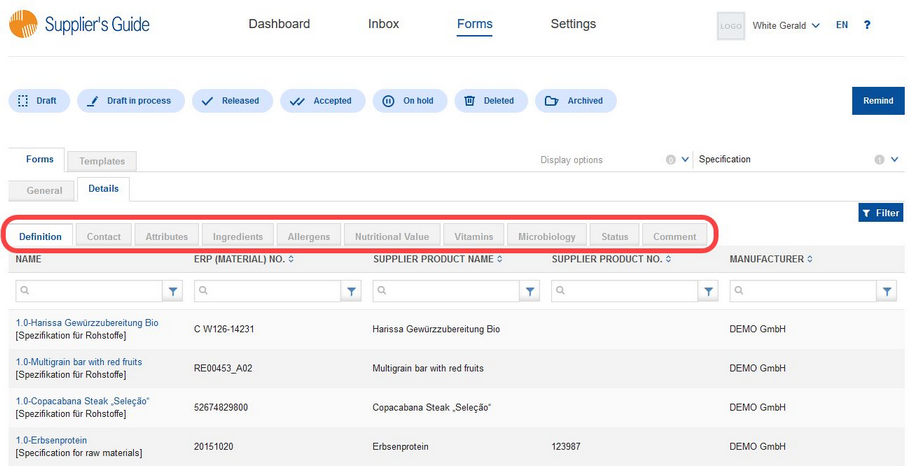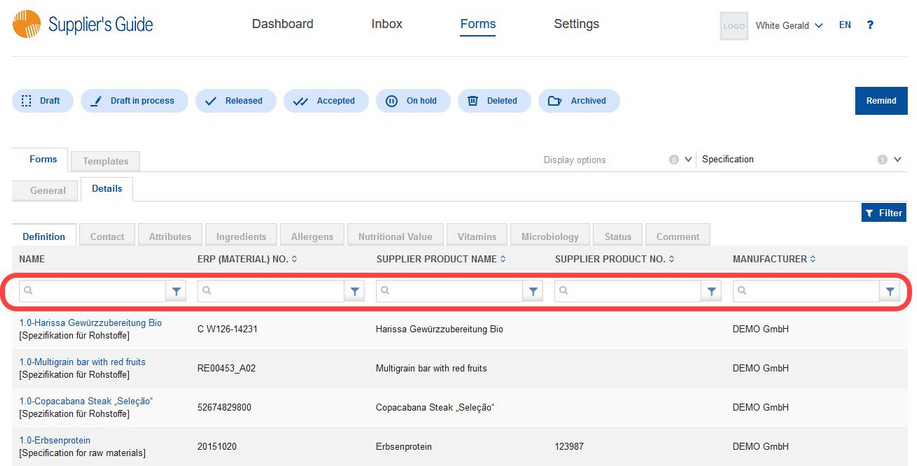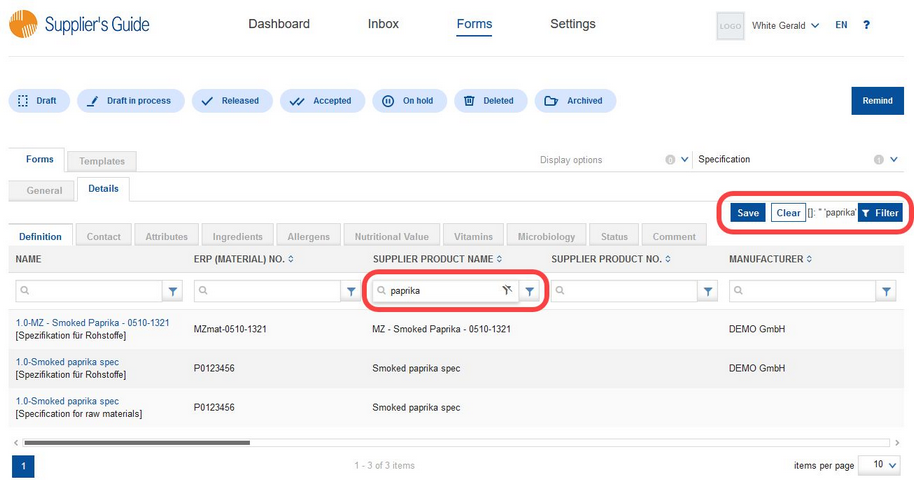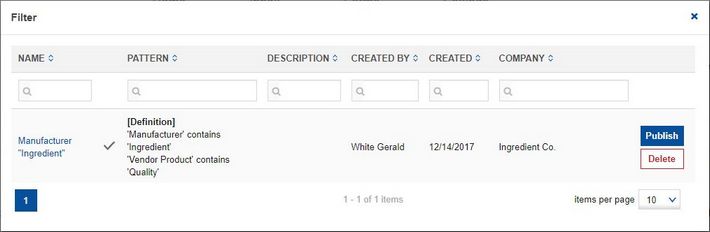The Details sub-tab is used for searching within all existing forms. This section is divided into multiple tabs. These correspond to the tabs available for individual forms. Similarly to other parts of the Forms section, the status and form type filters can be applied to narrow down the list of displayed forms.
Use the text search fields to search for data within each of the columns. Click on the filter ![]() icon for additional search options (i.e. search for all forms with product number starting with a specific character).
icon for additional search options (i.e. search for all forms with product number starting with a specific character).
You can apply multiple filters simultaneously. Cancel the filters one-by-one by clicking on the ![]() icon. You can also save your filters for later use by clicking on button Save, or cancel it by clicking on button Clear.
icon. You can also save your filters for later use by clicking on button Save, or cancel it by clicking on button Clear.
When saving a filter, you need to enter the name of the filter and you may also enter its description.
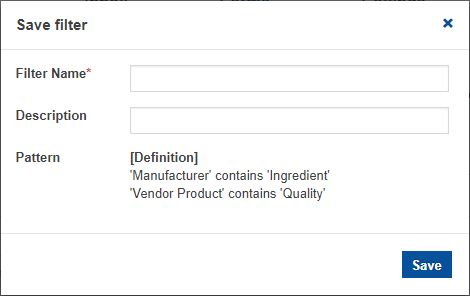
Once you save the filter, you can make it available for other users from your company. Click on the button Filter and then select Publish. You can also delete saved filters, using the Delete button.