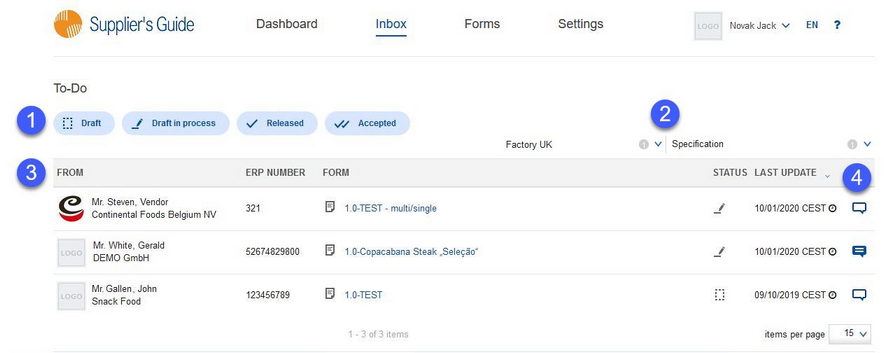In the Inbox tab, you will primarily see the forms the vendor released and sent back to you.
![]() Important: Inbox contains only newly received forms that require your attention. If you want to see all the available forms, go to section Forms.
Important: Inbox contains only newly received forms that require your attention. If you want to see all the available forms, go to section Forms.
1)Status filter: Filter the forms according to their status. A detailed description of the filters can be found here.
2)Sub-issuers (Factories): This feature requires activation by SpecPage. The drop-down list is used to filter specifications according to the sub-issuers (factories). You are allowed to see only those issuers to which you have access granted by the administrator. For more information, see Settings/Factory.
Form types: Use the second drop-down to select which types of forms will be displayed. The number next to the drop-down indicates the number of selected types.
3)From: The sender of the form.
ERP Number: ERP number/ID of the form.
Form: The form's version number and name. Click on the name to open the form or place your mouse pointer on the name to display the Edit button. This is how you can quickly open the form in the edit mode.
Status: Icon representing the current status of the form. Place your mouse pointer on the icon to see the name of the status.
Last update: The date of the last modification. Click on the clock icon to see the date in 4 main timezones.
4)Comment: The speech bubble icon ![]() represents the attribute comment. If it is flashing blue
represents the attribute comment. If it is flashing blue ![]() , it indicates that there is an unread comment on the form. It may be an attribute, an ingredient, or a workflow comment.
, it indicates that there is an unread comment on the form. It may be an attribute, an ingredient, or a workflow comment.