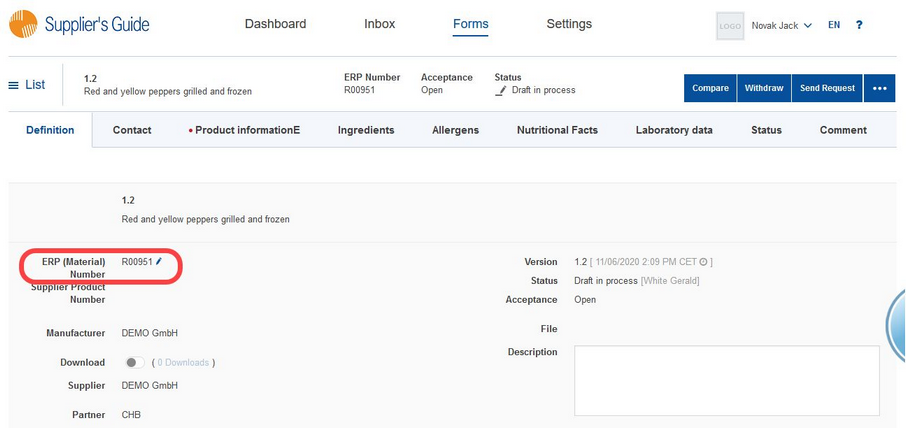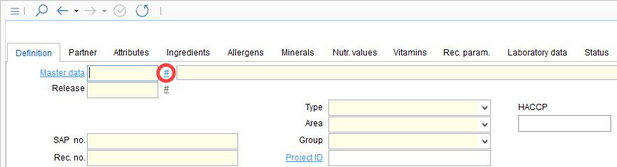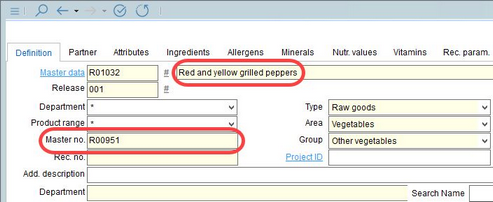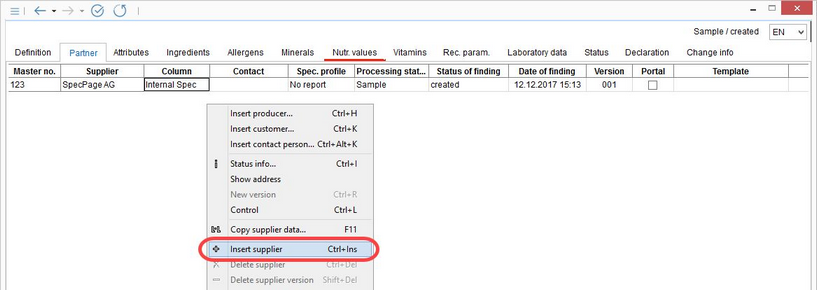As soon as a material is accepted, it can be downloaded to SpecPDM. To be able to do so, the material has to be created in SpecPDM with the same ERP number.
1)Write down the ERP number which can be found in the specification form > tab Definition > field ERP Number.
2)Go to SpecPDM Master data/Definition and create a new material using the # button.
Create a completely new material. Do not copy any data, if asked.
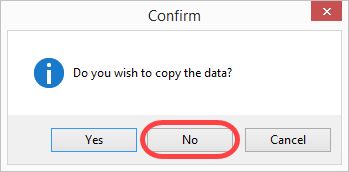
3)Select the product type (e.g. Raw goods).
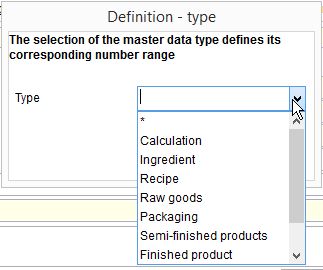
4)Enter the name of the material (the name does not have to correspond with the name of the material on the portal) and fill in the ERP number you pulled from the Portal in the corresponding fields.
Fill in the remaining fields, including those that are mandatory (Area, Group, Department, etc.). Save the record.
5)Go to the Partner tab and assign the corresponding vendor to the material. The vendor needs to be mapped (see chapter How to Map a Partner). Use right-click and select Insert supplier.
Note: You only have to map the vendor if the form was sent from the portal. If the form comes from SpecPDM, the mapping process occurs automatically.
6)The material is ready to be downloaded.