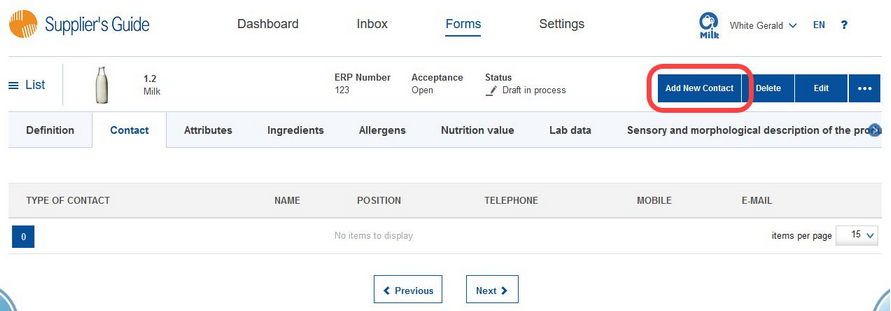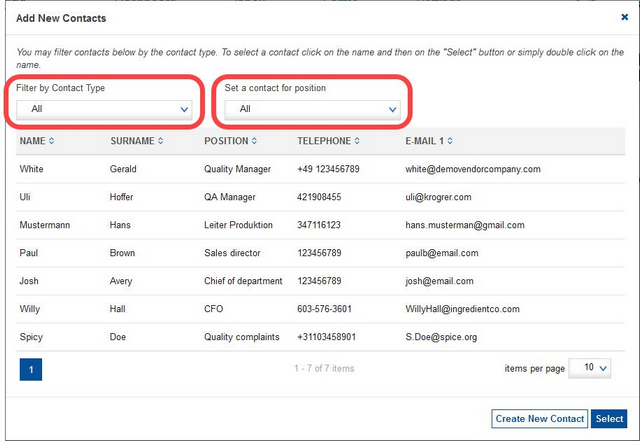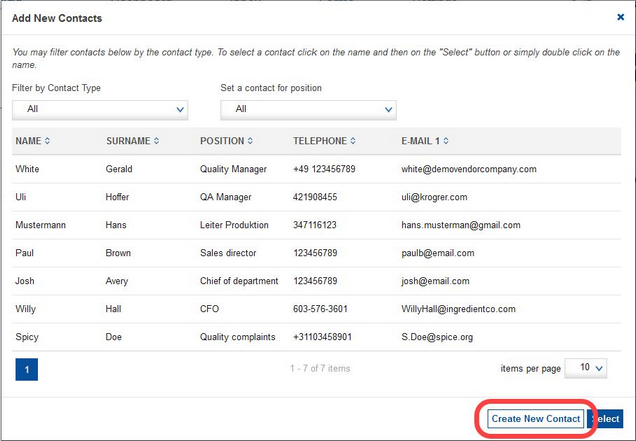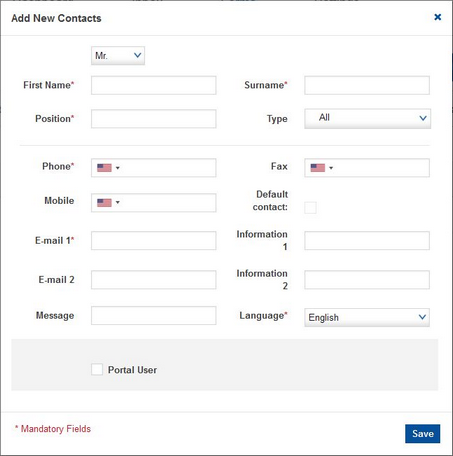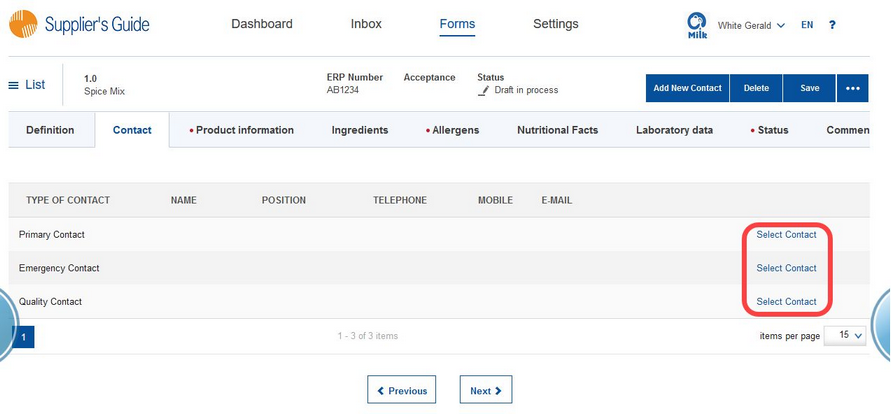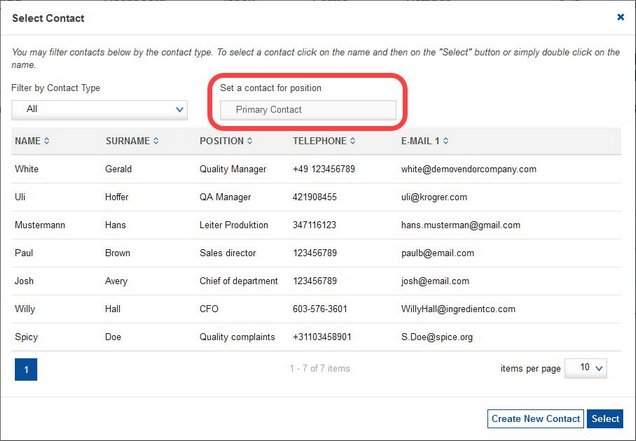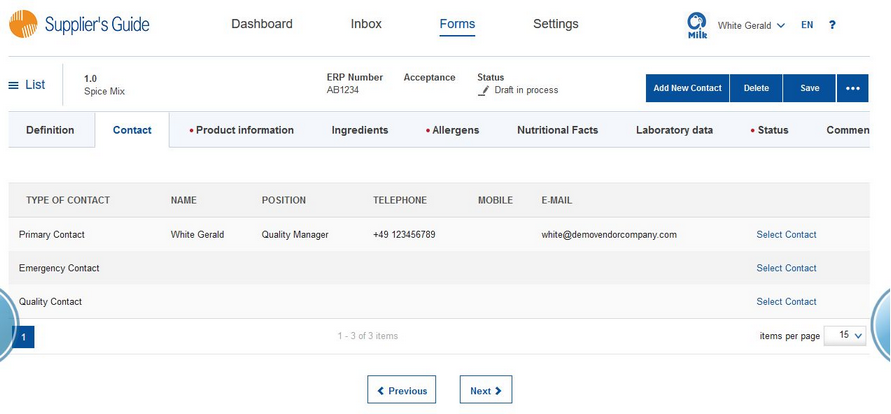1)Your business partner does not require a specific contact type
To add a contact person, click on Add New Contact in the Contact section.
A pop-up window opens. You can filter all existing contacts according to their type and position within the company. Once you find the contact you want to add, click Select. The contact will be assigned to the form.
In case there is no list of contacts appearing after you click on Add New Contact, it means that you have not yet defined any contact persons for your company under Settings/Contact.
You can also expand the list directly from this pop-up. Click on Add New Contact to open the pop-up window. Select Create New Contact.
Another pop-up window opens. This window is the identical to that appearing under Settings/Contact when you want to add a contact person.
Fill in all the required information and click Save to create the new contact. The contact will then appear in the list of contacts.
For more information about creating new contacts and requesting portal access, please see article Portal from the Vendor's Perspective/Settings/Contact/Add new.
2)Your business partner requires a specific contact type
Click on Select Contact next to the contact type you want to edit.
A pop-up window opens. The position within the company is already given and cannot be changed. The contact type filter can be used to filter the available contacts. You can also click on Create New Contact to create a completely new contact person, following the steps described above. Select the contact you want to assign and click on Select.
The contact person has been added.