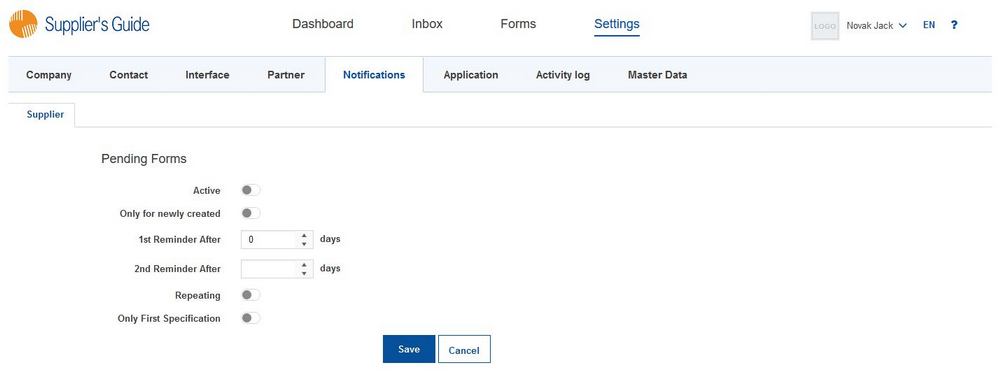Under Notifications, you can set up automatic notifications to vendors. When the notifications are set, the vendor receives an e-mail saying that there are forms on the Portal that require processing.
To activate notifications, turn on the Active option.
If you have been working with the Portal for some time and have already sent out some forms but do not want to send reminders for these forms, then select Only for newly created. Notifications will only be sent for forms that will be created from this point on.
Under 1st reminder after, define how many days after that you want the first notification to be sent to the vendor. When you select this option, the vendor will receive just one notification. If you wish to send another notification following the first, define a period for the second reminder under 2nd reminder after. If you wish to send more reminders, then enable Repeating. If you do so, the second reminder will be sent to the vendor in a loop of n days (n = number of days you specified for the second reminder).
There may be a case where you usually send more than one form to a vendor. In order not to flood the vendor’s inbox with system messages, you can set the notifications only for the first form you sent to the vendor. So when the vendor has to fill out five forms, they will only receive one e-mail within the intervals you set, instead of five. This can be enabled using the Only first specification button.
To save your settings, click on Save. To cancel the operation, click on Cancel.