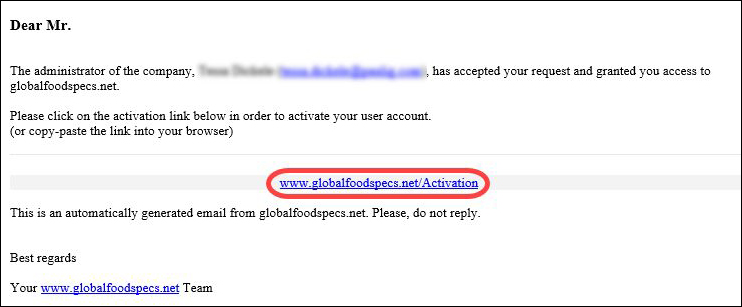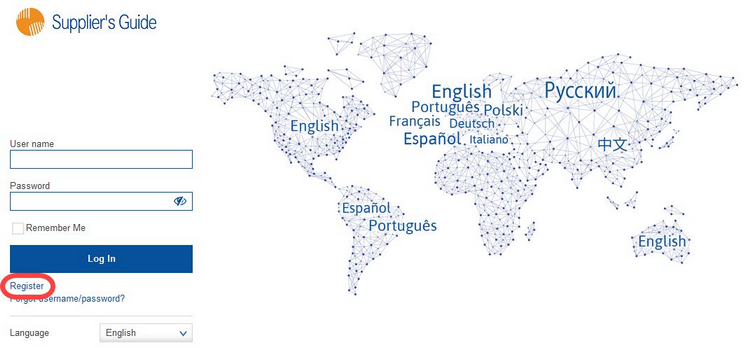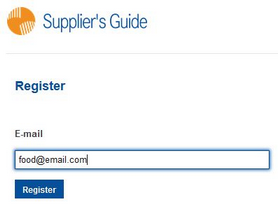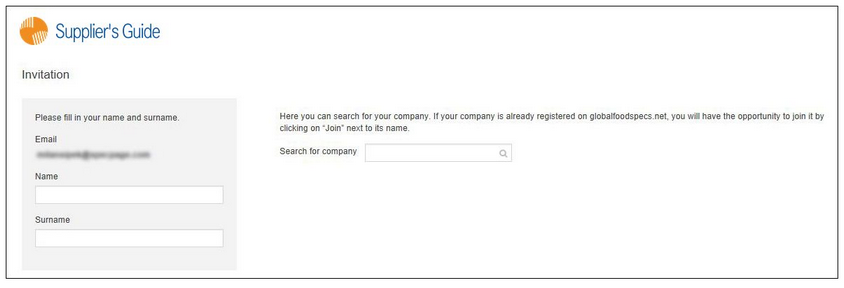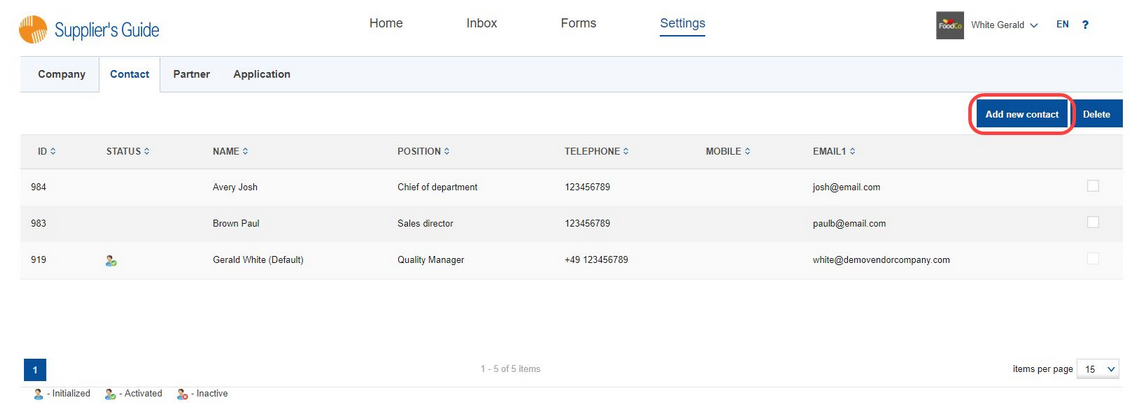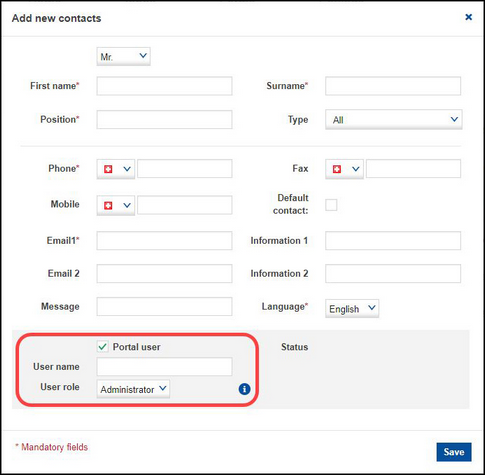There are two different ways on how a user can register on the Supplier's Guide.
1)A form is sent to an unregistered user from the portal.
2)Administrator sends an invitation to join the portal.
1)A Form is Sent to an Unregistered User from the Portal
When your business partner sends a form from the portal to an unknown e-mail, an invitation to register on the Supplier's Guide will be sent to this e-mail, as well. The recipient has two options - click on the registration link included in this e-mail...
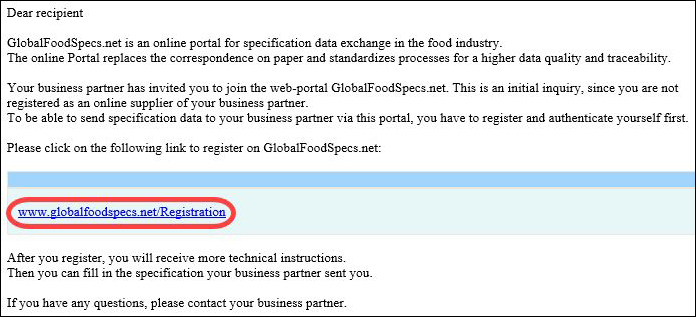
...or click on Register on the main screen of the Supplier's Guide and enter the e-mail address they received the invitation e-mail to.
In the next step, the user needs to enter their first name and surname.
The user is also required to join their company. It is possible to search for existing companies or use the Create new company button to create a new company.
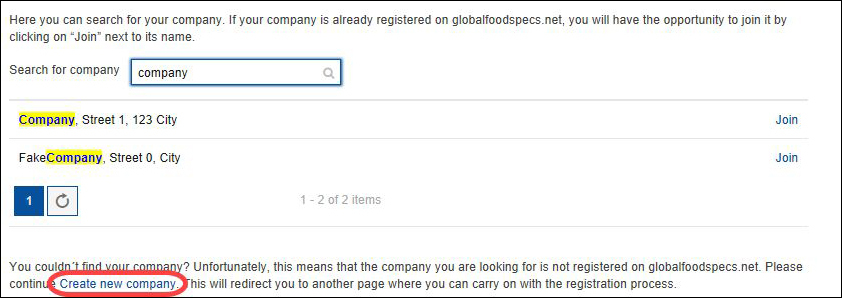
When creating a new company, the user needs to complete the requested form. For more information about managing companies, please see article The Portal from the Issuer's Perspective/Settings/Partner.
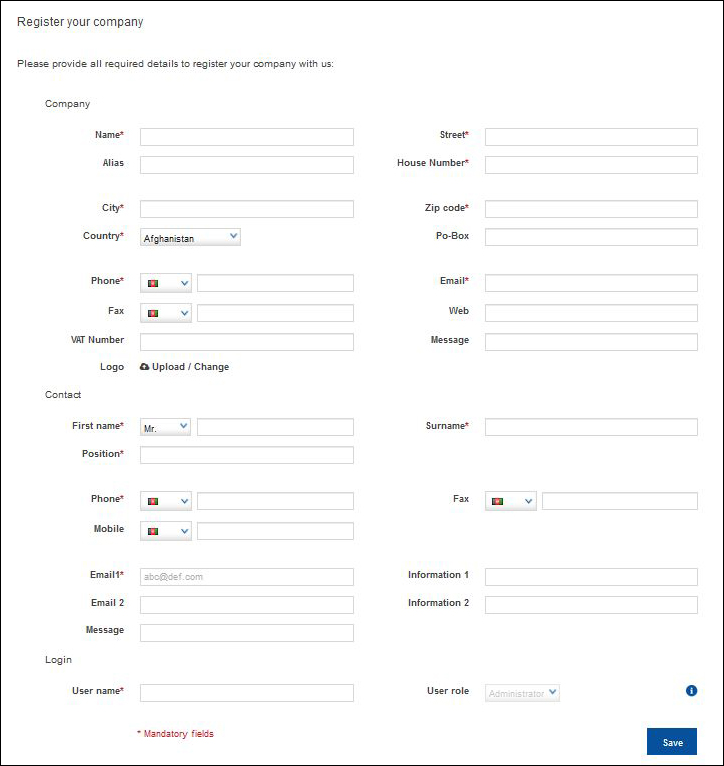
After joining a company, the user receives an informative e-mail that the request is being processed by the administrator. The administrator receives an e-mail with the request. Once the administrator grants the access (for more information please see article The Portal from the Vendor's Perspective/Settings/Contact/Pending contacts), the requester receives another e-mail with an activation link. The registration process is complete after this link is used.
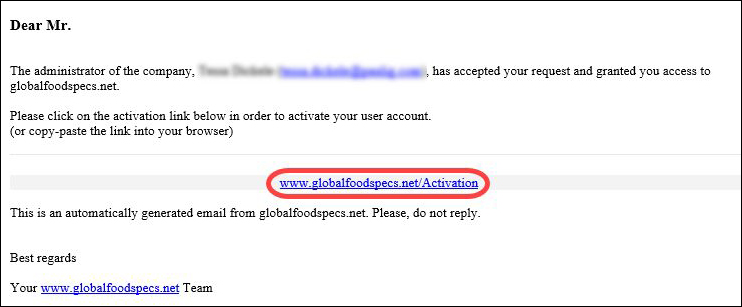
2)Administrator Sends an Invitation to Join the Portal
To send an invitation to a new contact, the portal administrator needs to go to Settings/Contact and click on Add new contact.
After filling in all the required information, the administrator selects the Portal user checkbox, fills in the User name and selects the contact's User role. One of the mandatory fields is Email1 - this field represents the e-mail address that will be used for the completion of the registration process.
The user receives an e-mail with an activation link. The registration process is complete after this link is used.