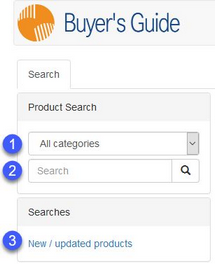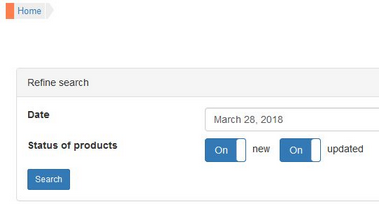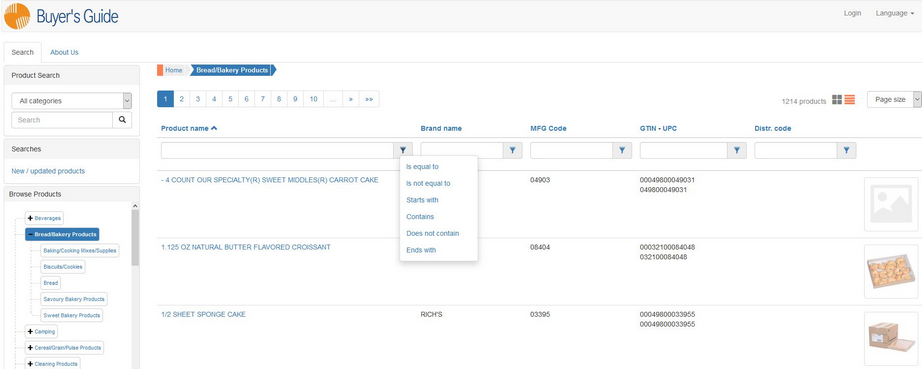To narrow down the list of displayed products, you can wither browse the products according to the product categories, or use the search function available from the Search tab. The search is performed not only in the product names, but also in the contents of the product (description, data, etc.). The results also include partial words (e.g. when searching for pure, words such as impurely or puree will be included as well).
1)Category: Specify the product category to perform the search in.
2)Search: Enter (a part of) the search term, code or number and press Enter or click on the magnifying glass icon to start searching.
3)New/updated products: Search for objects that have been added or updated since a specific date. This can be useful for tracking recent changes that happened since your last login or data export.
Click in the Date field and enter the reference date manually or use the built-in calendar to select it. Select if you want to include new, updated or both types of products.
You can also search for and filter products using the list view. Enable the list view by clicking on the list view icon on the right side of the screen.
You will see a search field at the top of each column. Click on the funnel icon ![]() to display search options. Select the one you want to apply. Type (a part of) the search term in the column in which you want to search and press Enter.
to display search options. Select the one you want to apply. Type (a part of) the search term in the column in which you want to search and press Enter.