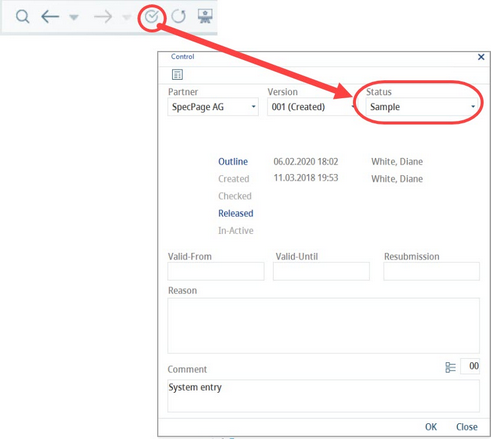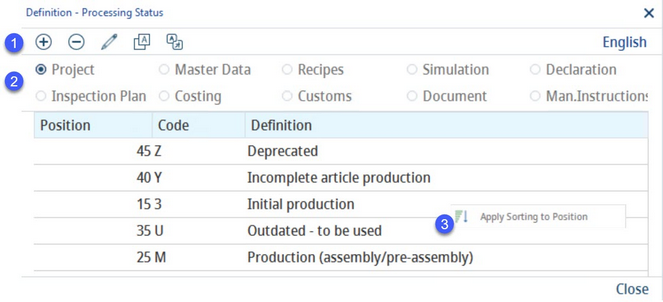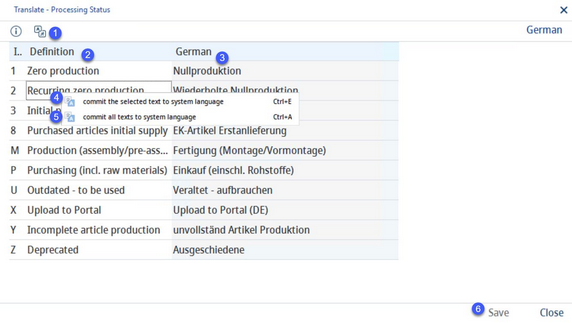Processing statuses are available via the Control icon, located in the Module Toolbar, and can be used, for example, to map organizational flows.
In the Processing status dialog, processing statuses used for each main area (Project, Master data, Recipe, Declaration, Specification) are captured. These statuses should not be edited after they have already been applied.
1)Add: Insert new status. This option is available only in the system language.
Delete: Delete status. This option is available only in the system language.
Edit: Modify status.
Translate: Translate statuses to other languages.
Language: The data language selection list.
2)Dialog assignment: Select the module or function to configure the processing statuses for.
Position: The order of processing statuses (assigned by the system but can be modified via the Edit button).
Code: The one letter code of the status.
Definition: The description of the processing status.
3)Apply sorting to position: Right-click option; applies the standard sorting logic (series of numbers with the common difference of 5).
By clicking the Translate![]() button, you will open a new dialog that can be used to translate the names of the statuses.
button, you will open a new dialog that can be used to translate the names of the statuses.
1)The dialog hint: Hovering over this icon provides instructions on how to use the dialog.
Language: The language to be translated.
2)Definition: The status description in the system language. In this case, the system language is English. Any changes to English will be applied to this column in all languages.
3)Target language: Enter the translation in this column.
4)Commit the selected text to system language: Right-click option; the selected target language text will be overwritten with the system language text. This option is available only in column Definition.
5)Commit all texts to system language: Right-click option; all target language texts will be overwritten with the system language texts.
6)Save: To save translations.
Close: To close the dialog.
|
Important: It is necessary to grant appropriate access permissions after you create a new processing status. |