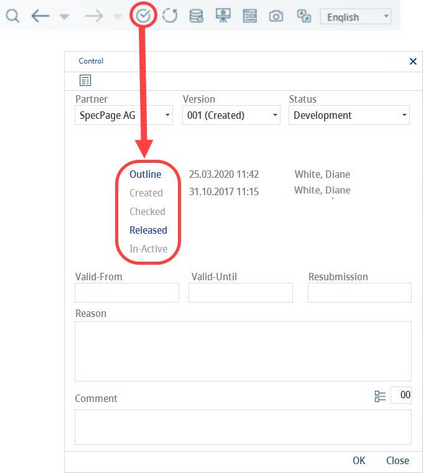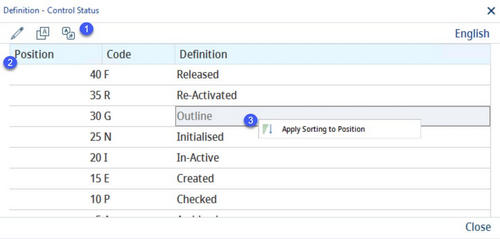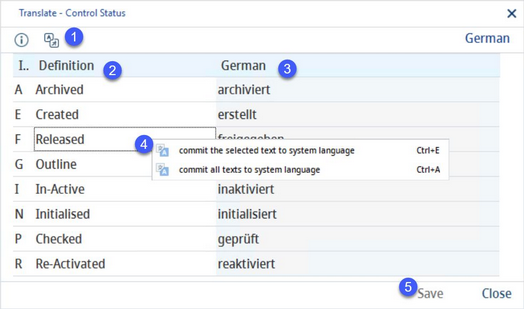Control status options are available via the Control icon, located in the Module Toolbar, allowing control of wide range of objects and records used within the application.
In the Control status dialog, the system control statuses are captured. As these statuses have a fixed function, only their positions and names can be changed.
1)Edit: Modify status.
Translate: Translate statuses to other languages.
Language: The data language selection list.
2)Position: The order of control statuses (assigned by the system but can be modified via the Edit button).
Code: The one letter code of the status.
Definition: The description of the control status.
3)Apply sorting to position: Right-click option; applies the standard sorting logic (series of numbers with the common difference of 5).
Translating Control Status:
By clicking the Translate![]() button, you will open a new dialog that can be used to translate the texts that are listed.
button, you will open a new dialog that can be used to translate the texts that are listed.
1)Language: The language to be translated.
2)Definition: The status description in the system language. (In this case, the system language is English. Any changes to English will be applied to this column in all languages.)
3)Target language: Enter the translation in this column.
4)Commit the selected text to system language: Right-click option; the selected target language text will be overwritten with the system language text. This option is available only in column Definition.
Commit all texts to system language: Right-click option; all target language texts will be overwritten with the system language texts.
5)Save: Save translations.
Close: Close the dialog.
|
Important: It is necessary to grant appropriate access permissions after you create a new control status. |