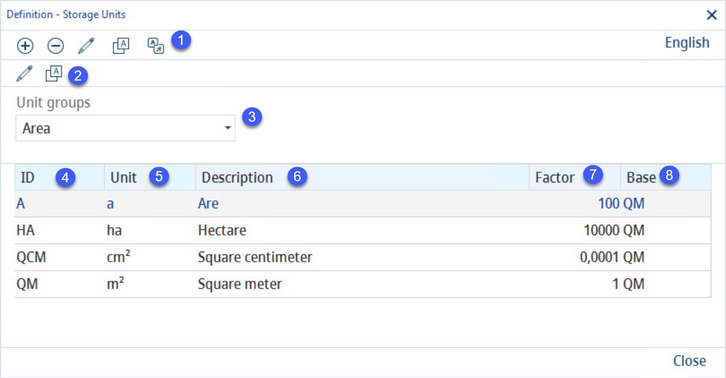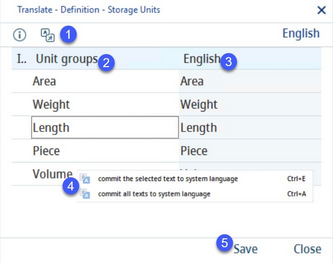Quantity details in Master data, recipe, simulation, and inspection plans are based on storage units.
1)Insert: Insert new storage unit.
Delete: Delete existing storage unit.
Edit: Modify existing data.
Translate: Translate storage units.
Language: Data language selection list.
2)Edit: Edit selected unit group name in specific language (9).
Translate: Translate storage unit group names.
3)Unit groups: The unit groups selection list.
1)Language: The language to be translated.
2)Unit groups: The name of a unit group in the system language.
3)Names of a unit group in the target language.
4)Commit the selected text to system language: Right-click option; the selected target language text will be overwritten with the system language text. This option is available only in column Unit groups.
Commit all texts to system language: Right-click option; all target language texts will be overwritten with the system language texts.
5)Save: Save the changes.
Close: Close the dialog.
4)ID: The internal identification number.
5)Unit: The official symbolic representation of the unit used within SpecPDM.
6)Description: The unit name.
7)Factor: The conversion factor.
8)Base: The base unit's ID. Base units' factor = 1. The factors of other units belonging to the same group are relative to this base unit.
Translating Storage Units:
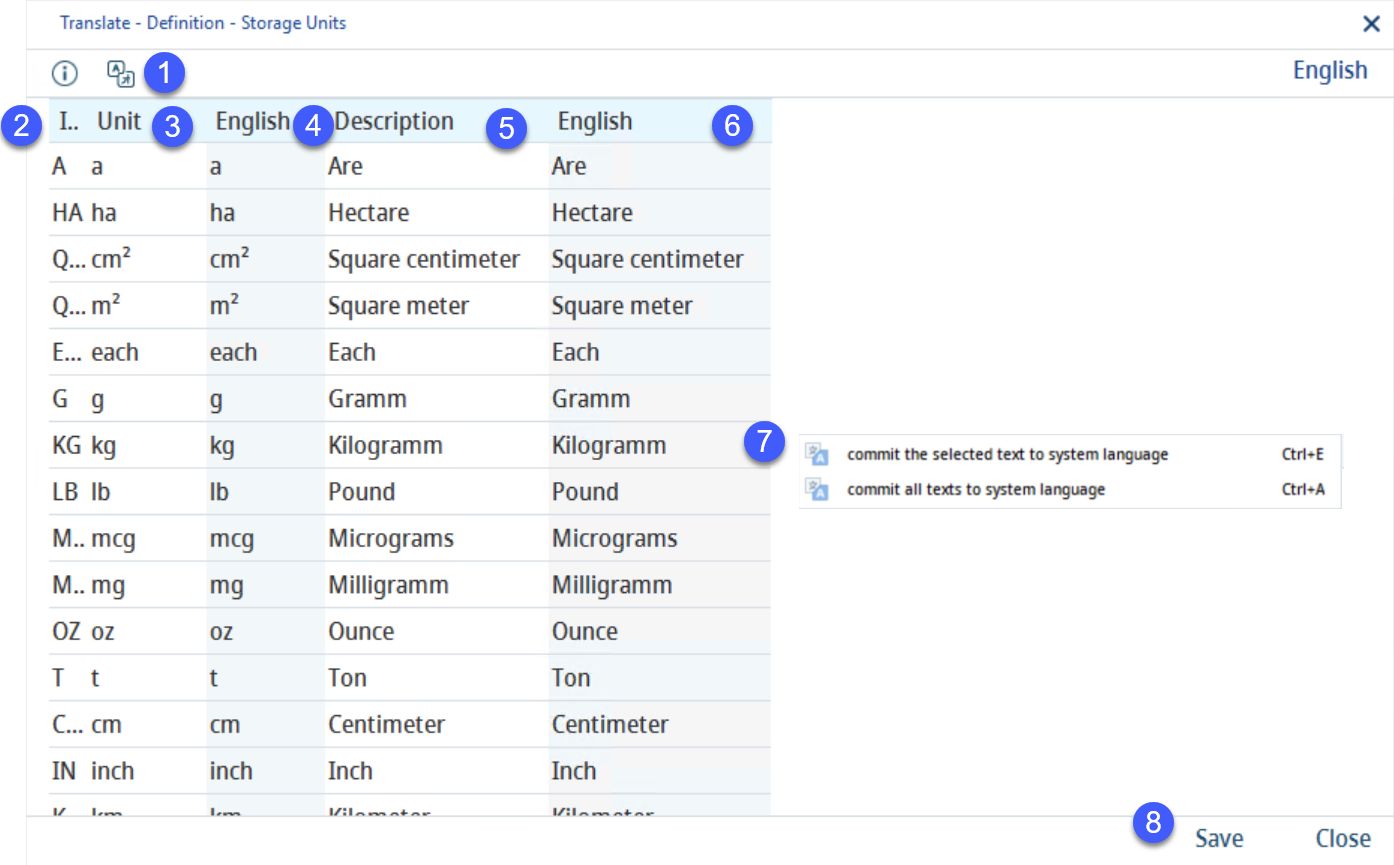
1)Language: The language to be translated.
2)ID: The internal identification number.
3)Unit: The unit in the system language.
4)Unit in the target language.
5)Description: The name of the unit in the system language.
6)Name of the unit in the target language.
7)Commit the selected text to system language: Right-click option; the selected target language text will be overwritten with the system language text. This option is available only in columns Unit and Description.
Commit all texts to system language: Right-click option; all target language texts will be overwritten with the system language texts.
8)Save: Save the changes.
Close: Close the dialog.