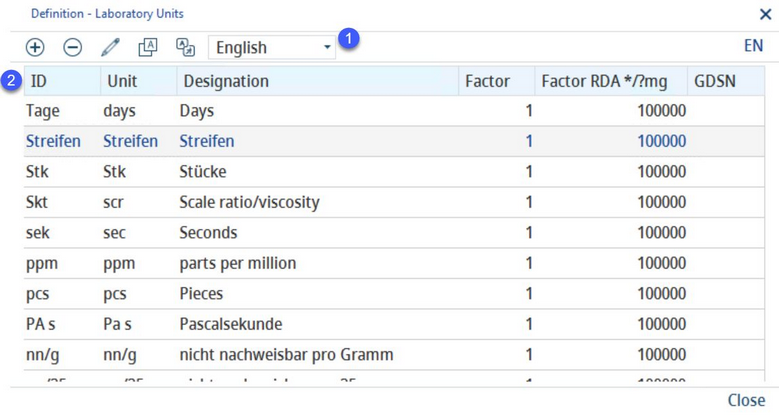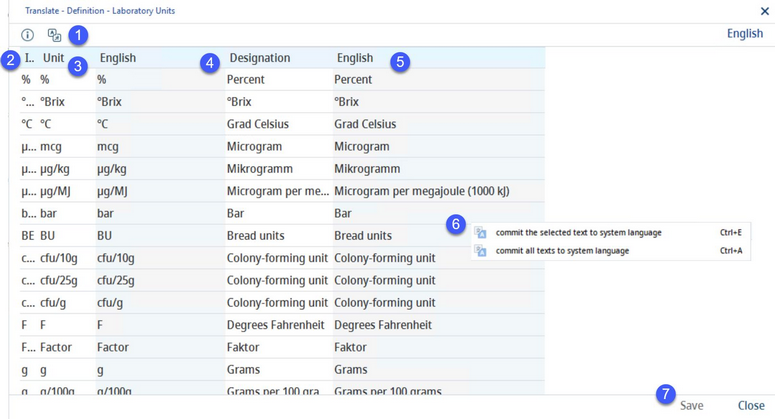Laboratory units used by the system are stored in this dialog. These units can be assigned to criteria (for more information See Criteria structure) and are then displayed in the parameter dialogs (e.g. recipe parameters, laboratory data, etc.).
|
Note: Laboratory units cannot be used in calculations, i.e. they cannot be used in algorithms. |
1)Add: Insert a new unit. This option is available only in the system language (see below).
Delete: Delete existing lab unit. This option is available only in the system language.
Edit: Modify existing lab unit (see below).
Language: Data language selection list.
Translate: Translate laboratory units.
2)ID: The internal identification number.
Unit: The official symbolic representation of the unit used within SpecPDM.
Description: The unit name.
Factor: The conversion factor used for compound units (e.g. μg/g factor is 1000000 because there is 1000000 micrograms in 1 gram).
Factor RDA */?mg: The factor used for calculation of nutritional values. It tells us how many milligrams is in the denominator (e.g. RDA */?mg factor for μg/kg, mg/kg and g/kg is 1000000, because there are 1000000 milligrams in 1 kilogram).
GDSN: The GDSN code.
Translating lab units:
1)The dialog hint: Hovering over this icon provides instructions on how to use the dialog.
Language: The language to be translated.
2)ID: The internal identification number.
3)Unit: The unit in the system language.
4)Unit in the target language.
5)Description: The name of the unit in the system language.
6)Commit the selected text to system language: Right-click option; the selected target language text will be overwritten with the system language text. This option is available only in columns Unit and Description.
Commit all texts to system language: Right-click option; all target language texts will be overwritten with the system language texts.
7)Save: Save the changes.
Close: Close the dialog.
Edit / New Lab Unit:
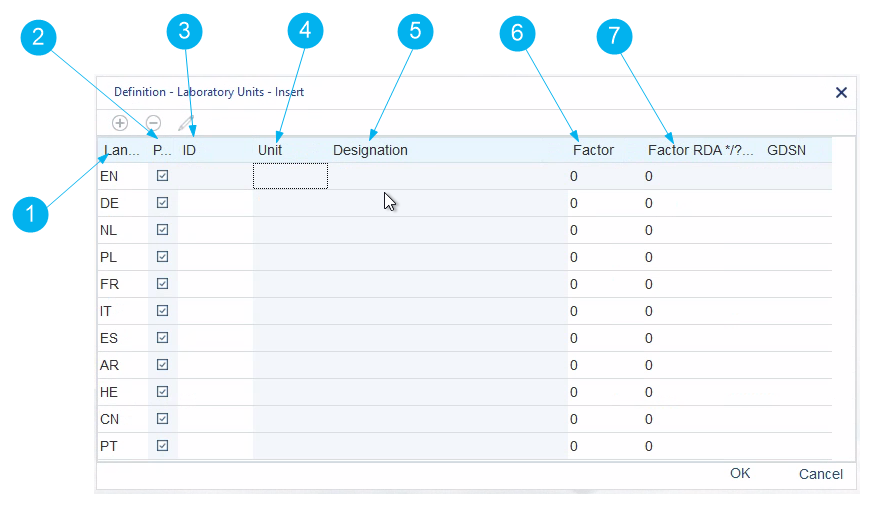
1)Language: The language to be translated
2)Prefix: Should this item data contain language prefix
3)ID: ID of the item
4)Unit: Item unit
5)Designation: Item Designation
6)Factor (i.e. 1).
7)Factor RDA (i.e. 1000).
In edit mode for existing lab unit, or new for new lab unit, when you insert value in any of required columns (“EN” row always contains required columns), all other columns and rows will be auto populated with the same value. The difference is that defining columns, such as ID, FACTOR and FACTOR RDA will always have the same value for all languages (and can be edited only in EN row), and descriptive column values (i.e. UNIT and DESIGNATION) will be appended with language prefix, such as (DE), (NL), etc.
You can see an example on the image below.
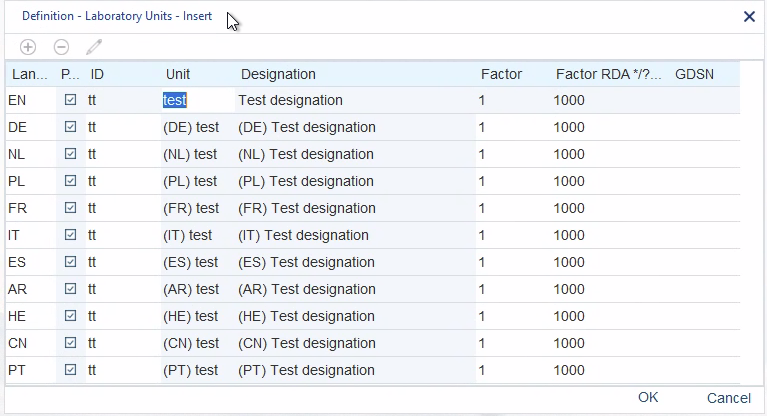
Now you can go and change values in columns as you wish.
To translate Designation text (“Test Designation”) for German language (second row – DE) where it currently says “(DE) Test designation”, just double click on that column and change the text. You can do the same thing for other languages for both UNIT and DESIGNATION columns. Once finished, just click OK on the bottom right of the window to save.
|
Note: Once you click OK and save changes it will not be possible to change ID field anymore. |
You can turn prefixes on / off by check / uncheck appropriate Prefix checkbox in the language row that you want to change. You can also do the same for all rows at once by right clicking anywhere in the window and choosing between Select All and Unselect All.